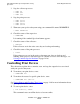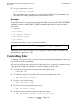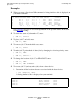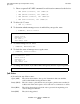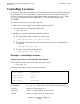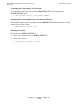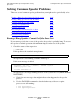Guardian User's Guide
Performing Routine Spooler Operations Using
Spoolcom
Guardian User’s Guide—425266-001
14-20
Controlling Jobs
•
To stop a print device, enter:
) DEV $device, SUSPEND
This command causes the device to stop all activity. If the device is printing a job,
the same job resumes printing when you restart the device.
Example
To check the status of a print device named $LASER, stop it with the DEV, SUSPEND
command, restart it with the DEV, START command, and check its status one more
time, enter:
> SPOOLCOM
) DEV $LASER
) DEV $LASER, SUSPEND
) DEV $LASER, START
) DEV $LASER
A listing such as this is sent to your home terminal:
WAITING in the STATE column of this listing shows that the printer $LASER is up
and available to print users’ jobs.
Controlling Jobs
To manage your spooler jobs, you can use the Spoolcom JOB commands the same way
you would use Peruse commands.
All users can perform these operations on their own jobs; you must be a member of the
super group to change any attributes of a job belonging to another user.
•
To monitor all current jobs in your spooler subsystem, enter:
> SPOOLCOM JOB
•
To check the status of a specific job in your spooler subsystem, enter:
) JOB job-number, STATUS
•
To place a job on hold, enter:
) JOB job-number, HOLD
•
To remove a job from the hold state, enter:
) JOB job-number, START
•
To make a job print after or ahead of other jobs, enter:
) JOB job-number, SELPRI selection-priority
DEVICE STATE FLAGS PROC FORM
$LASER WAITING H $SPLP