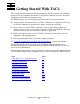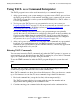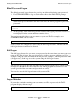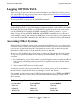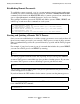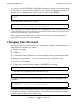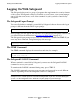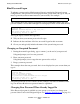Guardian User's Guide
Getting Started With TACL
Guardian User’s Guide—425266-001
2-4
Blind Password Logon
Blind Password Logon
The blind password logon feature lets you log on without displaying your password.
1. For SUPPORT.STEIN to log on, Stein enters this at the initial TACL prompt:
When Stein presses Return at the end of this line, the TACL program requests the
password:
2. At the prompt, Stein enters the password exactly. The typed password, however, is
not displayed on the screen and thus remains secret.
You can log on with either your user name or your user ID. For example, user
SUPPORT.STEIN can also enter:
Some systems are configured to allow only the blind logon feature, which means the
full-logon feature would not be allowed.
Full Logon
The full logon feature lets you enter your password at the same time you enter your user
name or ID. This is faster, but your password is visible to anyone watching you. For
example, using the same user name from the previous example, with the password ABT
(all uppercase), Stein logs on to the system using the full logon feature:
The password is typed after the user name and is separated from it by a comma. When
Stein presses Return at the end of this line, the TACL program lets Stein access the
system (provided the user name and password are valid).
You can also use the full logon feature with your user ID:
Logon Mistakes
If you make a mistake entering your user name, user ID, or password, the TACL
program displays this message:
TACL 1> LOGON SUPPORT.STEIN
TACL 1> LOGON SUPPORT.STEIN
Password:
TACL 1> LOGON 6,66
TACL 1> LOGON SUPPORT.STEIN,ABT
TACL 1> LOGON 6,66,ABT
*ERROR* Invalid user name or password