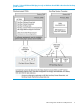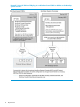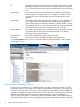HP SIM for NonStop Manageability
ES Aggregate Event status. The ES column is a summary of all uncleared events.
This status is updated whenever an event is added, updated, or removed.
To view all events for a system, including cleared events, click the ES status
icon.
System Name This column contains the actual system name of all discovered systems.
Systems appear as a single system or as a system in a container. When
you place the cursor over the system name, the full system DNS name
appears.
System Type This column displays the system type (for example, Server or Desktop). The
system type Unmanaged indicates systems that have no management
protocol that HP SIM can detect (for example, no SNMP, WBEM, or SSH).
The system type Unknown indicates systems that have some management
protocol but have not matched any identification rule in HP SIM.
System Address This column displays the primary IP address of the system that HP SIM uses
to communicate with the system. Not all systems have an IP address,
including HP Serviceguard clusters.
Product Name This column displays the product name of the system.
OS Name The OS Name column displays the system's operating system.
From the All Systems screen, click on a particular system to view these features. In this example,
we selected blosm4:
Discovering a NonStop System
In order to view and manage your NonStop system in HP SIM, it must be discovered first. There
are several system discovery options in HP SIM and the methods vary slightly in some versions of
HP SIM. For NonStop systems, discovery involves establishing the necessary WBEM (Web-based
Enterprise Management) communication between HP SIM and OSM. A NonStop user needs to be
added to the WBEM credentials in HP SIM, either individually per system, by defining a
Discovery-setup configuration, or through the Global Credentials setting. The Global Credentials
option might be the easiest, if you are managing only NonStop systems from this CMS, as HP SIM
16 Monitoring NonStop Systems in HP SIM