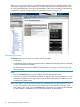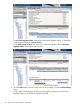HP SIM for NonStop Manageability
"me=\"CIM_IndicationHandlerXMLHTTP\",Name=\"HPSIM_TYPE_1_blosm4-nsc\",SystemCreationClassNam"
"e=\"CIM_ComputerSystem\",SystemName=\"blosm3\""Filter: CIM_IndicationFilter.CreationClassNa"
"me="CIM_IndicationFilter",Name="HPSIM_TYPE_1_blosm4-nsc_0",SystemCreationClassName="CIM_Com"
"puterSystem",SystemName="blosm3",Query="select * from CIM_AlertIndication",QueryLanguage="W"
"QL"" ?10 "Handler: CIM_IndicationHandlerXMLHTTP.CreationClassName="CIM_IndicationHandlerXML"
"HTTP",Name="HPSIM_TYPE_1_blosm4-nsc",SystemCreationClassName="CIM_ComputerSystem",SystemNam"
"e="blosm3",Destination="https://16.107.145.183:50004/blosm3?wbemip=16.107.145.137"" ?10
Using the Tools and Links Tab
The Tools and Links tab offers additional information for your NonStop systems:
• The System Web Application Pages offer OSM related information for your NonStop system.
The links to OSM Service Connection and Event Viewer are context-sensitive.
• The NonStop Server Tools offer links to launch and manage NonStop Software Essentials and
NonStop I/O Essentials.
• The NonStop Cluster Tools lets you invoke the Performance Essential monitor view and alerts
for your NonStop cluster. This option is only available if the selected system belongs to a
cluster.
• The HP Systems Insight Manager Pages lets you view or set various properties, settings, and
tasks.
• The PE Tools lets you manage your Performance Essential configuration settings for your agents
or your SIM. This option is only available if the selected system belongs to a cluster.
Getting E-mail or Text Notifications
You can setup HP SIM to send you either an e-mail or a text when an issue arises on a specific
system or server, as follows:
NOTE: Before adding an e-mail address, you must add an SMTP host in the first time wizard.
1. Select Send an e-mail and fill out the fields. You can also do this from the Options menu. Select
Events -> Automatic Event Handling -> E-mail Settings.... Enter the SMTP host and the Sender's
email address of your choice, for example:
Using the Tools and Links Tab 25