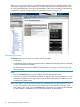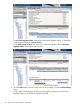HP SIM for NonStop Manageability
Two OSM Service Connection attributes under the System object relate to Power Regulator: Power
Regulator Management Supported and Power Regulator Management Status.
• Power Regulator Management Supported has the value True on a NonStop BladeSystem
NB54000c, NB54000c-cg, NB56000c, or NB56000c-cg running an RVU supporting power
management. Otherwise, it is not reported.
• Power Regulator Management Status is only reported on NonStop BladeSystems if Power
Regulator Management Supported is reported (the value of attribute Power Regulator
Management Supported is True). The Power Regulator Management Status attribute in OSM
shows one of these values:
◦ Unknown whenever Power Regulator Management Supported has the value True, but
the OSM action Enable/Disable Blade Power Regulator Management has never been
issued to enable or disable Power Regulator.
◦ Not Supported whenever the attribute Power Regulator Management Supported has
the value False.
◦ Disabled whenever the OSM action Enable/Disable Blade Power Regulator Management
has attempted to disable Power Management on all processor blades or if the RVU does
not support Power Regulator.
◦ Enabled whenever the OSM action Enable/Disable Blade Power Regulator Management
has successfully enabled Power Regulator on all processor blades.
Use the OSM Service Connection action Enable/Disable Blade Power Regulator Management to
enable/disable Power Regulator, as described in “Enable Power Regulator” (page 28) or “Disable
Power Regulator” (page 31). Super Group user authorization is required.
Immediately after enabling Power Regulator, use HP Insight Control Power Management within HP
SIM to view and alter the Power Regulator setting for each processor blade in this NonStop
BladeSystem. See “Alter Power Regulator Setting” (page 29). Either all blades in a NonStop
BladeSystem should support Power Regulator if proper firmware is installed, or none should support
Power Regulator. If Power Regulator is enabled, all blades must be set to the same Power Regulator
setting.
Enable Power Regulator
This procedure immediately enables Power Regulator on every supported processor blade in the
system when the NonStop operating system is running in that blade. Afterwards, the OSM server
attempts to enable Power Regulator whenever a processor is reloaded.
This OSM action should be used only at a time when potential processor performance degradation
(for example, decreased instruction processing speed or increased latency) is permissible until the
Power Regulator setting for each processor blade is set in Insight Control Power Management. See
“Alter Power Regulator Setting” (page 29).
Do the following to enable Power Regulator:
1. The OSM Service Connection displays action Enable/Disable Blade Power Regulator
Management in the Available Actions pane of the Actions dialog for the System object in the
OSM tree. Select Enable/Disable Blade Power Regulator Management.
2. A confirmation dialog is displayed. Click Perform Action.
3. The OSM Service Connection displays a confirmation dialog box. Read it and click OK.
4. The OSM Service Connection presents the Power Regulator Mode Management pull-down
menu. Select Enable in the menu.
This procedure changes the OSM attribute Power Regulator Management Status under the System
object to Enabled.
28 Monitoring the Power Regulator with HP SIM