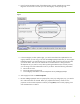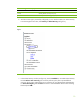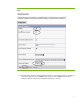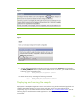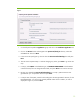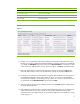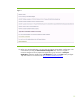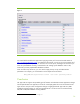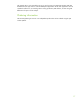Integrating NonStop JDBC Type 4 Driver With IBM WebSphere Applications
Figure 9
1. On the left panel expand the Applications group and click on the Install New Application link.
2. Click on the Browse button and navigate to the j2eetutorial/bank/jar directory. Select the
DukesBank.ear. Then click Next.
3. In the next screen (see figure 9), check to select the Generate Default Bindings box and press
Next.
4. The next screen represents Step 1. Without changing any values, press Next to go to the next
step.
5. In Step 2, select SQL92 as the database type and DUKECAT.DUKESCHEMA as the database
schema for the EJB. Do not change the other fields, and press Next to move to the next step.
6. Because you selected the Generate Default Bindings box in Step 3, JNDI names are auto-
generated for you. Accept these values and press Next.
7. In Step 4 some of the JNDI, names for the bindings are also auto-generated. However, for the
BankWAR module, you will have to manually add the entries shown in table 6, as well as
displayed in figure 10, and click Next.
13