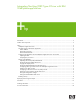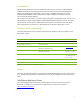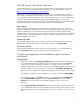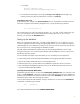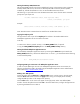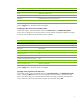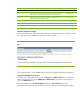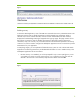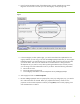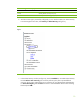Integrating NonStop JDBC Type 4 Driver With IBM WebSphere Applications
2
Introduction
The HP NonStop JDBC Type 4 Driver (hereafter referred to as Type 4 Driver) is a high-performing
standard compliant driver providing remote access from Java™ clients to HP NonStop SQL/MX
Release 2.0 Database MP and MX tables. Type 4 Driver is integrated with the features of the
NonStop SQL/MX Database server and provides a highly available and scalable connectivity
solution to the HP NonStop platform.
The purpose of this document is to provide a step-by-step guide to integrating the Type 4 Driver in the
Java 2 Platform, Enterprise Edition (J2EE) compliant IBM WebSphere Application Server. This guide
uses the popular “Duke’s Bank” provided by Sun Microsystems in the J2EE tutorial. Further details
about the application can be found in “The J2EE Tutorial—Duke Bank’s Application” section.
Products and components
This section describes the various products and components needed in order to successfully run the
Duke’s Bank sample.
Table 1. Products and components needed for Duke’s Bank sample.
Product/Component Where to obtain Special notes
NonStop JDBC Type 4 Driver Ordering information
Auxilary files for sample
Same location as this document (named
NonStopFiles_WebSphere.zip)
Download here
IBM WebSphere Application Server
http://www-106.ibm.com/developerworks/
websphere/downloads/
Download trial
Version 5.1 or later
Duke’s Bank Application http://java.sun.com/j2ee/1.3/download.html#tutorial
Download the 1.3
tutorial files (and not
the 1.4 ones)
*
Jakarta Struts http://jakarta.apache.org/struts
Apache Ant http://ant.apache.org Version 1.5.4 or later
Note: *The 1.4 version of the files have a different directory layout.
Setup
This section provides documentation to configure the IBM WebSphere Application Server environment
to run the Duke’s Bank Application. Please follow the order for the installation process as described
below.
WebSphere Application Server
Install the WebSphere Application Server by following the instructions provided as part of the
download. If installation is successful, then the administration console can be located at
http://localhost:9090/admin.