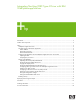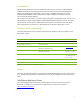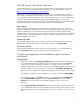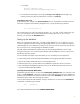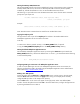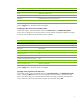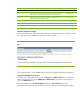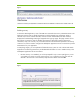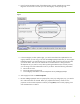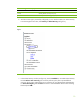Integrating NonStop JDBC Type 4 Driver With IBM WebSphere Applications
3
The J2EE Tutorial—Duke Bank’s Application
As mentioned earlier, we will make use of the example applications provided by Sun in the J2EE
tutorial, and, in particular, the “Duke’s Bank” Application. You can find the tutorial online at
http://java.sun.com/j2ee/tutorial/1_3-fcs/index.html.
Duke’s Bank is an online banking application. It has two clients: an application client, used by
administrators to manage customers and accounts, and a Web client, used by customers to access
account histories and perform transactions. The clients access the customer, account, and transaction
information maintained in a database through Enterprise JavaBeans (EJB). The Duke’s Bank
Application demonstrates the way that many of the component technologies—EJB, application clients,
and Web components—are applied to provide a simple but functional application.
What’s different
J2EE technologies are designed so that the client code is independent of the server in which the
application is deployed. The deployment descriptors for EJB and Web applications (ejb-jar.xml and
web.xml, respectively) are also standard and do not change between different J2EE containers.
However, there are a few things that need to be done in order to move the application to WebSphere
Application Server. In particular, we have to configure WebSphere Application Server and ensure
that the database scripts will work.
Extract the Type 4 files
Install the NonStop JDBC Type 4 Driver using the installation instructions provided in the product’s
README.txt file. The installation directory will hereafter be referred to as TYPE4_HOME.
Extract Duke’s Bank files
Unpack the downloaded archive file containing the Duke’s Bank files. This will create a directory
named j2eetutorial containing all the necessary source and configuration files.
Configuring the application for the WebSphere Application Server
environment
Preparing the files
1. Unpack the contents of the NonStopFiles_WebSphere.zip archive file to the location where you
have installed WebSphere Application Server. This will create a directory named nonstop
containing all the necessary NonStop related files. For example, if you have installed
WebSphere Application Server to the C:\Program Files\WebSphere\Appserver directory on a
Microsoft
®
Windows
®
system–based machine, unpacking the NonStopFiles_WebSphere.zip
should create the C:\Program Files\WebSphere\AppServer\nonstop directory with four files in
it.
The WebSphere Application Server installation location will be referred to as WSAS_HOME.
2. The entire sample code is in the bank
subdirectory. You should copy the wsas-build.xml file
from the WSAS_HOME/nonstop
directory to the j2eetutorial/bank directory. The wsas-
build.xml is the Ant build script for the WebSphere Application Server version of the
application.
3. Edit the j2eetutorial/bank/wsas-build.xml file and set the wsas_home property to the full path
to your WebSphere Application Server installation. The build process makes use of the jar files
and utilities that come with WebSphere Application Server, so it needs to know where to find
them.