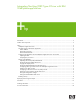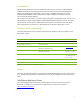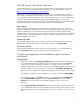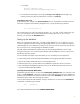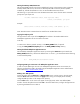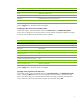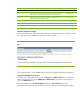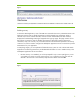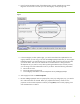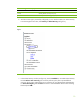Integrating NonStop JDBC Type 4 Driver With IBM WebSphere Applications
2. Next, from the Navigation menu of the administration console, expand Security ÆUser
Registries Æ Custom. This will take you to the User Registry screen (see figure 4).
Figure 4
3. In the User Registry window (above right), you need to enter data that implements the user
registry interface you are using, in this case the FileRegistrySample. Because you are using the
FileRegistrySample, you need to make sure you enter a valid user ID from the users.prop file;
you will use User1. The server will need this ID as well. Because this is being used as a
development aid, you need not worry about protecting the administration console; however,
you can assign one of the administrative roles if you desire. Enter the following information:
a. Server User ID: user1
b. Server User Password: password
c. Custom Registry Classname: com.ibm.websphere.security.FileRegistrySample
4. Select Apply and click on Custom Properties.
5. Because FileRegistrySample uses two property files, users.prop and groups.prop, you need to
tell it where these files are located. Before you populate these entries, create two new
properties on the Custom Properties window by clicking New (once for each property), then
enter the data shown in table 5.
9