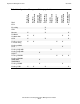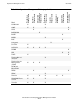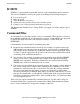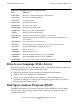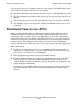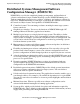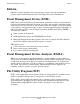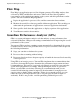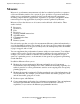Introduction to NonStop Operations Management
Operations Management Tools
Introduction to NonStop Operations Management–125507
14-7
Distributed Systems Management/NonStop
Operations for Windows (DSM/NOW)
Distributed Systems Management/NonStop
Operations for Windows (DSM/NOW)
DSM/NonStop Operations for Windows (DSM/NOW) is a Microsoft Windows
client/server operations console environment for NonStop systems. DSM/NOW
increases the effectiveness of operations and system management by:
•
Allowing you to run multiple management applications such as SCF from a single
workstation.
•
Normalizing and simplifying commands by mapping varieties of subsystem
commands to single command buttons. For example, all subsystem commands for
starting or bringing up objects are mapped to a single Start button. When you select
an object and click the Start button, the DSM/NOW Integrated Command and
Control (ICC) application sends the appropriate command to the selected object (for
example, SCF START LINE to an Expand line). You can customize the button-
object-command mapping and add command buttons for existing or new object
classes.
•
Simplifying event-message browsing and management with the Multi Event Viewer,
which lets you review Tandem host Event Management Service (EMS) event logs,
configure filters for online and historical displays, and take appropriate actions
through the integration of event messages with the ICC application.
•
Defining console profiles for operators and system managers. You can define and
manage sets of applications and console screen arrangements to meet the needs of
individual console users. When a user logs on, the environment for that user is
automatically launched, and a list of configured applications is displayed.
•
Utilizing the Microsoft Windows intuitive interface. All applications and utilities run
in the Windows environment so you can switch from one to another with the click of
a mouse button. You can use the Windows copy and paste functions to copy an event
message from the TSM EMS Event Viewer, for example, and paste it into the ICC
application; then use the ICC Find function to identify the object that is the subject
of the event.