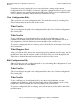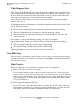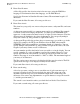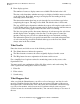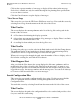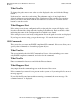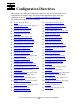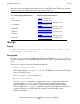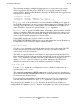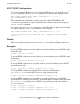iTP Secure WebServer System Administrator's Guide (iTPWebSvr 5.1+)
Managing the iTP Secure WebServer From Your
Browser
iTP Secure WebServer System Administrator’s Guide—522659-001
12-9
View Configuration Files
Sometimes an error stopping the server can result from a change in the current
configuration file. For example, if someone edited the configuration file to specify a port
number other the one actually in use by the iTP Secure WebServer, the Administration
Server could not determine which iTP Secure WebServer to stop.
View Configuration Files
This screen lets you view configuration files. You reach this screen by selecting View
Files from the menu at the left side of the screen.
What You See
The screen displays the path to the configuration files and a list of all the configuration
files on the path.
What You Do
To use a different set of configuration files, type the desired pathname over the
pathname in the Path window, then click the Change button. The pathname can be of
any length that is allowed within any restriction imposed by your browser.
To select a configuration file for viewing, select it from the list of file names, then click
the View button.
What Happens Next
After you click the View button, the screen displays the pathname, the file name, the last
modification date, and the contents of the selected file. You can scroll through the file.
Then choose another function from the menu on the left of the screen.
Edit Configuration File
This screen lets you edit a configuration file so you can change the configuration of your
iTP Secure WebServer environment.
What You See
The screen displays the path to the configuration files and a list of all the configuration
files on the path.
What You Do
To use a different set of configuration files, type the desired pathname over the
pathname in the Path box, then click the Change button. The pathname can be of any
length that is allowed within any restriction imposed by your browser.
To select a configuration file for editing, select it from the list of file names, then click
the Edit button.