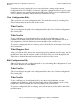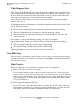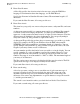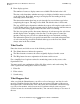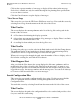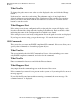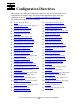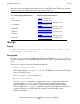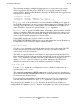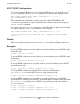iTP Secure WebServer System Administrator's Guide (iTPWebSvr 5.1+)
Managing the iTP Secure WebServer From Your
Browser
iTP Secure WebServer System Administrator’s Guide—522659-001
12-13
View Server Logs
Click on the sequence number of a message to display all the tokens in the message.
Such a list is valuable not only for troubleshooting but for planning filter specifications
to use on other occasions.
Click the Cancel button to stop the display of messages.
View Server Logs
This screen lets you view the iTP Secure WebServer error logs. You reach this screen by
selecting Server Logs from the menu on the left side of the screen.
What You See
The screen displays the current pathname and a list of the log files on the path. At the
bottom of the screen are
•
A View button for initiating the display operation.
•
A box where you can enter the number of log messages to display. There is no limit
on this value. The default value is 10.
•
A scrolling list from which you select the log file to use.
What You Do
To change the path, type over the value in the Path window and click the Change button.
The pathname can be of any length that is allowed within any restriction imposed by
your browser. The list of log files changes to reflect the new path.
When you’ve accepted or changed the path, enter the number of lines to display, select a
file from the scrolling list, and click the View button.
What Happens Next
After you click the View button, the screen displays the file name, pathname, and last
modification date of the selected log file. Then it lists the messages—as many as you
requested at the previous screen. Each line includes the date, the ID of the process that
logged the message, the message number, and the message text. You can scroll sideways
to see more of the text and down to see more messages.
Search Configuration Files
This screen lets you search a configuration file for a string. Use this screen to find the
value of a particular directive without scrolling through the whole file in View
Configuration Files.
You reach this screen by selecting Search from the menu on the left side of the screen.
What You See
The screen displays the path to the configuration files to be searched and provides a box
for you to enter the search string.