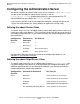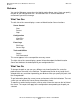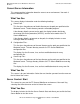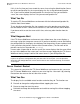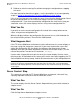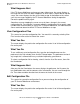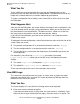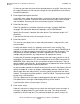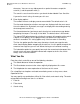iTP Secure WebServer System Administrator's Guide (iTPWebSvr 6.0+)
Managing the iTP Secure WebServer From Your
Browser
iTP Secure WebServer System Administrator’s Guide—523346-002
12-7
Server Control: Restart
If this is the first time you have started the server since using the Administration Server
to edit the configuration file, the screen displays the line “using edited configuration
file.” If you have not edited the configuration file since the last time you started the
server, the screen displays the line “using current configuration file.”
What You Do
To start the iTP Secure WebServer environment with the indicated configuration file,
click the Start Server button.
To use the other configuration file—for example, to use the previous one rather than
the new edited version—select the file from the list, then click the Start Server button.
If you do not wish to start the server at this time, select any other function from the
menu.
What Happens Next
If the iTP Secure WebServer environment starts without error, the screen displays a
message saying that startup was successful. If you have started the server after editing
the configuration file, the display also indicates that the previous file was replaced, and
it tells you where the previous version of the file now resides. (The file name of the
previous version has the extension .backup.)
If errors make it impossible to start the server, the screen displays that the server failed
to start. At the bottom of the screen you’ll see the messages logged by the iTP Secure
WebServer during startup. Look for and correct errors in your configuration file.
Server Control: Restart
This screen lets you restart the iTP Secure WebServer environment or lets you cause
the iTP Secure WebServer to switch to a new set of log files. You reach it by selecting
Restart from the menu on the left side of the screen.
What You See
The display lists the available restart functions and what they do. The functions are
•
Restarth to change the configuration without stopping the server
•
Restart to stop, then start the server
•
Rollstarth to change the configuration and switch to new log files without stopping
the server
Note. Even if your edited file doesn’t start the server successfully, the Administration Server
replaces the previous configuration with your edited file. To return your server to operation,
delete the new configuration file, rename the file that has the extension .backup, and start the
server again.