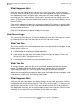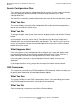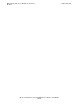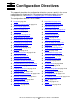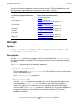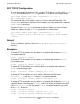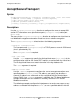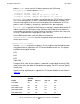iTP Secure WebServer System Administrator's Guide (iTPWebSvr 6.0+)
Managing the iTP Secure WebServer From Your
Browser
iTP Secure WebServer System Administrator’s Guide—523346-002
12-13
View Server Logs
What Happens Next
After you click the Submit button, you will see a list of messages, one line for each
message. Each line displays the time the event was reported, the name of the process
that reported the event, the name of the subsystem, the event number, and the
message text. On a color monitor, critical events are red, and non-critical events are
green. (Critical events also are marked with asterisks.) You can scroll sideways to see
more of the text.
Click on the sequence number of a message to display all the tokens in the message.
Such a list is valuable not only for troubleshooting but for planning filter specifications
to use on other occasions.
Click the Cancel button to stop the display of messages.
View Server Logs
This screen lets you view the iTP Secure WebServer error logs. You reach this screen
by selecting Server Logs from the menu on the left side of the screen.
What You See
The screen displays the current pathname and a list of the log files on the path. At the
bottom of the screen are
•
A View button for initiating the display operation.
•
A box where you can enter the number of log messages to display. There is no
limit on this value. The default value is 10.
•
A scrolling list from which you select the log file to use.
What You Do
To change the path, type over the value in the Path window and click the Change
button. The pathname can be of any length that is allowed within any restriction
imposed by your browser. The list of log files changes to reflect the new path.
When you’ve accepted or changed the path, enter the number of lines to display, select
a file from the scrolling list, and click the View button.
What Happens Next
After you click the View button, the screen displays the file name, pathname, and last
modification date of the selected log file. Then it lists the messages—as many as you
requested at the previous screen. Each line includes the date, the ID of the process
that logged the message, the message number, and the message text. You can scroll
sideways to see more of the text and down to see more messages.