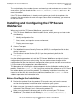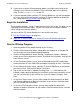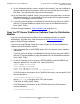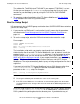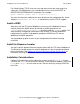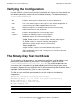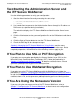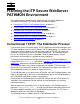iTP Secure WebServer System Administrator's Guide (iTPWebSvr 6.0+)
Installing the iTP Secure WebServer
iTP Secure WebServer System Administrator’s Guide—523346-002
2-8
Begin the Installation
•
If you haven't used the IPSetup program before, you might want to refer to the
IPSetup User's Guide on the product CD for information about this installation
utility. The file is USRGUIDE.PDF on the CD.
•
If you are upgrading from a previous iTP Secure WebServer, you must be logged
on as the same userid that originally installed iTP Secure WebServer before you
run ./setup under Run the Setup Script on page 2-10.
Begin the Installation
The installation program, ./setup, is implemented in korn shell scripts. All options in the
setup program have default values. You press the enter key to accept the default
values during the installation process.
You can install the iTP Secure WebServer in one of these two ways:
•
Run the IPSetup Program on page 2-8
•
Copy the iTP Secure WebServer Software From the Distribution Medium on
page 2-9
Run the IPSetup Program
1. Open the product CD by double clicking on the CD drive.
2. Click the View Readme file button. Setup opens the readme file in Notepad. Be
sure to review the entire readme before proceeding.
3. Click the IPSetup button to launch IPSetup. The program displays a Welcome
Screen and a License Agreement screen. To continue the installation, click Next on
each of these screens.
4. On the Placement Options screen, click the NonStop Kernel RISC radio button.
Uncheck the box for “Use DSM/SCM to complete installation on host.” Click Next.
5. On the Product Selection screen, highlight iTP Secure WebServer as the product
you want to install. Click the ADD button. Click Next.
6. Log on with a userid that is capable of writing to the /usr OSS directory (for
example, super.super) by following the instructions on the Host Information screen.
You can use either the system name or the system IP address to log on. Click
Next.
7. On the Host Target screen, you can either accept the default locations for Work
and Backup subvolumes or browse to locations of your choice. Click Next when
you are satisfied with the locations.
8. On the Host File Placement screen, you can either accept the default disk
locations or browse to locations of your choice. Click Next when you are satisfied
with the locations.