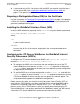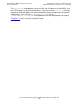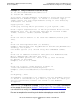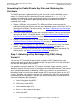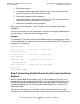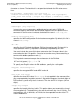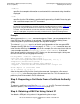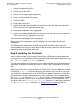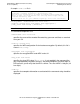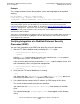iTP Secure WebServer System Administrator's Guide (Version 7.0)
Integrating the WebSafe2 Internet Security
Processor (WISP)
iTP Secure WebServer System Administrator’s Guide—523346-012
5-13
Generating the Public/Private Key Pair and
Obtaining the Certificate
-verbose
specifies that complete information associated with the command string should be
displayed.
-utf8
specifies that the DN attributes specified while generating a Public/Private key pair
and a certificate request are UTF-8 encoded.
Example
When you enter the keyadmin command and press Return, you are prompted for the
clear KEK key. Your response is not echoed. The following example dialog shows
correct keyadmin syntax and the prompts that keyadmin displays.
The value of -kek_mfk0 consists of the left and right portions of the encrypted KEK.
Compare the KEK with the Example on page 5-11. The keyadmin command does not
echo the clear KEK key that you type, but in this example, the value consistent with the
same example would be F445DF43798097A1A42043A70B4F8A61. If the check
digits do not match the value on the SCT display, run the command again, taking care
to enter the clear text and cryptogram correctly.
bin/keyadmin -verbose -websafegen \
test-cert.req -widconf wid.config \
-dn 'CN =testing,OU=web,O="Tandem Computers, Inc.", \
L=Cupertino,ST=California,C=US' \
-kek_clear F445DF43798097A1A42043A70B4F8A61 \
-kek_mfk0 20F6479470CC73F20325C6824FF0D6E2 -length 512
Check digits of clear KEK: xxxx
Is it correct (y or n)?: y
After the keyadmin utility finishes running the command, it generates a file named
cert-req.txt in the directory where the command was run. This file contains the
public key and DN encoded in PKCS #10 format.
Step 3. Requesting a Certificate From a Certificate Authority
(CA)
To request a certificate, e-mail the file cert-req.txt to a CA. For more information
about this process, see Requesting a Certificate on page 4-11.
Step 4. Obtaining a KEK Pair Using Variant 31
You obtain a KEK pair using variant 31 by performing these steps:
Note. All DN attributes cannot be UTF-8 encoded. The DN attributes that are supported
by the iTP Secure WebServer and their required encoding format are listed in Table 4-2 on
page 4-25. Only the DN attributes that contain the Directory String type can be UTF-8
encoded. If the DN attributes that do not contain the Directory String type are specified
with the –utf8 option, they will be forcefully encoded in their required encoding format.