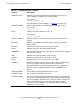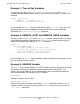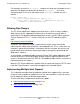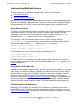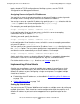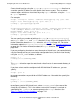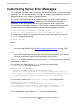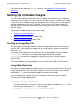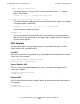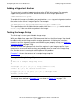iTP Secure WebServer System Administrator's Guide (Version 7.0)
Configuring the iTP Secure WebServer
iTP Secure WebServer System Administrator’s Guide—523346-012
7-48
Setting Up Clickable Images
For further details about the Message directive, see Appendix A, Configuration
Directives.
Setting Up Clickable Images
The iTP Secure WebServer provides built-in support for clickable images. Clickable
images are inline images that a user can click in order to access a specific URL. When
a user clicks on a clickable image, the Web client sends a query to the server together
with the coordinates of the user’s selection. The server uses an image map file to
determine which image the coordinates map to along with which URL is associated
with the image.
Setting up a clickable image involves three steps:
1. Creating an Image Map File.
2. Adding a Hypertext Anchor on page 7-50.
3. Testing the Image Setup on page 7-50.
Creating an Image Map File
The first step in setting up a clickable image is to map specific areas of the image to
specific URLs. You specify this mapping in an image map file, which must have the
extension .map.
The image to be mapped must be defined in an existing graphics file (for example,
kellie.gif). You create a corresponding image map file (for example,
kellie.map) to contain the mappings of specific parts of the existing image to
specific URLs.
iTP Secure WebServer image map files can use either the CERN or NCSA format.
Image Map Directives
You specify a mapping between specific areas of an image and specific URLs by using
image map directives. These directives specify an area of an image in terms of pixel
coordinates (x,y) measured from the upper left corner of the image.
Lines that begin with a pound sign (#) are treated as comments and are ignored.
There are four image map directives:
rectangle (x1,y1) (x2,y2) url
This directive defines a rectangle in terms of the upper-left coordinate (x1,y1) and
the lower-right coordinate (x2,y2). For example:
rectangle (30,30) (50,50) /offices/ceo.html