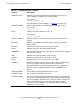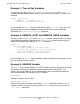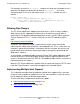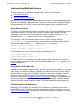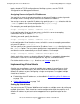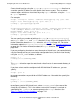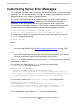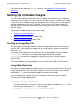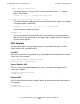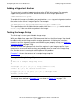iTP Secure WebServer System Administrator's Guide (Version 7.0)
Configuring the iTP Secure WebServer
iTP Secure WebServer System Administrator’s Guide—523346-012
7-50
Adding a Hypertext Anchor
Adding a Hypertext Anchor
The next step is to add a hypertext anchor to the HTML inline image. For example,
suppose that you have an HTML document with an inline image specified as:
<IMG SRC="kellie.gif">
To enable this image as clickable, you would add an ISMAP tag and a hypertext anchor
that refers to the server’s image map file. For example:
<A HREF="kellie.map"><IMG SRC="kellie.gif" ISMAP></A>
This specification tells the Web client to enable clicks for kellie.gif and to retrieve
kellie.map if the user clicks anywhere in the image.
Testing the Image Setup
The final step is to test your clickable image setup.
With your Web client, open the HTML document that has the inline image. You should
be able to click on the image and link to other documents. If clicking has no effect,
check to see if the hypertext anchor and ISMAP tag are properly set up (see Adding a
Hypertext Anchor on page 7-50).
Be sure to check the hypertext links for all the regions in your image map file. If you
encounter a server error while testing, you probably have an error in the image map
file. See the server’s error log for a description of the problem.
Example 7-4 shows the contents of a sample image map file:
The image areas defined in Example 7-4 are shown in Figure 7-1 on page 7-51.
Example 7-4. Sample Image Map
#
# This is a sample image map file.
#
rectangle (50,50) (100,100) http://www.foo.com/
circle (200,50) 25 /secret-stuff.html
polygon (50,200) (50,250) (100,200) triangle.html
default /home.html