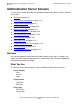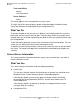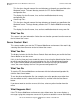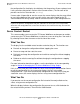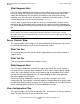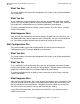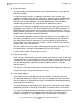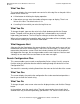iTP Secure WebServer System Administrator's Guide (Version 7.0)
Managing the iTP Secure WebServer From Your
Browser
iTP Secure WebServer System Administrator’s Guide—523346-012
12-7
Server Control: Start
This line gives the path name of the conf directory on the path you specified at the
Welcome screen. The conf directory contains the iTP Secure WebServer
configuration files.
The display lists the file name, size, and last modification date for every
configuration file.
•
Server Log Files:
This line gives the path name of the logs directory on the path you specified at the
Welcome screen. The logs directory contains the iTP Secure WebServer error log
files.
The display lists the file name, size, and last modification date for every error file.
What You Do
This screen is for your information. Select the next function you want from the menu on
the left side of the screen.
Server Control: Start
This screen enables you start the iTP Secure WebServer environment. You reach it by
selecting Start from the menu on the left side of the screen.
What You See
The display includes the title line Server Control: Start and directs you to click the Start
Server button to start the server.
If this is the first time you have started the server since using the Administration Server
to edit the configuration file, the screen displays the line “using edited configuration
file.” If you have not edited the configuration file since the last time you started the
server, the screen displays the line “using current configuration file.”
What You Do
To start the iTP Secure WebServer environment with the indicated configuration file,
click the Start Server button.
To use the other configuration file—for example, to use the previous one rather than
the new edited version—select the file from the list, and then click the Start Server
button.
If you do not want to start the server at this time, select any other function from the
menu.
What Happens Next
If the iTP Secure WebServer environment starts without error, the screen displays a
message saying that startup was successful. If you have started the server after editing