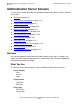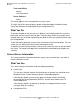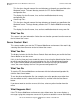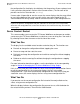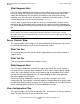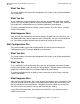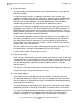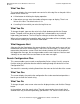iTP Secure WebServer System Administrator's Guide (Version 7.0)
Managing the iTP Secure WebServer From Your
Browser
iTP Secure WebServer System Administrator’s Guide—523346-012
12-8
Server Control: Restart
the configuration file, the display also indicates that the previous file was replaced, and
it tells you where the previous version of the file now resides. (The file name of the
previous version has the extension .backup.)
If errors make it impossible to start the server, the screen displays that the server failed
to start. At the bottom of the screen you will see the messages logged by the iTP
Secure WebServer during startup. Look for and correct errors in your configuration file.
Server Control: Restart
This screen enables you to restart the iTP Secure WebServer environment or enables
you to cause the iTP Secure WebServer to switch to a new set of log files. You reach it
by selecting Restart from the menu on the left side of the screen.
What You See
The display lists the available restart functions and what they do. The functions are:
•
Restarth to change the configuration without stopping the server
•
Restart to stop, and then start the server
•
Rollstarth to change the configuration and switch to new log files without stopping
the server
•
Rollover to switch to new log files without changing the configuration or stopping
the server
For more information about these options, see the descriptions of the corresponding
scripts in Section 6, Managing the iTP Secure WebServer Using Scripts
.
If this is the first time you have started the server since using the Administration Server
to edit the configuration file, the screen also displays the line “using edited
configuration file.” If you have not edited the configuration file since the last time you
started the server, the screen displays the line “using current configuration file.”
What You Do
If you want to use the current configuration file instead of the newly edited version,
select “using current configuration file.”
When the display indicates the configuration file you want to use, click the button for
the restart function you want. Then click the Submit button.
Note. Even if your edited file does not start the server successfully, the Administration Server
replaces the previous configuration with your edited file. To return your server to operation,
delete the new configuration file, rename the file that has the extension .backup, and start the
server again.