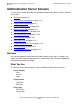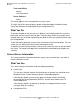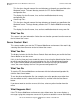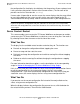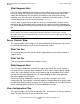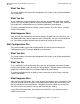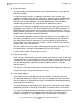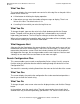iTP Secure WebServer System Administrator's Guide (Version 7.0)
Managing the iTP Secure WebServer From Your
Browser
iTP Secure WebServer System Administrator’s Guide—523346-012
12-10
Edit Configuration File
What You See
The screen displays the path to the configuration files and a list of all the configuration
files on the path.
What You Do
To use a different set of configuration files, type the desired path name over the path
name in the Path window, and then click the Change button. The path name can be of
any length that is allowed within any restriction imposed by your browser.
To select a configuration file for viewing, select it from the list of file names, and then
click the View button.
What Happens Next
After you click the View button, the screen displays the path name, the file name, the
last modification date, and the contents of the selected file. You can scroll through the
file. Then choose another function from the menu on the left of the screen.
Edit Configuration File
This screen enables you to edit a configuration file so that you can change the
configuration of your iTP Secure WebServer environment.
What You See
The screen displays the path to the configuration files and a list of all the configuration
files on the path.
What You Do
To use a different set of configuration files, type the desired path name over the path
name in the Path box, and then click the Change button. The path name can be of any
length that is allowed within any restriction imposed by your browser.
To select a configuration file for editing, select it from the list of file names, and then
click the Edit button.
What Happens Next
After you click the Edit button, the screen displays the contents of the selected file. You
can scroll through the file and edit it using your browser. When you are finished, click
the Save button to save the edited file. The edited version is stored in a file that has
the same name as the previous version and the extension .editing.
If you click the Cancel button, your new version of the file is not saved but remains
visible on the screen.