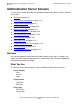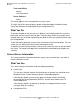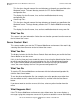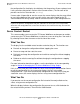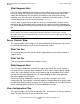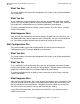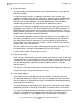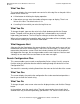iTP Secure WebServer System Administrator's Guide (Version 7.0)
Managing the iTP Secure WebServer From Your
Browser
iTP Secure WebServer System Administrator’s Guide—523346-012
12-13
View Server Logs
The line-size option specifies how many characters of each message the Web
client should display before wrapping to the next line. Use this option to control the
amount of message text you can see without having to use horizontal scrolling.
The indentation option enables you to specify how much the second and
subsequent lines of each event message should be indented with respect to the
first line, which always starts in the first column.
What You Do
Enter the criteria, and click on one of these selections:
•
The Submit button to initiate the operation
•
The Reset button to return to the values originally displayed on this screen
•
The Help button for more explanation of the items on this screen
For a simplified set of options restricted to monitoring events as they occur, select
Operational View.
You can specify any combination of filter file, filter criteria, and search string. The order
of precedence among these items is:
1. Filter file
2. Filter criteria
3. Search string
What Happens Next
After you click the Submit button, you will see a list of messages, one line for each
message. Each line displays the time the event was reported, the name of the process
that reported the event, the name of the subsystem, the event number, and the
message text. On a color monitor, critical events are red, and non-critical events are
green. (Critical events also are marked with asterisks.) You can scroll sideways to see
more of the text.
Click on the sequence number of a message to display all the tokens in the message.
Such a list is valuable not only for troubleshooting but for planning filter specifications
to use on other occasions.
Click the Cancel button to stop the display of messages.
View Server Logs
This screen enables you to view the iTP Secure WebServer error logs. You reach this
screen by selecting Server Logs from the menu on the left side of the screen.