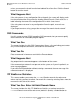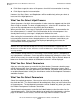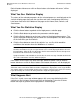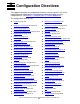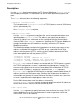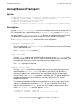iTP Secure WebServer System Administrator's Guide (Version 7.0)
Managing the iTP Secure WebServer From Your
Browser
iTP Secure WebServer System Administrator’s Guide—523346-012
12-18
iTP WebServer Statistics
Refresh button of browser or click on Status button at the bottom left corner.” will be
displayed.
What You See: Statistics Display
The values of the selected parameters for the selected processes are displayed on the
statistics display page along with the start time and status time between which they
have been measured. At the bottom of the page are the Home, Back, Refresh, and
Save buttons.
What You Do: Statistics Display
•
Click the Home button to go back to the httpd process selection page.
•
Click the Back button to go back to the parameter selection page.
•
Click the Refresh button to get the latest values of the displayed parameters. The
values displayed will be from the time when the selected process has been started
till the time when you click Refresh.
•
Click the Save button to store all the statistics in a .csv file, which would be
available at the location where the WebServer is installed.
If the admin server restarts, the error message “Admin restarted. Click on Refresh
button of browser or click on Status button at the bottom left corner.” will be displayed.
What Happens Next
If the file is saved, a message window appears with a message indicating that the
statistics.csv file has been saved successfully at the location. It also has a Home
button that helps to go back to the httpd process selection page.
Note. When you click the Save button, the message “Warning: Previous data file if exists
would be overwritten. Are you sure you want to save?” will be displayed with the OK and
Cancel buttons. Click OK to save the data in the file or overwrite the file if it already exists.
Click Cancel to remain on the current page.
If proper location is not available to save the file, the error message “Location at which the
file is to be stored does not exist” will be displayed.
Note. If Maximum value is reached for Total transactions completed parameter, the message
"Maximum value reached for Total transactions completed" is displayed in a message window.
You should stop the instrumentation for the process whose maximum value has been reached.
If you do not stop, false values for other parameters might also get displayed.