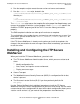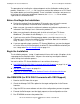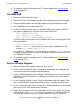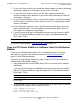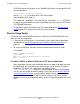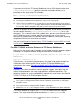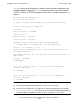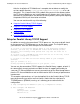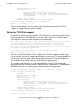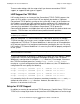iTP Secure WebServer System Administrator's Guide (Version 7.0)
Installing the iTP Secure WebServer
iTP Secure WebServer System Administrator’s Guide—523346-012
2-8
Before You Begin the Installation
The procedure for installing the software depends on the distribution medium for the
product. Check the Readme.txt file if you have received the software on a CD. Check
the softdoc before you install the product. These installation instructions are correct as
of the time this manual was published. However, the Readme.txt file or softdoc
supersedes the information here.
Before You Begin the Installation
•
Review the readme file on the product CD to make sure you have the correct
version for all products installed or to be installed on your system.
•
Make sure your site meets the minimum hardware and software requirements, as
indicated in the IPSetup User's Guide on the product CD.
•
Make sure you know the directory path in which to install your iTP Secure
WebServer. (The default install directory is /usr/tandem/webserver/.)
•
If you have not used the IPSetup program before, you might want to see the
IPSetup User's Guide on the product CD for information about this installation
utility. The file is USRGUIDE.PDF on the CD.
•
If you are upgrading from a previous iTP Secure WebServer, you must be logged
on as the same user ID that originally installed iTP Secure WebServer before you
run ./setup under Run the Setup Script on page 2-11.
Begin the Installation
The installation program, ./setup, is implemented in korn shell scripts. All options in the
setup program have default values. You press the enter key to accept the default
values during the installation process.
You can install the iTP Secure WebServer in one of these three ways:
•
Use DSM/SCM (for RVU G06.18 onwards with OSS Support) on page 2-8, or Use
DSM/SCM on page 2-9
•
Run the IPSetup Program on page 2-9
•
Copy the iTP Secure WebServer Software From the Distribution Medium on
page 2-10
Use DSM/SCM (for RVU G06.18 onwards with OSS Support)
1. Receive the SPR from disk or tape.
2. Check the Manage OSS Files option for the target configuration in the Planner
Interface.
3. Copy the SPR to a new software revision of the configuration you want to update.
4. Execute the Build request and the Apply request on the configuration revision.
5. Run ZPHIRNM to rename the product files.