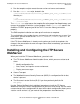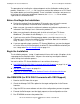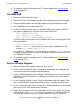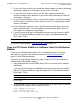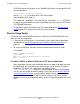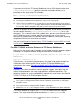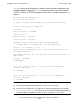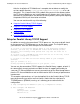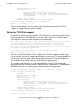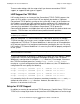iTP Secure WebServer System Administrator's Guide (Version 7.0)
Installing the iTP Secure WebServer
iTP Secure WebServer System Administrator’s Guide—523346-012
2-9
Use DSM/SCM
6. To complete a typical installation of the iTP Secure WebServer, Run the Setup
Script on page 2-11.
Use DSM/SCM
1. Receive the SPR from disk or tape.
2. Copy the SPR to a new software revision of the configuration you want to update.
3. Execute the Build request and the Apply request on the configuration revision.
4. Run ZPHIRNM to rename the product files.
5. On the HP NonStop server, log on as SUPER.SUPER, go to $<ISV>.ZOSSUTL,
and unpax the product files using the TACL macro COPYOSS:
TACL> LOGON SUPER.SUPER
TACL> VOLUME $<ISV>.ZOSSUTL
TACL> RUN $<ISV>.ZWEB.COPYOSS T8996PAX
COPYOSS places the contents of the T8996PAX file into the version-specific OSS
directory located at:
/usr/tandem/webserver/<version>
where <version> is the vproc of this release of the iTPWebServer. (For
example, V60_DDMMMYY_XXX_V607_1.)
The softdoc file, T8996XXX, is a text file that you can keep on $<ISV>.SOFTDOC,
or copy to any other location on your HP NonStop server by using the FUP DUP or
FUP RENAME command.
6. To complete a typical installation of the iTP Secure WebServer, Run the Setup
Script on page 2-11.
Run the IPSetup Program
1. Open the product CD by double-clicking on the CD drive.
2. Click the View Readme file button. Setup opens the Readme file in Notepad. Be
sure to review the entire readme before proceeding.
3. Click the IPSetup button to launch IPSetup. The Welcome screen and the License
Agreement screen are displayed. To continue the installation, click Next on both
these screens.
4. On the Placement Options screen, select the NonStop Kernel RISC option. Clear
the "Use DSM/SCM to complete installation on host." check box and click Next.
5. On the Product Selection screen, select the iTP Secure WebServer as the product
you want to install. Click Add and then click Next.
6. Follow the instructions on the Host Information screen. Log on with a user ID with
'write' privileges to the /usr OSS directory (for example, the SUPER.SUPER ID).
Use either the system name or the system IP address to log on. Click Next.