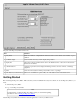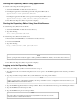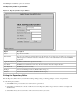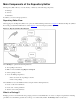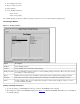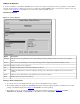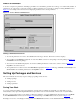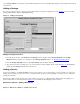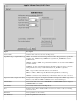Jolt 1.1 User Guides
Edit Parameter An existing parameter can be edited. This option is disabled until a new parameter is
selected.
Delete Parameter Deletes a parameter. This option is disabled until a new parameter is selected.
Adding a Service Instructions
From the Logon window, select Services.1.
Select the package where the service is going to be added. If you are uncertain which package should contain the new service,
select a package and use the Package Organizer to move the service to a different package. See Grouping Services Using the
Package Organizer for additional information.
2.
Select New from the Services window. The Edit Services window is displayed.3.
Select the Service Name text field to activate it. Type the service name.4.
Select the buffer type. Although the same buffer type selected for the Input Buffer is automatically selected for the Output
Buffer, you can change the Output Buffer type to a different buffer type.
5.
If VIEW or VIEW32 is selected, type the Input View Name and Output View Name in the accompanying text field. If another
buffer type is selected, the Input View Name and Output View Name text fields are disabled. If CARRAY or STRING is
selected, refer to Selecting CARRAY or STRING as a Service Buffer Type in this chapter for additional instructions.
6.
Select Save Service to save the newly created service.7.
Selecting CARRAY or STRING as a Service Buffer Type
If CARRAY or STRING is selected as the buffer type for a new service, only carray or string can be added as the data type for the
accompanying parameters of a service. See also Adding a Parameter and Selecting CARRAY or STRING as a Parameter Data Type.
For more information, refer to Section 6, Using the Jolt Class Library
Figure 5-8 is an example of the Edit Services window with STRING as the selected buffer type for the service.
Figure 5-8. Edit Services Window with STRING as the Selected Buffer Type