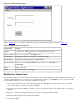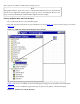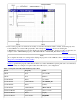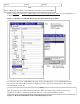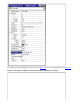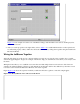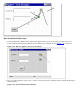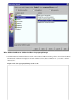Jolt 1.2 Developer's Guide
Table Of Contents
- Jolt for NonStop(TM) TUXEDO Developer's Guide
- Jolt for NonStop(TM) TUXEDO Developer's Guide
- About This Guide
- 1. Introducing Jolt
- 2. Installing Jolt
- 3. Configuring the Jolt System
- 4. Bulk Loading NonStopTM TUXEDO Services
- 5. Using the Jolt Repository Editor
- 6. Using the Jolt Class Library
- 7. Using JoltBeans
- 8. Using Servlet Connectivity for NonStopTM TUXEDO
- 9. Using Jolt 1.2 ASP Connectivity for NonStopTM TUXEDO
- A. NonStopTM TUXEDO Errors
- B. System Messages
- Index
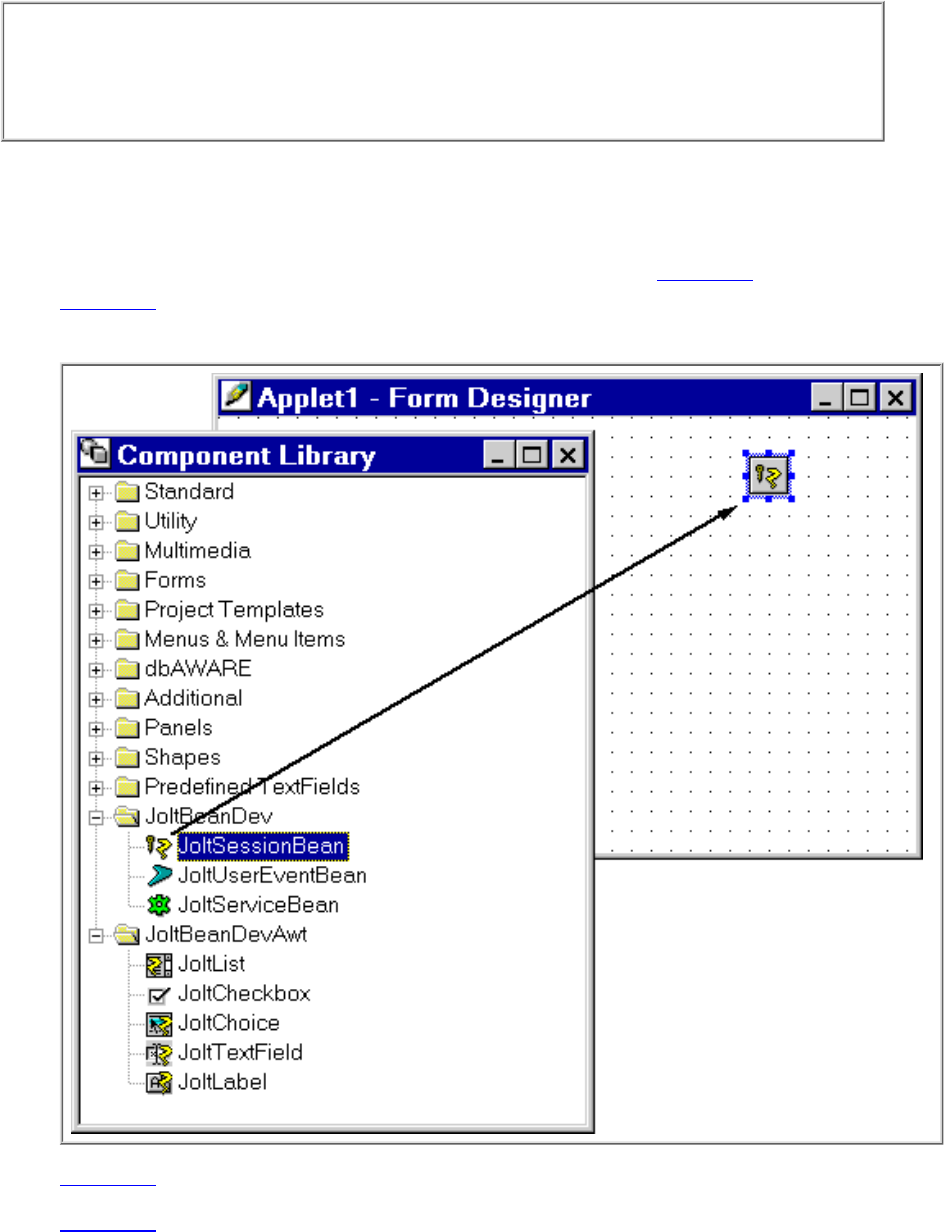
These steps are described in detail in the following sections.
Note
The graphic interface of previous versions of Visual Café differ from the look of Visual Café
3.0. You can complete this sample applet in a previous version of Visual Café. However, the
steps executed in the Interaction Wizard differ slightly from this example.
Placing JoltBeans Onto the Form Designer
Choose File | New Projects and select JFC Applet.1.
Drag and drop the beans from the Component Library (shown in Figure 7-5) onto the form designer (as shown in
Figure 7-6).
Figure 7-5. JoltBeans and the Form Designer in Visual Café
Figure 7-5 shows how a JoltBean is selected and dragged and dropped onto the palette of Form Designer.
Figure 7-6 shows how JoltBeans appear when they are placed on the palette of the Form Designer.
Figure 7-6. Visual Café 3.0 Form Designer
2.