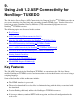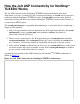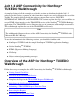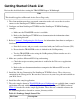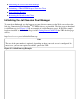Jolt 1.2 Developer's Guide
Table Of Contents
- Jolt for NonStop(TM) TUXEDO Developer's Guide
- Jolt for NonStop(TM) TUXEDO Developer's Guide
- About This Guide
- 1. Introducing Jolt
- 2. Installing Jolt
- 3. Configuring the Jolt System
- 4. Bulk Loading NonStopTM TUXEDO Services
- 5. Using the Jolt Repository Editor
- 6. Using the Jolt Class Library
- 7. Using JoltBeans
- 8. Using Servlet Connectivity for NonStopTM TUXEDO
- 9. Using Jolt 1.2 ASP Connectivity for NonStopTM TUXEDO
- A. NonStopTM TUXEDO Errors
- B. System Messages
- Index
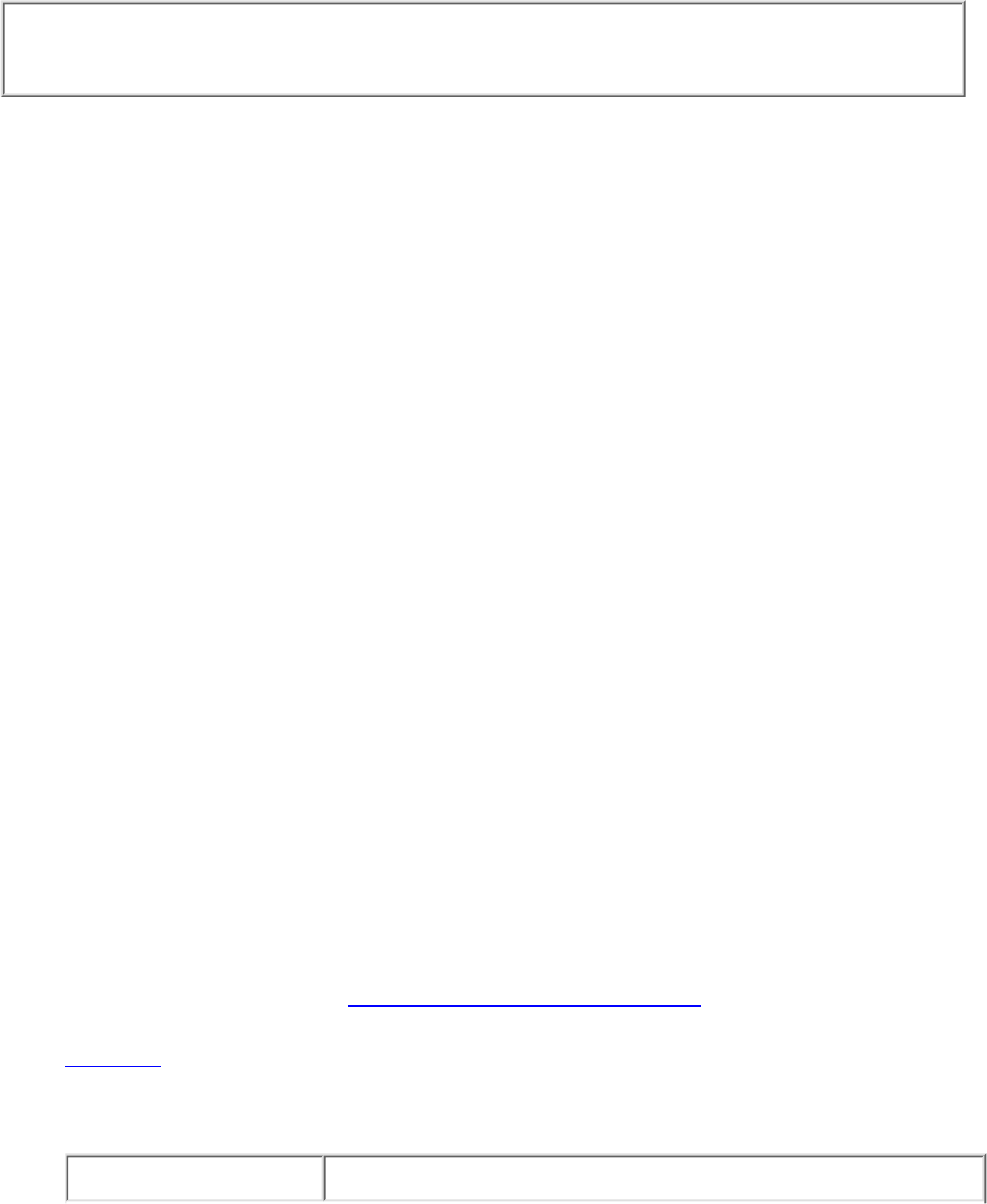
Getting Started Check List
Review this checklist before starting the TRANSFER Request Walkthrough.
Note
This checklist applies to Microsoft Active Server Pages only.
The client machine must have a network connection to the web server that is used to
connect to the NonStop
TM
TUXEDO environment.
1.
Configure and boot NonStop
TM
TUXEDO and the NonStop
TM
TUXEDO Bankapp
example.
Make sure the TRANSFER service is available.a.
Refer to the NonStop
TM
TUXEDO user documentation for information about
completing this task.
b.
2.
Refer to Section 3, Configuring the Jolt System, for information about how to configure a
Jolt Server.
Note the hostname and port number associated with your Jolt Server Listener (JSL).a.
Ensure that the TRANSFER service is defined in the Jolt Repository.b.
Test the TRANSFER service using the Jolt Repository Editor to make sure it is
accessible to Jolt clients.
c.
3.
Make sure you have Microsoft IIS 4.0 up and running.
Check that script execution permission is enabled in the Web server application
properties.
a.
Refer to the user documentation that accompanies the Microsoft IIS server for
instructions.
b.
4.
Install the Jolt Asp Connectivity For NonStop
TM
TUXEDO classes. These classes are
contained in the joltasp.jar file. Be sure these classes are in your class path and available to
your Web Server.
5.
Install the teller sample application.6.
The code samples shown in TRANSFER Request Walkthrough are available from a sample
application delivered with the Jolt Asp Connectivity for NonStop
TM
TUXEDO software.
Table 9-1 lists the files in the sample application. These files are a valuable reference for
the walkthrough and are located in <extract_directory>/teller
Table 9-1. Bankapp Sample Source Files
File Name Description
7.