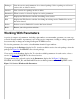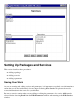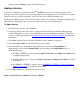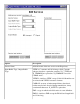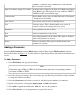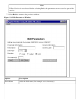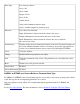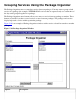Jolt 1.2 Developer's Guide
Table Of Contents
- Jolt for NonStop(TM) TUXEDO Developer's Guide
- Jolt for NonStop(TM) TUXEDO Developer's Guide
- About This Guide
- 1. Introducing Jolt
- 2. Installing Jolt
- 3. Configuring the Jolt System
- 4. Bulk Loading NonStopTM TUXEDO Services
- 5. Using the Jolt Repository Editor
- 6. Using the Jolt Class Library
- 7. Using JoltBeans
- 8. Using Servlet Connectivity for NonStopTM TUXEDO
- 9. Using Jolt 1.2 ASP Connectivity for NonStopTM TUXEDO
- A. NonStopTM TUXEDO Errors
- B. System Messages
- Index
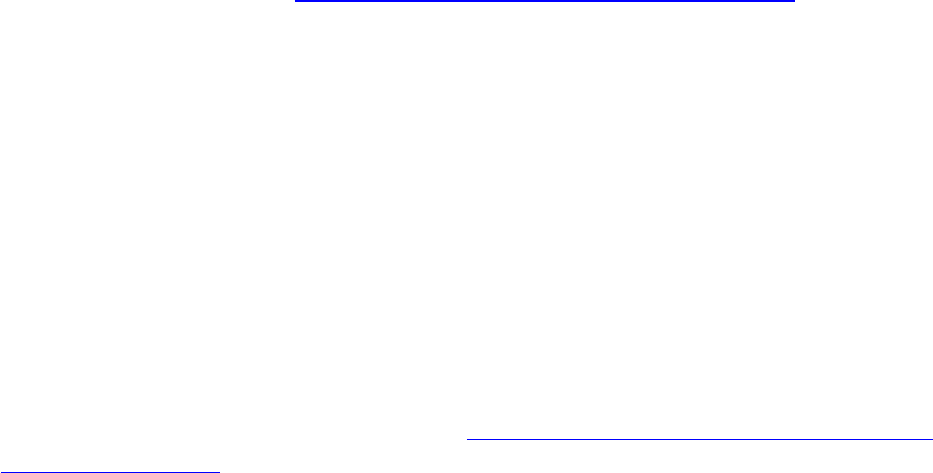
displayed in the Packages display list in random order.
Adding a Service
Services are definitions of available NonStop
TM
TUXEDO services and can only be a part of a Jolt
package. You are not required to create a new package before creating a new service; however, you must
create the service as a part of a package, even if it is moved to a different package later.
The Repository Editor accepts the new service name exactly as it is typed (for example, all capital letters,
abbreviations, misspellings, and so on.) Service names must not exceed 30 characters.
To Add a Service
From the Logon window, select Services.1.
Select the package where the service is going to be added. If you are uncertain which package
should contain the new service, select any package, then use the Package Organizer to move the
service to a different package. See Grouping Services Using the Package Organizer for additional
information.
2.
Select New from the Services window. The Edit Services window is displayed.3.
Select the Service Name text field and type the service name.4.
Select the buffer type. Although the same buffer type selected for the Input Buffer is
automatically selected for the Output Buffer, you can change the Output Buffer type to a
different buffer type.
If VIEW or VIEW32 is selected, type the Input View Name and Output View Name in the
accompanying text field.
●
If another buffer type is selected, the Input View Name and Output View Name text fields
are disabled.
●
If CARRAY or STRING is selected, refer to CARRAY or STRING as a Service Buffer or
Parameter Data Type i for additional instructions.
●
5.
Select Save Service to save the newly created service.6.
.
Figure 5-8. Edit Services: Adding New Service Window