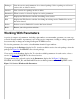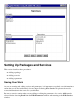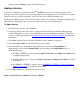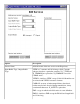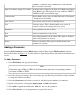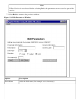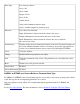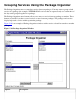Jolt 1.2 Developer's Guide
Table Of Contents
- Jolt for NonStop(TM) TUXEDO Developer's Guide
- Jolt for NonStop(TM) TUXEDO Developer's Guide
- About This Guide
- 1. Introducing Jolt
- 2. Installing Jolt
- 3. Configuring the Jolt System
- 4. Bulk Loading NonStopTM TUXEDO Services
- 5. Using the Jolt Repository Editor
- 6. Using the Jolt Class Library
- 7. Using JoltBeans
- 8. Using Servlet Connectivity for NonStopTM TUXEDO
- 9. Using Jolt 1.2 ASP Connectivity for NonStopTM TUXEDO
- A. NonStopTM TUXEDO Errors
- B. System Messages
- Index
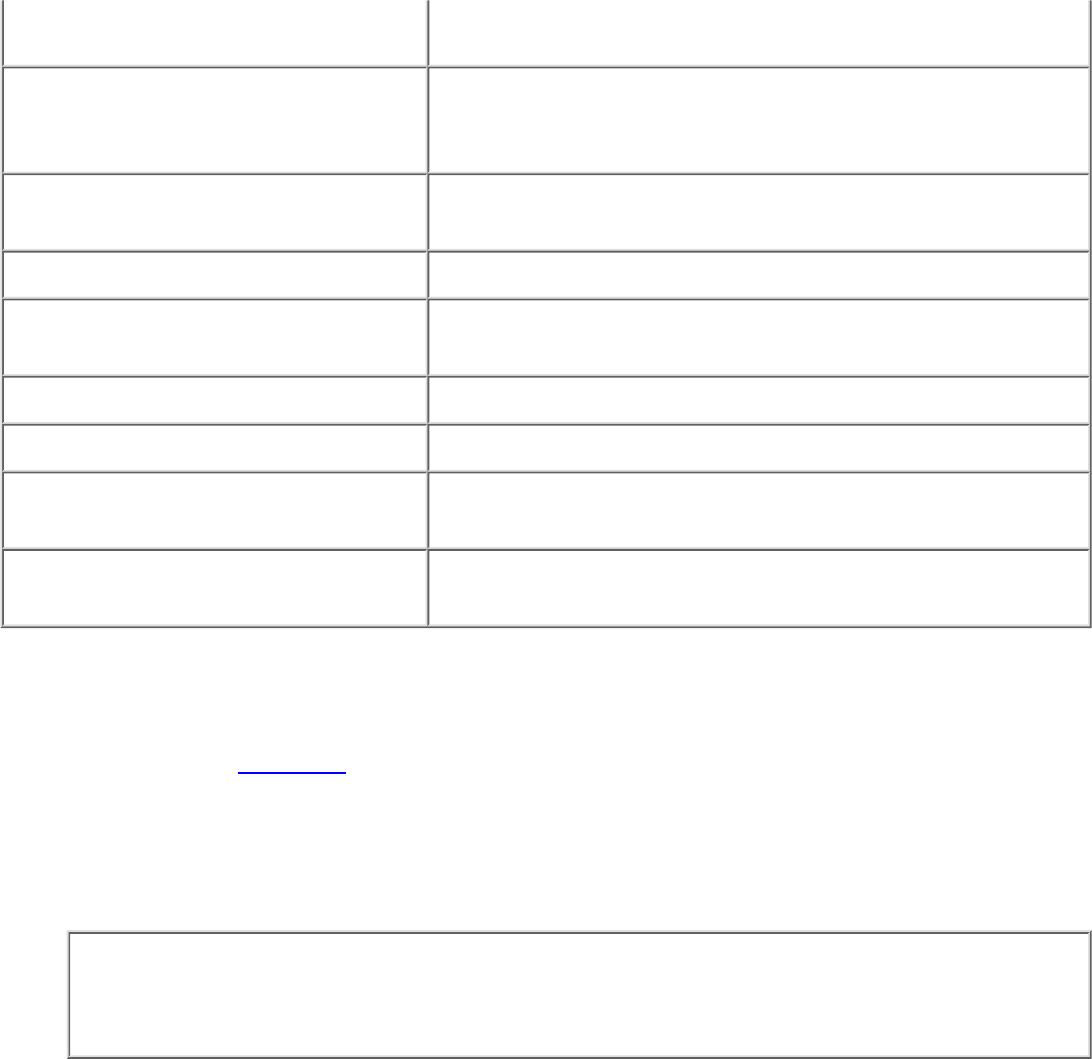
STRING--a character array terminated by a null character
that is encoded or decoded.
Input View Name, Output View Name A unique name assigned to the Input View Buffer and Output
View Buffer types. These fields are only enabled if VIEW or
VIEW32 are the selected buffer types.
Current Status Shows thethe service status as either Exported or Unexported
. Unexported is the default.
Save Service Saves newly created service in the Repository.
Test Tests the service. This is disabled until a new service is
created or edits to an existing service are saved.
Parameters Lists a parameter to edit or delete.
New Adds new parameters to the service.
Edit An existing parameter can be edited. This option is disabled
until a new parameter is selected.
Delete Deletes a parameter. This option is disabled until a new
parameter is selected.
Adding a Parameter
Selecting New Parameter from the Edit Services window brings up the Edit Parameters window.
Review the features in Figure 5-9. Use this window to input the parameter and window information for a
service.
To Add a Parameter:
Select Field Name and type the field name.
Note
If the buffer type is FML or VIEW, the field name must match the corresponding parameter
field name in FML or VIEW.
1.
Select the data type. If string is the selected data type, the Data Type field in this window defaults
to string and cannot be modified.
2.
Select the Occurrences text field to activate it, and then type the number of occurrences.3.
Specify a direction by selecting the input, output, or both radio buttons.4.
Select Add to append the information. Add does not save the parameter.5.
Select Save Service to save the parameter as a part of the service.6.