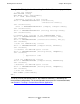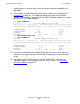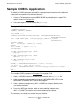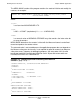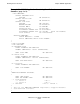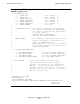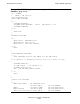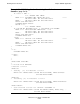Measure User's Guide
Defining Custom Counters
Measure User’s Guide—520560-003
5-6
Task 2: Measure the Application
Task 2: Measure the Application
Before starting a measurement, you must first create a measurement configuration that
names the application to measure and the user-defined counters within the application
to use. Each record written to the measurement data file contains information about a
process that is running the application and the values of the user-defined counters
bumped by that application.
Step 1: Specify the Processes Running the Application
To specify the processes running the application, use the ADD USERDEF and
DELETE USERDEF commands. To display the application processes currently in the
configuration, use the INFO USERDEF command.
The syntax for the ADD USERDEF command is:
where process-spec identifies any process running in the application.
process-spec can be any of:
{ * }
{ cpu, pin }
{ $process-name [ cpu, pin ] }
{ [ [ $device.]subvolume.]filename [ cpu, pin ] }
For a complete description of the USERDEF entity specification, see the Measure
Reference Manual.
Step 2: Specify the User-Defined Counters in the Application to
Measure
To specify the user-defined counters in the application to be used to collect the
application data, use the ADD COUNTER and DELETE COUNTER commands. To
display the user-defined counters in the current configuration, use the INFO
COUNTER command.
The syntax for the ADD COUNTER command is:
name
is the name of a user-defined counter in the application you plan to measure.
process-spec
is a process specification defined with a previous ADD USERDEF command. You
must specify it in this ADD COUNTER command because the user-defined counter
is associated with the processes that run the application containing the counter.
ADD USERDEF process-spec
ADD COUNTER name, PROCESS process-spec, type [, ARRAY n ]