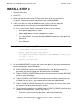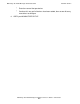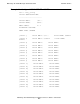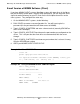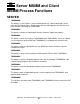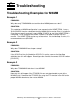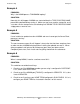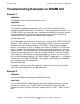Mid-Range Silo Media Manager Installation and User's Guide (G06.27+)
Mid-Range Silo Media Manager Quick Start Guide
Mid-Range Silo Media Manager Installation and User’s Guide—541530-001
A-3
INSTALL STEP 2
INSTALL STEP 2
1. Choose all the files.
2. Click FTP.
3. When you get the new version FTP'ed to the host, go to the server/client
system(s), volume to the $vol.subvol where you installed MSMM.
4. If this is not the first install of MSMM on your system, you may copy the
startup/shutdown files from the renamed old MSMM subvolume.
•
If it is a new install, create a startup file for the server as follows:
°
clear param tcpip^process^name
°
param tcpip^process^name <tcpip process name>
°
run <$vol.subvol>.tsimsmms0/name $MSMMS, nowait, pri 190, cpu 0,out
$zhome,&
°
term $zhome/
Example A-1. Creating a Startup File for the Server
clear param tcpip^process^name
param tcpip^process^name $zb01a
run $system.tsimsmms.tsimsmms0/name $MSMMS, nowait, pri
190,cpu 0,out &
$zhome, term $zhome/
5. On the MSMM SERVER system (the system the library is physically connected to
for the control path), do the following:
•
RUN CONFIG to create a new configuration file. You will have to give it a
password (this the password that will allow access to MSMM).
•
Type in CONFIG_HOMETERM and enter a home terminal (normally $ZHOME
on the S-series NonStops).
•
Type in CONFIG_HOSTPORT# and choose a port number, normally you can
use 6001 for the server. Any number can be used after 4000 though.
•
Type in CONFIG_DEVICE and enter the system name, hit <enter>, then enter
the name of the library device and hit <enter>.
•
To configure the tape drives in MSMM, type in CONFIG_DRIVE, enter the drive
number in the tape library. Always start with 0.
°
Enter the system name the tape drive is physically attached to.