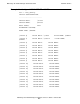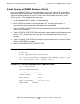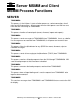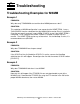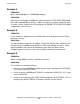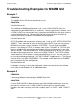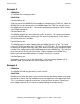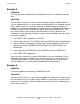Mid-Range Silo Media Manager Installation and User's Guide (G06.31+)
Troubleshooting
Mid-Range Silo Media Manager Installation and User’s Guide—541530-003
C-6
Example 5
Example 5
PROBLEM:
I lose my tape drive configuration in the MSMM GUI every time I replace a bad tape
drive...
SOLUTION:
This has been a known issue and has been corrected in previous MSMM updates. If
you are experiencing the loss of your tape drive configuration while swapping out tape
drives, please contact us and we will send you the MSMM update to alleviate this
problem. For a temporary work-around, make a copy of your MSMM configuration file
[TSIMMSC] and then FUP RENAME the copy over the lost configuration file. That
way, you will always have a copy of your configuration on hand. We have also
included the correct procedure to replace a tape drive while MSMM is up and running
to avoid this problem:
1. SCF RESET TAPE <$tapedrive>, FORCED
2. Take the tape drive OUT OF SERVICE from the SERVICES tab in the MSMM GUI.
3. After the new or fixed tape drive is back in place with the cables connected and
powered on, click the REFRESH DRIVE button on the SERVICES tab in the
MSMM GUI.
4. Put the tape drive IN SERVICE from the SERVICES tab in the MSMM GUI.
5. SCF START TAPE <$tapedrive>
Never, at any time, open the silo door while MSMM is running. MSMM gets all of its
information from the silo and opening the door will cause the silo to IPL and lose its
connection with MSMM. If, for any reason, you need to open the silo door, please
close all MSMM GUI's and then stop all MSMM processes beforehand.
Example 6
PROBLEM:
I am having problems automating my MSMM Client GUI...
SOLUTION:
A common reason for this is if you cycled the MSMM Server processes without cycling
the Client processes as well. When cycling MSMM, it's always best to stop the Client
processes first, and then the Server. Always bring the Server up first, followed by any
Clients you need to run.