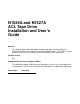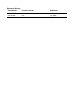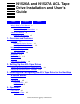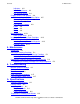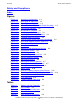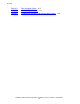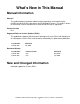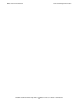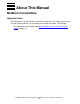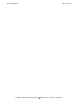N1526A and N1527A ACL Tape Drive Installation and User’s Guide Abstract This guide provides information about installing, operating, and maintaining the N1526A and N1527A ACL tape drives on HP NonStop™ servers. This guide is written for those who install or maintain the N1526A and N1527A ACL tape drives. Product Version N.A. Supported Release Version Updates (RVUs) This publication supports G06.29 and all subsequent G-series RVUs and H06.
Document History Part Number Product Version Published 542756-002 N.A. May 2006 542756-003 N.A.
N1526A and N1527A ACL Tape Drive Installation and User’s Guide Index Figures Tables What’s New in This Manual v Manual Information v New and Changed Information About This Manual vii Notation Conventions v vii 1. Overview and Features Overview 1-1 NonStop S-Series Servers 1-1 NonStop NS-Series Servers 1-2 Models and Accessories 1-3 Tape Cartridges 1-3 Internal Tape Drive 1-3 Magazine 1-4 Power Supply 1-4 Robotics 1-4 Front Panel Indicators 1-6 2.
5. Maintenance Contents Indicators 4-2 Initialization Screen 4-3 ACL Default Screen 4-4 Display Screens and Options 4-4 Technical Support Information Option 4-5 Access Magazine Option 4-6 Move Media 4-6 LCD Contrast Controls 4-8 Power 4-8 Status 4-9 Online 4-9 Menu Selections 4-10 View System Data 4-10 Inserting and Removing Tape Cartridges 4-13 Removing the Magazine 4-13 Inserting Cartridges into the Magazine 4-13 Barcode Labels 4-14 5.
Safety and Compliance Contents Safety and Compliance Index Figures Figure 1-1. Figure 1-2. Figure 1-3. Figure 1-4. Figure 1-5. Figure 2-1. Figure 2-2. Figure 2-3. Figure 2-4. Figure 3-1. Figure 3-2. Figure 3-3. Figure 4-1. Figure 4-2. Figure 4-3. Figure 4-4. Figure 4-5. Figure 4-6. Figure 4-7. Figure 4-8. Figure 4-9. Figure 4-10. Figure 4-11. Figure 4-12. Figure 4-13. Figure 4-14. Figure 6-1. Figure 6-2.
Contents Table 6-2. Table A-1. Table A-2.
What’s New in This Manual Manual Information N1526A and N1527A ACL Tape Drive Installation and User’s Guide Abstract This guide provides information about installing, operating, and maintaining the N1526A and N1527A ACL tape drives on HP NonStop™ servers. This guide is written for those who install or maintain the N1526A and N1527A ACL tape drives. Product Version N.A. Supported Release Version Updates (RVUs) This publication supports G06.29 and all subsequent G-series RVUs and H06.
What’s New in This Manual New and Changed Information N1526A and N1527A ACL Tape Drive Installation and User’s Guide—542756-003 vi
About This Manual Notation Conventions Hypertext Links Blue underline is used to indicate a hypertext link within text. By clicking a passage of text with a blue underline, you are taken to the location described. For example: This requirement is described under Backup DAM Volumes and Physical Disk Drives on page 3-2.
About This Manual Hypertext Links N1526A and N1527A ACL Tape Drive Installation and User’s Guide—542756-003 viii
1 Overview and Features This section includes: Overview 1-1 Models and Accessories 1-3 Internal Tape Drive 1-3 Magazine 1-4 Power Supply 1-4 Robotics 1-4 Front Panel Indicators 1-6 Overview The auto cartridge loader (ACL) tape drives support the LTO Ultrium Gen 2 tape drive. They are designed for backup operations for NonStop servers. The N1526A comes in a rackmount configuration, and the N1527A comes in a tabletop configuration.
NonStop NS-Series Servers Overview and Features Figure 1-1. Hardware Configuration ServerNet/DA, IOMF2 CRU, or PMF CRU SCSI Cable NonStop S-Series Server Tape Drive NonStop NS-Series Servers An M8201R Fibre Channel to SCSI router must be used to connect the tape drives to the Fibre Channel ServerNet Adapter (FCSA) on the HP NonStop NS-series server.
Models and Accessories Overview and Features Models and Accessories These auto cartridge loader tape drives are configured with one internal LTO Gen 2 tape drive along with one removable tape cartridge magazine. Table 1-1. Models and Slot Capacities Model Drives Slots LTO N1526A 1 15 LTO 6.0 TB N1527A 1 15 LTO 6.0 TB Tape Cartridges The amount of data that can be stored on the LTO Gen 2 tape cartridge can be up to 400 gigabytes (2:1 compression).
Overview and Features Magazine Magazine The ACL unit contains one removable tape cartridge magazine that is accessible through the front left door. To open the door, use the graphical user interface (GUI) touch screen on the control panel. Figure 1-3. Tape Cartridge Magazine Power Supply Power to the ACL units id supplied through an AC connector at the rear panel of the power supply. The ACL unit’s power is normally controlled from the GUI touch screen.
Robotics Overview and Features Figure 1-4.
Overview and Features Front Panel Indicators Front Panel Indicators The ACL tape drive’s front panel indicators consist of: • • • Viewing window: lets you visually check the unit’s internal operations GUI touch screen: manually operated to setup and configure the unit ACL module status LED: displays the unit’s operational status Figure 1-5.
2 Setting Up the ACL Tape Drives This section includes: Setting Up the N1526A ACL Rackmount Unit 2-1 Setting Up the N1527A ACL Tabletop 2-5 Setting Up the N1526A ACL Rackmount Unit Setting up the ACL rackmount unit requires a template and storage cabinet slide rails to install the unit in a standard 19-inch rack storage cabinet. To set up the rackmount model: 1. Ensure that you have adequate space available in the rack. Figure 2-1. N1526A ACL Template 2.
Setting Up the ACL Tape Drives Setting Up the N1526A ACL Rackmount Unit a. Push back the tabs in the top of the template and place them in the correct holes in the mounting rack. Match up the hole pattern indicated on the sides of the template with the hole pattern in the mounting rack. b. Make sure to begin measuring in the correct place.
Setting Up the ACL Tape Drives Setting Up the N1526A ACL Rackmount Unit Figure 2-2. Installing the Slide Members 6. Attach the slide members using the supplied fasteners. Install the clip nuts on the inside of the slide member’s front and back mounting bracket only if the vertical rail mounting holes are not tapped.
Setting Up the ACL Tape Drives Setting Up the N1526A ACL Rackmount Unit Figure 2-3. Installing Slide Member Fasteners 7. Push the middle slide member as far as possible to the front of the slide member assembly. 8. Install the two clip nuts on each of the rack’s front vertical rails. 9. Confirm that the bearing carrier is in the retained position. 10. Lift the unit and visually align the inner and middle slide members. Caution. HP recommends that the unit be lifted by two people.
Setting Up the ACL Tape Drives Setting Up the N1527A ACL Tabletop 14. Attach the unit to the rack using two 10-32 captive thumbscrews that are located on the lower left and right front panel. 15. Fully tighten the rear-mounting bracket screws. Setting Up the N1527A ACL Tabletop The N1527A ACL tabletop requires no mechanical assembly for mounting. (See Figure 2-4.) Place the unit on a desk, table, or other stable horizontal surface.
Setting Up the ACL Tape Drives Setting Up the N1527A ACL Tabletop N1526A and N1527A ACL Tape Drive Installation and User’s Guide—542756-003 2 -6
3 Installing and Configuring the ACL Tape Drive for the NonStop S-Series Server This section includes these topics: Installation 3-1 Configuration 3-5 Installation 1. Check that the power switch on the tape drive is set to the off position. See Figure 3-1. 2. Connect the power cord to the tape drive’s AC power receptacle. See Figure 3-1. 3. Make sure the power cord is fully seated. Note. Do not attach the male end of the power cord to a power outlet at this time.
Installing and Configuring the ACL Tape Drive for the NonStop S-Series Server Installation Figure 3-1. View of Power Switch and Power Receptacle Power Switch AC Power Receptacle 4. Connect the 68-pin to 68-pin SCSI cable to the top SCSI port on the SCSI Converter card. See Figure 3-3. 5. Connect the other end of the SCSI cable to a supported SCSI port on the server.
Installing and Configuring the ACL Tape Drive for the NonStop S-Series Server Installation You can use any of these SCSI cables. Table 3-1. SCSI Cables Model Number Description 519-003W 3 meter copper SCSI cable 519-015W 15 meter copper SCSI cable 519-020W 20 meter copper SCSI cable 519-023W 23 meter copper SCSI cable 6. Connect one end of the VHDCI 68-pin to VHDCI 68-pin SCSI cable to the top port below the rear of the internal tape drive. See Figure 3-2. 7.
Installing and Configuring the ACL Tape Drive for the NonStop S-Series Server Installation Figure 3-3. Rear View of Tape Drive Terminator VHDCI SCSI Cable SCSI Cable LVD Terminator 10. Attach the male end of the power cord to an AC power outlet. 11. Toggle the power switch at the rear of the tape drive to the on position. WARNING. The tape drive does not have protection against lighting surges.
Installing and Configuring the ACL Tape Drive for the NonStop S-Series Server Configuration Configuration ServerNet/DA To add the tape drive to the server configuration database, use the SCF ADD TAPE command to add the tape drive. Before issuing this command, check that the tape drive is installed properly.
Installing and Configuring the ACL Tape Drive for the NonStop S-Series Server N1526A and N1527A ACL Tape Drive Installation and User’s Guide—542756-003 3 -6 PMF CRU
4 Operation This section includes: Front Panel 4-1 Display Screens and Options 4-4 Menu Selections 4-10 Inserting and Removing Tape Cartridges 4-13 Front Panel The front panel of the ACL units include the left magazine door, a graphical user interface (GUI) touch screen, an ACL status LED, and a viewing window. (See Figure 4-1.) Figure 4-1.
Magazine Door Operation Magazine Door The magazine door has both an electrical release (via the GUI touch screen) and a manual release. It is always recommended that you open the magazine door using the GUI touch screen. If the GUI touch screen should fail, you can manually open the door by pushing a paper clip into the mechanical release at the center of the door. Figure 4-2.
Initialization Screen Operation Initialization Screen When power is first applied to the ACL tape drives, a series of power-on self test (POST) diagnostics are performed. After the POST completes, this initialization screen appears. Figure 4-3. Initialization Screen Note. Pressing Continue will display the ACL default screen.
ACL Default Screen Operation ACL Default Screen After the POST executes successfully and the ACL initialization completes, the ACL tape drive Default Screen appears as shown in Figure 4-4. (The illustration shows a screen for the M8500 series tape drives, but the screen for the 5243 tape drive is similar.) Figure 4-4.
Technical Support Information Option Operation Technical Support Information Option Selecting the HP logo in the top left corner displays technical support information specific to HP. See Figure 4-5. Figure 4-5. Technical Support Information Note. The HP Global Customer Support Center (GCSC) provides technical support for this product.
Access Magazine Option Operation Access Magazine Option Selecting this option lets you display the Access Magazine screen. (See Figure 4-6.) The Access Magazine option lets you gain access to the left magazine door for tape cartridge placement or removal. Figure 4-6. Access Magazine Screen Move Media Selecting this option lets you display the Move Media screen. See Figure 4-7.
Move Media Operation These figures illustrate moving a cartridge from the tape drive to a slot in the magazine: 1. Touch the Source input box or Source Element Type from the Move Media Screen. The Source input box will change from gray to an active state. See Figure 4-8. 2. Touch the source you want to move, from the Source Element Type selections. The options available are Drive and Slot. Figure 4-8. Move Media Screen (Source) 3. Touch the Destination Input Box on the Move Media Screen.
LCD Contrast Controls Operation 4. From the Destination Element Type selections, touch the destination option that you want to move media to. The options available are Drive and Slot. Keep selecting the desired destination option until the desired option is displayed in the Destination Input Box. For example, touching Slot three times displays Slot 3 in the Destination Input Box. 5. Touch the “Execute Move” button. The ACL robotics move the cartridge from the Drive to Slot 3.
Status Operation Status Selecting this option lets you display the ACL Status screen. You can identify a tape drive type, view physical tape drive status, tape drive cleaning information, and tape cartridge information by opening the corresponding areas on the screen. Online Selecting this option from the ACL Default Screen lets you place the ACL online or offline. Note. By default, the ACL automatically comes online after a power-up initialization.
Menu Selections Operation Menu Selections Selecting Menu on the ACL Default Screen lets you view, configure, and use the ACL. The Menu option displays three distinct areas: • • • View System Data Utilities Edit Options Figure 4-11.
View System Data Operation Note. You can view the next sequential ACL Options screen by selecting the up arrow. To return to the previous ACL Options screen, select their Back button to return to the Menu screen. Figure 4-12. View ACL Options Screen (Initial Screen) Table 4-2 below, lists and describes the available ACL options. Table 4-2. View ACL Options Option Description ACL Stays Offline After Power-up Initialization ACL does not go online after power-up initialization.
View System Data Operation Table 4-2. View ACL Options Option Description Drive and Slot Numbering Lets you specify whether SCSI elements in the ACL displays with either zero-based or one-based. This affects the GUI touch screen, not the actual SCSI element addresses. The default is one based. ACL Mode Lets you set the robotics operating mode to Random or Sequential. The default is Random. Sequential Mode Lets you select a normal or recirculate frequency mode. The default is Normal.
Inserting and Removing Tape Cartridges Operation Inserting and Removing Tape Cartridges The magazine must be removed from the ACL in order to remove or insert tape cartridges. Make sure the slot you want to use is not already reserved for a tape cartridge that is now in a tape drive. The safest way to do this is to unload all tape drives before removing a magazine. You can unload the tape drive either through your host system software or by using the Move Media option on the Default Screen.
Barcode Labels Operation Figure 4-13. Tape Magazine With Tape Cartridges Installed Barcode Labels Figure 4-14 show you how to install a barcode label onto a tape cartridge. LTO Cartridge Media The following are tips to ensure maximum LTO cartridge media performance and life: 1. Place labels only in the recessed area, just above the write protection switch (See Figure). Never place labels on the top, bottom sides or rear of the cartridge, they can cause loader faults and interfere with normal operations.
Barcode Labels Operation Note. Barcode labels may be placed on the media with the alphanumeric characters on the left or the right. Figure 4-14.
Operation Barcode Labels N1526A and N1527A ACL Tape Drive Installation and User’s Guide—542756-003 4- 16
5 Maintenance This section includes: Introduction 5-1 Running a Cleaning Cartridge 5-1 Replacing a Cleaning Cartridge in a Reserved Slot 5-3 Introduction This section describes the Clean One Drive menu option contained in the Maintenance submenu of the Utilities area on the front panel display. You can use the Clean One Drive menu option to clean the LTO Gen 3 tape drive that is installed in the ACL. Note.
Manually Running a Cleaning Cartridge Maintenance Manually Running a Cleaning Cartridge A cleaning cartridge can be installed and run from one of three locations: • • A Data Cartridge Slot-This location requires removing a magazine to insert a cleaning cartridge in a data cartridge slot and then removing it after cleaning. The Cleaning Slot-This location requires reserving the last data cartridge slot for exclusive use as a cleaning cartridge slot.
Replacing a Cleaning Cartridge in a Reserved Slot Maintenance Running a Cleaning Cartridge from the Cleaning Slot 1. Reserve the cleaning cartridge slot. See “Setting up Reserved Slots” in Section 3 for more information. 2. Install a cleaning cartridge in the reserved slot. 3. Select the Clean One Drive menu option from the Maintenance submenu on the front panel display. Note that the Source window defaults to the cleaning slot (Cln'g Slot 0). 4. Select Cleaning.
Maintenance Replacing a Cleaning Cartridge in the Right Magazine N1526A and N1527A ACL Tape Drive Installation and User’s Guide—542756-003 5 -4
6 Troubleshooting This section includes: Manual Unload Procedure 6-1 Platform Problems 6-2 Error Recovery 6-3 Error Recovery Procedures 6-5 Fault Symptom Codes (FSCs) 6-5 Manual Unload Procedure Note. The tape drive must be completely removed from the chassis before you perform this procedure. 1. The drive mechanism must be free of the assembly. DO NOT REMOVE THE DRIVE COVERS. 2. Orient the drive on the side with the front of the drive facing towards left as shown in Figure 6-1 below. 3.
Troubleshooting Platform Problems Figure 6-1. LTO Tape Drive Platform Problems An incorrect installation or configuration can cause platform problems. In this case, the unit appears to be operating normally, but no data can be interchanged. You also might or might not get an error code on the graphical user interface (GUI) touch screen. To identify an error caused by this type of problem, check your installation and configuration setup.
Troubleshooting Error Recovery Error Recovery Figure 6-2 on page 6-4 outlines the recommended steps for error recovery. You should follow this chart in all cases. For a detailed list of Error Recovery Procedures (ERPs), see Table 6-1 on page 6-5. For FSCs and their related ERPs, see Table 6-2 on page 6-5.
Troubleshooting Error Recovery Figure 6-2.
Error Recovery Procedures Troubleshooting Error Recovery Procedures Table 6-1 lists ERPs for errors reported on the GUI touch screen of the ACL. This list includes only procedures that can be safely performed by an end user. Table 6-1. Error Recovery Procedures ERP Code Procedure/Description C Cycle power to the ACL using the Power option on the GUI touch screen. Wait 30 seconds to power on again. D Turn off power to the ACL and inspect connectors and cables. F Invalid operation.
Fault Symptom Codes (FSCs) Troubleshooting Table 6-2. Fault Symptom Codes Message FSC ERP SCSI FIFO Error 1003 D, G The SCSI controller data FIFO should be empty but still contains data bytes. SCSI Gross Error 1004 C, D, G The SCSI controller detected a gross error condition - invalid SCSI bus phase or DMA error. Illegal SCSI Cnt Cmd 1005 C, D, G Either an invalid command was sent to the SCSI controller, or the controller was not in the correct mode.
Fault Symptom Codes (FSCs) Troubleshooting Table 6-2. Fault Symptom Codes Message FSC ERP Open Doors Fault 2093 C, G Door open sensor time-out detected when open door. Open DLT Handle Fault 2094 C, G Failed to open DLT handle. No IP Address Found 20a0 C, G SMC router failed to get an IP address. No IP Address Mode Fault 20a1 C, G SMC router failed to detected static or IP address mode.
Fault Symptom Codes (FSCs) Troubleshooting Table 6-2. Fault Symptom Codes Message FSC ERP Undefined Config 3020 C, G In loader, unexpected config, not a Thunder or Lightning. Orphan Cartridge not flowed 3030 C, G The loader could not successfully stow an orphan cartridge to a bin. Chassis S/N Mismatch. Previous S/N retained 3031 G The serial number scanned from the barcode label does not match the value stored in nonvolatile memory.
Fault Symptom Codes (FSCs) Troubleshooting Table 6-2. Fault Symptom Codes Message FSC ERP Invalid bin number 305f F Invalid bin number detected in diag. Zone Sequence Error 3060 C, G Eject command time-out. Drive 0 Eject Failed 3074 C, G Eject command time-out. Drive 1 Eject Fail 3075 C, D, G Eject command time-out. Drive 2 Eject Fail 3076 C, D, G Eject command time-out. Diag get drive 0 status failed 3078 C, D, G Failed to get drive status, communication error.
Fault Symptom Codes (FSCs) Troubleshooting Table 6-2. Fault Symptom Codes Message FSC ERP Picker Jammed 11 310B C, G The picker jammed during a drive fetch operation. Picker Jammed on Stow 310F C, G The picker jammed on a stow operation. Picker retries Exceeded 1 3111 C, G Picker retries exceeded during a passthru fetch operation. Picker Retries Exceeded 3 3113 C, G Picker retries exceeded during a bin stow operation.
Fault Symptom Codes (FSCs) Troubleshooting Table 6-2. Fault Symptom Codes Message FSC ERP Control command execution failed 7002 D, G A command response opcode from the Control task was not anticipated or is unidentifiable. Control response not matched to a known command 7003 D,G A command response was received from the Control task, but the original command opcode could not be determined.
Fault Symptom Codes (FSCs) Troubleshooting Table 6-2. Fault Symptom Codes Message FSC ERP Deactivation of a drive failed 700F C, G The Control task is indicating that a request to deactivate a drive failed; reason is not known. Drive removal failed 7010 C, G The Drive task is indicating that a request to power-down a drive failed; reason is not known.
Fault Symptom Codes (FSCs) Troubleshooting Table 6-2. Fault Symptom Codes Message FSC ERP Unknown 701E C, G Attempt to show detailed drive status of a drive whose type is unknown. The SCSI response was not expected 701F C, G The command response from the SCSI task in a remote module was unexpected. The Flash response was not expected 7020 C, G The command response from the Flash task in a remote module was unexpected.
Fault Symptom Codes (FSCs) Troubleshooting Table 6-2. Fault Symptom Codes Message FSC ERP SMX send error A001 C, G An attempt to place a message on a task’s exchange generated a kernel error. SMX receive error A002 C, G An attempt to receive a message from a task’s exchange generated a kernel error. Comm free list empty A003 C, G An attempt to acquire a message from the free pool failed because the pool is empty. Invalid comm.
Troubleshooting Fault Symptom Codes (FSCs) If an error message appears that is not included in Table 6-2, write down the fault code number and follow the recovery procedure. If the same error occurs again, call your service provider.
Troubleshooting Fault Symptom Codes (FSCs) N1526A and N1527A ACL Tape Drive Installation and User’s Guide—542756-003 6- 16
A Specifications Hardware Specifications Table A-1. Hardware Specifications Operation Specification SCSI Interface HVD Drive Configuration 1 Number of Cartridges 15 Maximum Data Capacity 6.0 terabytes Maximum Transfer Rate 115.2 gigabytes/hour Mount Time, into Tape Drive 10 seconds Dismount Time, from Tape Drive 10 seconds Reliability MTBF 250,000 hours MSBF 2,000,000 cartridge cycles Design Life 7 yrs. @ 30 % duty cycle MTTR 10 minutes Physical Characteristics (Tabletop) Height 9.
Power Requirements Specifications Power Requirements The tape drives exhibits a nominal steady state AC power comsumption of 192 watts, and a maximum peak consumption of 240 watts. Current 1.6 - 1.0 amperes (120 - 240 V ac) Temperature, Humidity, and Altitude Table A-2.
Safety and Compliance Regulatory Compliance Statements This sections contains three types of required safety and compliance statements: • • • Regulatory compliance Waste Electrical and Electronic Equipment (WEEE) Safety Regulatory Compliance Statements The following regulatory compliance statements apply to the products documented by this manual. FCC Compliance This equipment has been tested and found to comply with the limits for a Class A digital device, pursuant to part 15 of the FCC Rules.
Safety and Compliance Regulatory Compliance Statements Korea MIC Compliance Taiwan (BSMI) Compliance Japan (VCCI) Compliance This is a Class A product based on the standard or the Voluntary Control Council for Interference by Information Technology Equipment (VCCI). If this equipment is used in a domestic environment, radio disturbance may occur, in which case the user may be required to take corrective actions.
Regulatory Compliance Statements Safety and Compliance European Union Notice Products with the CE Marking comply with both the EMC Directive (89/336/EEC) and the Low Voltage Directive (73/23/EEC) issued by the Commission of the European Community.
Safety and Compliance Waste Electrical and Electronic Equipment (WEEE) HIGH LEAKAGE CURRENT To reduce the risk of electric shock due to high leakage currents, a reliable grounded (earthed) connection should be checked before servicing the power distribution unit (PDU).
Declaration of Conformity Safety and Compliance Declaration of Conformity The undersigned authority declares that the product listed below PRODUCT TYPE LTO Gen 2 Tabletop Tape Drive LTO Gen 2 Rackmount Tape Drive MODEL NUMBERS HP N1526A HP N1527A INTERFACES SCSI and manufactured at the following manufacturing location Tributary Systems, Inc. 3717 Commerce Place Suite C Bedford, Texas 76021 U.S.A.
Safety and Compliance Declaration of Conformity N1526A and N1527A ACL Tape Drive Installation and User’s Guide—542756-003 Statements -6
Index A R AC power outlet 3-4 ACL rackmount 2-1 ACL tabletop 2-5 Robotics 1-4 B Shuttle assembly 1-5 Supported connections 3-1 S Barcode reader 1-4, 1-5 T C Configuration PMF CRU 3-5 ServerNet/DA 3-5 Tape cartridge magazine 1-3, 1-4, 4-14 Tape cartridges barcode labels 4-14 inserting and removing 4-13 Troubleshooting 6-1 F Fibre Channel ServerNet adapter 1-2 Fibre Channel to SCSI router 1-2 Front panel indicators 1-6, 4-2 GUI touch screen 1-4, 1-6, 4-2 access magazine option 4-6 default screen 4-
T Index N1526A and N1527A ACL Tape Drive Installation and User’s Guide—542756-003 Index -2