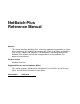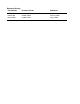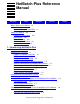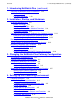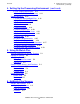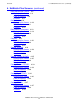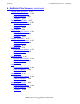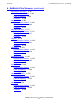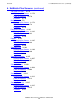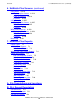NetBatch-Plus Reference Manual Abstract This manual describes NetBatch-Plus, a Pathway application that provides a screendriven interface to the NetBatch job management system. It describes all NetBatchPlus screens, reports, and messages. It also contains installation procedures for NetBatch-Plus software and includes setup guidelines for the NetBatch-Plus processing environment. Product Version NetBatch-Plus D48 Supported Release Version Updates (RVUs) This manual supports D40.
Document History Part Number Product Version Published 142534 NetBatch D40 August 1998 522461-001 NetBatch D40 February 2002 522462-002 NetBatch D48 August 2002
NetBatch-Plus Reference Manual Glossary Index Examples What’s New in This Manual xv Manual Information xv New and Changed Information Figures xv About This Manual xvii Audience Requirements xvii Organization xvii Further Reading xviii Your Comments Invited xix Notation Conventions xix 1.
1. Introducing NetBatch-Plus (continued) Contents 1. Introducing NetBatch-Plus (continued) Securing the NetBatch-Plus Environment Record Security 1-13 Password Validation 1-13 1-13 2.
4. Setting Up the Processing Environment (continued) Contents 4. Setting Up the Processing Environment (continued) 6. Plan Catalog Attachments 4-11 7. Plan for Bulk Submit Processing 4-13 Setup Procedures 4-16 1. Install and Start NetBatch-Plus 4-16 2. Sign On for the First Time 4-16 3. Define Schedulers 4-17 4. Define Classes 4-18 5. Define Executors 4-19 6. Define Defaults Sets 4-20 7. Define NetBatch-Plus Users 4-21 8. Define Catalog Attachments 4-23 9. Define Jobs 4-24 10.
. NetBatch-Plus Screens (continued) Contents 6.
6. NetBatch-Plus Screens (continued) Contents 6.
6. NetBatch-Plus Screens (continued) Contents 6.
6. NetBatch-Plus Screens (continued) Contents 6.
6. NetBatch-Plus Screens (continued) Contents 6. NetBatch-Plus Screens (continued) Utility Menu 6-219 Displaying the Screen 6-219 Field Descriptions 6-219 Functions 6-221 Utility Security 6-225 Displaying the Screen 6-225 Field Descriptions 6-225 Functions 6-226 Wild-Card Processes 6-228 Displaying the Screen 6-228 Field Descriptions 6-229 Functions 6-230 Menu Map 6-231 7.
B. DLL Record Description (continued) Contents B.
Examples (continued) Contents Examples (continued) Example 7-5. Example 7-6. Example 7-7. Example 7-8. Example 7-9. Example 7-10. Example 7-11. Example 7-12. Example B-1. Example B-2. Example B-3. Example B-4. Example B-5. Example B-6. Example B-7. Example B-8. Example B-9. Example B-10. Example B-11. Example B-12. Example B-13. Example B-14. Example B-15. Example B-16. Example B-17. Example B-18. Example B-19. Example B-20. Example B-21. Example B-22. Example B-23. Example B-24. Example B-25.
Figures (continued) Contents Figures (continued) Figure 1-4. Figure 1-5. Figure 1-6. Figure 2-1. Figure 3-1. Figure 3-2. Figure 3-3. Figure 3-4. Figure 3-5. Figure 3-6. Figure 4-1. Figure 4-2. Figure 4-3. Figure 4-4. Figure 4-5. Figure 4-6. Figure 4-7. Figure 4-8. Figure 4-9. Figure 4-10. Figure 4-11. Figure 4-12. Figure 4-13. Figure 4-14. Figure 4-15. Figure 4-16. Figure 4-17. Figure 4-18. Figure 4-19. Figure 5-1. Figure 5-2. Figure 6-1. Figure 6-2. Figure 6-3. Figure 6-4. Figure 6-5. Figure 6-6.
Figures (continued) Contents Figures (continued) Figure 6-7. Figure 6-8. Figure 6-9. Figure 6-10. Figure 6-11. Figure 6-12. Figure 6-13. Figure 6-14. Figure 6-15. Figure 6-16. Figure 6-17. Figure 6-18. Figure 6-19. Figure 6-20. Figure 6-21. Figure 6-22. Figure 6-23. Figure 6-24. Figure 6-25. Figure 6-26. Figure 6-27. Figure 6-28. Figure 6-29. Figure 6-30. Figure 6-31. Figure 6-32. Figure 6-33. Figure 6-34. Figure 6-35. Figure 6-36. Figure 6-37. Figure 6-38. Figure 6-39. Figure 6-40. Figure 6-41.
Tables Contents Tables Table 2-1. Table 6-1. Table 6-2. Table 6-3. Table 6-4. Table 6-5. Table 6-6. Table 6-7. Table 6-8. Table 6-9. Table 6-10. Table 7-1. Table A-1. Table B-1. Table B-2.
Tables Contents NetBatch-Plus Reference Manual—522461-002 xiv
What’s New in This Manual Manual Information NetBatch-Plus Reference Manual Abstract This manual describes NetBatch-Plus, a Pathway application that provides a screendriven interface to the NetBatch job management system. It describes all NetBatchPlus screens, reports, and messages. It also contains installation procedures for NetBatch-Plus software and includes setup guidelines for the NetBatch-Plus processing environment.
New and Changed Information What’s New in This Manual • • • • • • Updated Installing NetBatch-Plus Software Overview on page 2-4 to more completely describe the NetBatch-Plus installation procedure using the NetBatchPlus installation macro INSTALL Added Migrating a NetBatch-Plus Database on page 2-14 to describe the installation and use of the DBUPDATE tool when migrating to another system Consolidated the function key descriptions into tables for each screen in Section 6, NetBatch-Plus Screens Updated
About This Manual This manual describes NetBatch-Plus, a Pathway application that provides a screen-driven interface to the NetBatch job management system. The manual contains detailed descriptions of all NetBatch-Plus screens, reports, and messages. The manual also contains installation procedures for NetBatch-Plus software and includes setup guidelines for the NetBatch-Plus processing environment.
Further Reading About This Manual Section Description Appendix A, File Descriptions and Locations Contains a table that lists and briefly describes all NetBatch-Plus files. Appendix B, DLL Record Description Contains Enform format descriptions of the report records in the DDL-generated NetBatch-Plus dictionary. Appendix C, Messages Lists and briefly describes NetBatch-Plus error, warning, and confirmation messages.
Your Comments Invited About This Manual • • • • • Safeguard Reference Manual describes the Safeguard distributed security management facility and the syntax of the commands of the SAFECOM command interpreter. Spooler Utilities Reference Manual describes PERUSE and SPOOLCOM, the spooler utilities of the Guardian operating system. The manual includes a general introduction to the spooler. System Generation Manual describes software installation and system generation functions.
General Syntax Notation About This Manual lowercase italic letters. Lowercase italic letters indicate variable items that you supply. Items not enclosed in brackets are required. For example: file-name computer type. Computer type letters within text indicate C and Open System Services (OSS) keywords and reserved words; enter these items exactly as shown. Items not enclosed in brackets are required. For example: myfile.c italic computer type.
General Syntax Notation About This Manual An ellipsis immediately following a single syntax item indicates that you can repeat that syntax item any number of times. For example: "s-char..." Punctuation. Parentheses, commas, semicolons, and other symbols not previously described must be entered as shown. For example: error := NEXTFILENAME ( file-name ) ; LISTOPENS SU $process-name.
Notation for Messages About This Manual !o:i. In procedure calls, the !o:i notation follows an output buffer parameter that has a corresponding input parameter specifying the maximum length of the output buffer in bytes. For example: error := FILE_GETINFO_ ( filenum , [ filename:maxlen ] ) ; !i !o:i Notation for Messages This list summarizes the notation conventions for the presentation of displayed messages in this manual: Bold Text.
Notation for Management Programming Interfaces About This Manual either vertically, with aligned braces on each side of the list, or horizontally, enclosed in a pair of braces and separated by vertical lines. For example: LBU { X | Y } POWER FAIL process-name State changed from old-objstate to objstate { Operator Request. } { Unknown. } | Vertical Line. A vertical line separates alternatives in a horizontal list that is enclosed in brackets or braces.
About This Manual Notation for Management Programming Interfaces NetBatch-Plus Reference Manual—522461-002 xxiv
1 Introducing NetBatch-Plus This section introduces the NetBatch-Plus application, highlighting and describing some of its features: Topic Page What Is NetBatch-Plus? 1-1 NetBatch-Plus Features 1-1 Communicating With NetBatch Systems 1-4 Managing NetBatch Objects 1-5 Storing NetBatch Job Descriptions in the NetBatch-Plus Database 1-6 Selecting and Submitting Jobs From the NetBatch-Plus Database 1-9 Securing the NetBatch-Plus Environment 1-13 What Is NetBatch-Plus? NetBatch-Plus is a Pathwa
Easy-to-Use Screens Introducing NetBatch-Plus Easy-to-Use Screens NetBatch-Plus screens are simple to use. Their fields appear in logical groups that help you specify and interpret the data the fields contain. To help you quickly identify field purpose, field names are unambiguous. You can select NetBatch-Plus screens by function key from menus or individual data screens. You can also use function keys to print screen copies, to recover screens, and to get online help.
Screen-Based Job and Scheduler Management Introducing NetBatch-Plus Screen-Based Job and Scheduler Management The NetBatch-Plus scheduler interface screens enable you to set up and control NetBatch schedulers and their objects (executors, classes, and jobs). You can view details of jobs executing in or awaiting execution by schedulers. Where necessary, you can also alter details of the jobs or stop their execution.
Introducing NetBatch-Plus Communicating With NetBatch Systems Communicating With NetBatch Systems You can use a single NetBatch-Plus system to communicate with and control multiple NetBatch systems running on the same or different nodes. For example, you could use a NetBatch-Plus system running on \WORLD to control NetBatch systems on that node as well as those on \LONDON and \MILAN. Figure 1-1. Communicating with NetBatch Systems NetBatch \WORLD.$ZBAT Scheduler Database Spooler NetBatch \WORLD.
Managing NetBatch Objects Introducing NetBatch-Plus Managing NetBatch Objects The NetBatch-Plus scheduler interface screens enable you to set up and control these NetBatch objects: Schedulers Executors Classes Jobs You can execute the BATCHCOM commands used in object management by function key. For example, F3–Submit on the NetBatch-Plus Job Info screen has the same function as the BATCHCOM command SUBMIT JOB.
Storing NetBatch Job Descriptions in the NetBatchPlus Database Introducing NetBatch-Plus Storing NetBatch Job Descriptions in the NetBatch-Plus Database One of the main functions of the NetBatch-Plus application is to store descriptions of NetBatch jobs in its database. You can select jobs from the database as often as you need and submit them to NetBatch schedulers for execution.
Using Catalog Attachments Introducing NetBatch-Plus Figure 1-3. Using Default Sets DAILY-BACKUP DEVLP-SET Scheduler: Class: Executor Program: Output File: \WORLD.$ZBAT DEFAULT TACL $S.#BATCH Defaults Set: Scheduler: Class: Executor Program: Output File: DEVLP-SET \WORLD.$ZBAT DEFAULT TACL $S.#BATCH MKTG-REPORTS Defaults Set: Scheduler: Class: Executor Program: Output File: SALES-SET \SALES.$LDS MKTG-CLASS-1 TACL $S.#SLSMGR DAYLOG SALES-SET Scheduler: Class: Executor Program: Output File: \SALES.
Specifying Dependencies Introducing NetBatch-Plus JOBX and JOBZ adopt the attributes without change, but JOBY overrides the date. JOBW does not use a catalog attachment as the source of its PARAM attributes. Figure 1-4.
Selecting and Submitting Jobs From the NetBatchPlus Database Introducing NetBatch-Plus Selecting and Submitting Jobs From the NetBatch-Plus Database The NetBatch-Plus application offers you three methods of selecting jobs from its database and submitting them to NetBatch schedulers. Two methods enable you to select and submit jobs individually. The third method lets you select jobs in bulk.
Selecting and Submitting Jobs in Bulk Introducing NetBatch-Plus category of those jobs. By supporting these varied selection criteria, the NetBatch-Plus application gives you extremely powerful bulk job selection facilities. Schedulers and Classes You can specify selection of jobs that run in a particular scheduler and belong to a particular class. For added flexibility, you can also specify a range of schedulers and classes by using wild-card characters in the scheduler and class names.
Selecting and Submitting Jobs in Bulk Introducing NetBatch-Plus Figure 1-6. Selecting and Submitting Jobs in Bulk Category Dates Selection Criteria for Bulk Submit Run PAYROLLQ1 Schedulers: \*.$ZBAT Classes: C* Run Date: 15Sep1991 BACKUP-09 15Jul1991 15Aug1991 15Sep1991 01Sep1991 08Sep1991 15Sep1991 22Sep1991 29Sep1991 Bulk Job Details Job NetBatch Scheduler Class Run Date Category Selected? A \WORLD.$ZBAT C1 06Sep1991 - No B \LONDON.
Selecting and Submitting Jobs in Bulk Introducing NetBatch-Plus Run Types There are two types of bulk submit runs: test and production. To execute these runs, use the Bulk Submit screen. Run Type Description Test runs A test run is a trial run in which the bulk submit program selects jobs but does not submit them to their schedulers. The selected jobs appear in the Bulk Submit Predictions report that the program produces automatically for the run.
Securing the NetBatch-Plus Environment Introducing NetBatch-Plus Securing the NetBatch-Plus Environment The NetBatch-Plus application lets you control user access to your batch processing environment. First, NetBatch-Plus controls access to the NetBatch-Plus database on a record-byrecord basis. This feature lets you prevent unauthorized users from accessing defaults set, job, and catalog and job attachment records that you own.
Password Validation Introducing NetBatch-Plus NetBatch-Plus Reference Manual—522461-002 1- 14
2 Installation, Startup, and Shutdown This section explains how to perform NetBatch-Plus installation, startup, and shutdown: Topic Page Installing NetBatch-Plus 2-2 Configuring and Starting the NetBatch-Plus Pathway System 2-11 Running the NetBatch-Plus Application 2-12 Shutting Down the NetBatch-Plus Pathway System 2-13 Migrating a NetBatch-Plus Database 2-14 NetBatch-Plus Reference Manual—522461-002 2 -1
Installing NetBatch-Plus Installation, Startup, and Shutdown Installing NetBatch-Plus Installation of NetBatch-Plus software is a two-stage process: 1. Transfer NetBatch-Plus software files from the site update tape (SUT) to your system. You transfer the files by running DSM/SCM. 2. Install the software on your system by invoking the NetBatch-Plus installation macro INSTALL. Figure 2-1.
Before You Begin Installation, Startup, and Shutdown Before You Begin Before installing NetBatch-Plus software: 1. Read this section to familiarize yourself with the installation process. 2. Make sure your system’s hardware, firmware, and software satisfy the installation prerequisites for NetBatch-Plus software (see Table 2-1). Table 2-1.
Installing NetBatch-Plus Software Overview Installation, Startup, and Shutdown during INSTALL execution and Xnn the software version; for example, $SYSGEN.R9189D48. • Copies these files from the DSV to the target subvolume (TSV). For brief descriptions of these files, see Appendix A, File Descriptions and Locations.
Installation, Startup, and Shutdown Installation Example PS0130O. For information on this command, see the File Utility Program (FUP) Reference Manual. 3. After your super ID licenses the files, you can cold start the NetBatch-Plus PATHWAY system. For information on cold starting the system, see Configuring and Starting the NetBatch-Plus Pathway System on page 2-11. Installation Example 1. Change your current volume and subvolume to the NetBatch-Plus TSV: $DATA7 ADMIN 34> VOLUME $SYSGEN.
Installation, Startup, and Shutdown Installation Example Before continuing installation, INSTALL checks the specified subvolume for files with the same names as the files INSTALL creates. If no such files exist, INSTALL continues processing. If the subvolume contains files with the same names, INSTALL prompts you to continue or end installation. If you continue, INSTALL keeps existing data files but purges DDL and ENFORM files and the text file from the subvolume before creating new ones.
Installation, Startup, and Shutdown Installation Example valid number. If you specify a down CPU, INSTALL displays a warning and continues processing. If your system has only two CPUs, INSTALL does not ask about backup CPUs. The valid range of CPU numbers is 0 - 15 Inactive CPUs are : 4 5 6 7 8 9 10 11 12 13 14 15 a. Indicate the primary CPU for the Pathway monitor process PATHMON: PATHMON CPU number ............
Installation, Startup, and Shutdown Installation Example k. Indicate the Guardian name of the output file for the server class (can be a device, disk file, or process): Out terminal “\node.$device” ................: $s l. Specify the timeout period (in seconds) for NetBatch-Plus screens and the action taken when the period expires: Time-out value (>= 300 sec) for PATHWAY server: 300 The timeout period determines how long NetBatch-Plus displays a screen after use.
Installation, Startup, and Shutdown r. Installation Example Specify whether HIGHPIN is on for the Main server (if so, you can use only systems running D-series or G-series RVUs to run NetBatch-Plus): If Main server has HIGHPIN ON, all NETBATCH servers used by NetBatch-Plus must be D11 or greater. Main Server HIGHPIN (ON/[OFF])...............: ON s. Specify whether to use a daily bulk submittal: Daily Bulk Submit 24-hour Window ([Y]/N) ....: Y t.
Installation Example Installation, Startup, and Shutdown 10.
Installation, Startup, and Shutdown Configuring and Starting the NetBatch-Plus Pathway System Configuring and Starting the NetBatch-Plus Pathway System Before you can run the NetBatch-Plus application, you must configure and start its Pathway system.
Installation, Startup, and Shutdown Cool Starting the NetBatch-Plus Pathway System Note. Before starting system configuration, NCOLD purges any existing Pathway control and log files (NBPCTL, NBPLOG, NBPLOG2) from the object file subvolume. If you are cold starting a newly installed system for the first time, these files will not exist. For this reason, the TACL command interpreter displays “File error 11” messages (“File not in directory …”) when NCOLD tries to purge the files.
Installation, Startup, and Shutdown Shutting Down the NetBatch-Plus Pathway System Shutting Down the NetBatch-Plus Pathway System To shut down the NetBatch-Plus Pathway system at any time, invoke the TACL macro NSHUT. This macro (created during the installation process) performs all tasks necessary to effect an orderly shut down of the system. These tasks include stopping the terminals, the TCPs, and any unopened servers.
Installation, Startup, and Shutdown Migrating a NetBatch-Plus Database Migrating a NetBatch-Plus Database This subsection describes how to migrate a NetBatch-Plus database from one system to another system. This is particularly useful for users migrating from an HP NonStop K-series system to a NonStop S-series system. When migrating to a new system, you must change or update many job attributes.
Installing DBUPDATE Installation, Startup, and Shutdown a. Enter the user name or number for the DBUPDATE system owner. b. Enter the subvolume (with or without the volume) containing database files to update. If the database files are inconsistent in the specified subvolume, DINSTALL displays: The DATABASE files are inconsistent. One or all of the following files are missing from the subvolume. ... Do you want to continue with installation? c. Enter Y to continue the installation. d.
Installation, Startup, and Shutdown Installing DBUPDATE o. Enter the print file for screen: Print file for screen (device or process) .... : $s.#p p. Indicate whether TCP HIGHPIN is on: If TCP HIGHPIN ON, only terminals on D-series or G-series systems can be used TCP HIGHPIN (ON/[OFF]) ................. : q. Indicate whether HIGHPIN is on for the DBUPDATE server: DBUPDATE Server HIGHPIN (ON/[OFF]) ........... : r. Enter the location of TCPLIB: Location of TCPLIB ([$SYSTEM.ZPATHWAY]) ......
Installation, Startup, and Shutdown Running DBUPDATE Cool Starting the DBUPDATE Pathway Environment If your DBUPDATE Pathway environment was configured before using the DCOLD macro, cool start the environment using the cool start macro: > RUN DCOOL DCOOL starts the Pathway environment using the previous Pathway control file. When the macro finishes, it returns you to the TACL prompt. You can now use DRUN to run DBUPDATE from this subvolume. Running DBUPDATE 1.
Installation, Startup, and Shutdown Shutting Down the DBUPDATE Pathway Environment DBUPDATE informs you when the change is complete and returns you to the same screen so you can perform further updates. 3. Choose more fields to update or exit DBUPDATE. Changing Attachment Sets You can modify only CATALOG and ASSIGNS. 1. From the menu screen, select Attachment sets. 2.
3 Changing the NetBatch-Plus Pathway Configuration This section explains how to make changes to the NetBatch-Plus Pathway system: Topic Page The Pathway Configuration File 3-1 Changing the Pathway Configuration 3-1 Customizing NetBatch-Plus Screens 3-2 Specifying the Output File for the SF13–Print Function 3-5 The Pathway Configuration File The Pathway configuration file for the NetBatch-Plus application is PATHCONF.
Changing the NetBatch-Plus Pathway Configuration Customizing NetBatch-Plus Screens Customizing NetBatch-Plus Screens You can customize these two NetBatch-Plus screens: • • Reports Utility Menu Customizing the Reports Screen You can substitute your own reports for those on the Reports screen by changing, in PATHCONF, the report ASSIGNs and PARAMs for the utility server (PS0130). • • Report ASSIGNs specify the Enform compiled query files or EDIT-format source files of the reports.
Changing the NetBatch-Plus Pathway Configuration Customizing the Utility Menu Screen Customization Example Figure 3-2 gives an example of the PATHCONF changes necessary to substitute one of the reports shown on the Reports screen with another. In the example, the Job Attachments report replaces the Calendar by Category report from Figure 3-1 on page 3-2. The substitution involves changing the ASSIGN and PARAM for REPORT6. The ASSIGN identifies the report’s ENFORM compiled query file.
Changing the NetBatch-Plus Pathway Configuration Customizing the Utility Menu Screen screen. For example, OPTION1 indicates the program is the first program listed on the screen after BATCHCOM, OPTION5 the fifth program, and so on. Figure 3-3. Utility Server ASSIGNs for the Standard Utility Menu Screen SET . . SET SET SET SET SET SET SET SET SET SET SET SET . . ADD SERVER PROGRAM $DATA7.NBPOBJ.
Changing the NetBatch-Plus Pathway Configuration Specifying the Output File for the SF13–Print Function Specifying the Output File for the SF13–Print Function The SF13–Print function is common to all NetBatch-Plus screens. The function copies the first 24 lines of a screen to an output file configured for the terminal. The file can be a device or a process, but not a disk file.
Changing the NetBatch-Plus Pathway Configuration Overriding the Default Output File default for the duration of the NetBatch-Plus session. Figure 3-6 shows the relevant lines in an NRUN macro modified to include the PRINTER parameter. Figure 3-6. PRINTER Parameter in Modified NRUN Macro ?TACL MACRO COMMENT NRUN - NetBatch-Plus Startup TACL Macro . . PATHCOM $NBP; RUN PR0000, PRINTER \SALES.$E02.
4 Setting Up the Processing Environment This section describes how to plan and set up your NetBatch-Plus processing environment: Topic Page Planning Guidelines 4-2 Setup Procedures 4-16 Processing environment is a general term used in this manual to describe the working configuration of the NetBatch-Plus system. The procedural instructions do not contain detailed information about screen fields and functions. For this information, see Section 6, NetBatch-Plus Screens.
Planning Guidelines Setting Up the Processing Environment Planning Guidelines The NetBatch-Plus application offers a wide range of facilities that simplify batch job setup, submission, and management. These facilities are powerful productivity aids whose benefits you can maximize through careful planning of your batch processing environment. This subsection discusses general guidelines to help you plan an effective processing environment for your organization.
1. Identify Existing and Potential Batch Jobs Setting Up the Processing Environment You can usually derive the data you record on screen copies from information in one or more of your tables. For example, you can derive detailed setup information about schedulers from the table you create listing general scheduler information. As well as offering you a convenient means of recording setup information, screen copies let you keep hard copy records of your setup data.
Setting Up the Processing Environment 2. Plan Schedulers Information in the table helps you plan schedulers, executors, and classes as well as defaults sets and jobs. For example, information in the Executor Program, Executor Program Nodes, and Tape Drives columns helps you plan your system’s schedulers. The CPU-Bound and I/O-Bound columns contain information helpful in planning executors and classes.
3. Plan Classes and Executors Setting Up the Processing Environment A final consideration relates to scheduler naming conventions. Because you can use wild-card characters on some screens to specify multiple schedulers, consider giving schedulers names you can mask easily with those characters. Example Figure 4-2 is an example of a table listing details of the schedulers planned for a 3-node system.
Setting Up the Processing Environment 3. Plan Classes and Executors To further enhance the effectiveness of CPUs as resource managers, have classes catering for jobs with similar processing times. For example, plan classes for long jobs and classes for short jobs. You can also use classes to group jobs that have a common function or purpose.
3. Plan Classes and Executors Setting Up the Processing Environment performance. In these circumstances, you might decide to assign only one executor to the CPU or perhaps none. Planning which classes to assign to an executor is important in setting up an effective processing environment. As a rule, assign classes whose jobs have similar characteristics to executors catering for jobs with those characteristics.
Setting Up the Processing Environment 4. Plan Defaults Sets As well as showing the executors assigned to each CPU, it also illustrates class distribution among those executors. For example, classes C1 through C4 are assigned, in different order, to four executors (E1, E4, E8, and E12), each of which is assigned to a different CPU. Jobs in classes C1 through C4 have equal processing opportunities because each class appears once at the top of a class list, once in second position, and so on. 4.
5. Plan User Access to Screens and Functions Setting Up the Processing Environment Figure 4-4. Example of a Defaults Sets Table Job Scheduler Class Owner A \ADMIN.$MGR C1 205, 255 TACL $S Set1 B \DEVELOP.$DEV C7 25, 5 TACL $G Set2 C \ADMIN.$MGR C1 205, 255 TACL $D Set3 D \ADMIN.$MGR C1 205, 255 ENFORM $S Set1 E \WORLD.$ZBAT C14 255, 255 TACL $S Set4 F \DEVELOP.$DEV C7 25, 5 COBOL $G Set2 G \DEVELOP.$DEV C7 25, 5 FUP $G Set2 H \ADMIN.
5. Plan User Access to Screens and Functions Setting Up the Processing Environment One way to reduce the number of user records is by having records for employee groups instead of individual records for each user. For example, you could plan one user record for use by all system operators and another for all accounting department staff. It is not recommended that records be used for user groups, however, if their existence infringes on your organization’s system security guidelines.
Setting Up the Processing Environment 5. Detailed Job Planning access and I (for Inquiry) specifies access for inquiry purposes only. The word “Nil” equates to a blank on either of the two screens and specifies no access. The values in the Change Password column indicate whether users can change their own passwords. In the example, all users can do this except users who sign on as Operator (that is, members of the operators’ group).
Setting Up the Processing Environment 6. Plan Catalog Attachments a single catalog attachment. You can then use that attachment for as many jobs as you want, overriding its attributes at the job level when necessary. Planning Considerations and Recommendations You derive information about the catalog attachments for your system from the attachments you planned for your jobs. By sorting through those attachments, you can identify attachments shared by a number of jobs.
7. Plan for Bulk Submit Processing Setting Up the Processing Environment Figure 4-6.
Setting Up the Processing Environment • • 7. Plan for Bulk Submit Processing One way to identify job groups is by listing, in date order, the run dates for your jobs. This process suggests obvious job groupings (all jobs due to run on the same date) you might decide are sufficient. To take the grouping process one step further, look for specific groups among jobs with common run dates.
7. Plan for Bulk Submit Processing Setting Up the Processing Environment 01 July. You could do this by specifying, on the Bulk Job Selection Criteria screen, each run date when you do not need the statements. You then set the inclusion flag of each date to EX (Exclude). This ensures a bulk submit run selecting jobs by the category FIRSTDAY does not select Job K on the excluded dates. Figure 4-7.
Setup Procedures Setting Up the Processing Environment Setup Procedures This subsection explains how to set up your NetBatch-Plus processing environment. Each task description contains procedural instructions designed for use with the relevant parts of Section 6, NetBatch-Plus Screens. For this reason, the instructions do not include screen diagrams and specific information about screen functions and fields. Step Page 1. Install and Start NetBatch-Plus 4-16 2. Sign On for the First Time 4-16 3.
3. Define Schedulers Setting Up the Processing Environment 1. Invoke the NRUN macro to run NetBatch-Plus and display the Main Menu screen. For information on the macro, see Running the NetBatch-Plus Application on page 2-12. For information on the screen, see Main Menu on page 6-178. 2. Enter NBP in the NBP User Name field on the Main Menu screen. 3. Enter the password of user NBP in the Password field. For information on password entry, see Main Menu on page 6-178 and Password Validation on page 6-182.
4. Define Classes Setting Up the Processing Environment Figure 4-8. Defining Schedulers Scheduler Info F9–Run F4–Add F10–Start Scheduler NBP0030 (Wild-Card Processes) Scheduler Log ATTACH ATTACH0 BATCHCTL CHKQUE CHKQUE0 EXECUTOR EXECUTO0 JOB JOBCLASS JOBCLAS0 NBATTX NBATTX0 VST024.vsd 4. Define Classes Class definition is the process of defining a scheduler’s classes. You can assign classes only to an existing scheduler. 1. Display the Class Details screen.
Setting Up the Processing Environment 5. Define Executors c. Specify the INITIATION attribute of the class in the Initiation column field. The recommended initial setting is Y, indicating the attribute INITIATION ON. This setting ensures jobs belonging to the class are available for scheduling and execution. You can change the setting to N (indicating INITIATION OFF) at a later stage if necessary. 5. Press F6 to define the classes and to assign them to the specified scheduler.
6. Define Defaults Sets Setting Up the Processing Environment 7. Press F4 to define the executor and to add it to the specified scheduler. The scheduler writes executor details to its database file EXECUTOR. 8. Press F10 to start the executor. Figure 4-10. Defining Executors Executor Info F4–Add F10–Start Scheduler JOBCLASS (Classes) EXECUTOR (Executors) VST008.vsd 6. Define Defaults Sets Defaults set definition is the process of establishing sets of job attributes and other job-related information.
7. Define NetBatch-Plus Users Setting Up the Processing Environment Comment Out Selpri Lines At/Af Hold Hold After Exec. Prg. Volume Pri Pages Time Any User Submit In Startup Drives Wait Restart Stop On Abend 7. Press F4 to create the defaults set. NetBatch-Plus writes defaults set details to its database file NBP0040. Figure 4-11. Defining Default Sets Defaults Set Details F4–Add NBP0040 (Defaults Sets) VST009.vsd 7.
Setting Up the Processing Environment 7. Define NetBatch-Plus Users 6. Press F10 to display the Screen Security screen. For information on the fields and functions on this screen, see Screen Security on page 6-212. 7. Specify the user’s screen access privileges by entering the appropriate singlecharacter access codes in the access code fields. 8. Press F4 if you want to define the user at this point. Otherwise, go to Step 9 to continue the user definition process.
8. Define Catalog Attachments Setting Up the Processing Environment 10. Specify the user’s access privileges to programs and Pathway applications listed on the Utility Menu screen and to screens on the Scheduler Interface screen. You specify the privileges by entering the appropriate single-character access codes in the access code fields. 11. Press F4 to define the user. NetBatch-Plus adds the user record to the database file NBP0020 using information from all three screens in the security screen series.
9. Define Jobs Setting Up the Processing Environment a. Enter the Guardian user ID of the owner in the first part of the Owner field. Enter the password of that user in the second part of the field. b. Enter the security attributes of the attachment record in the third part of the field. 5. Specify the attributes of the attachment in the remaining fields on the screen. 6. Press F4 to define the attachment. NetBatch-Plus writes attachment details to its database file NBP0070. 9.
10. Define Job Attachments Setting Up the Processing Environment Figure 4-14. Defining Jobs Job Definition F4–Add F7–Read Set NBP0040 (Defaults Sets) NBP0050 (Job Definitions) VST012.vsd 10. Define Job Attachments Job attachments definition is the process of defining and attaching ASSIGNs, PARAMs, and DEFINEs to jobs. You can create the attachments or use attachments from the attachments catalog. 1. Display the Job Definition screen and select the job whose attachment you want to define.
11. Define Job Dependencies Setting Up the Processing Environment 5. If you want to use a catalog attachment as the basis of the job attachment (otherwise go to Step 6): a. Enter the name of the defaults set for the catalog attachment in the Catalog Set field. b. Enter the name of the catalog attachment in the Catalog Name field. c. Press F7 to display details of the catalog attachment. 6. Specify the attributes of the job attachment in the remaining fields on the screen.
12. Define the Bulk Submit Environment Setting Up the Processing Environment 2. Press F14 to display the Job Dependencies screen. For information on the fields and functions on this screen, see Job Dependencies on page 6-117. 3. For each master job you want to define: a. Enter A (for Add) in the A, D, or U column field. b. Enter the name of the master job’s defaults set in the Set column field. c. Enter the name of the master job in the Job Name column field. 4. Press F6 to define the dependencies.
Setting Up the Processing Environment 13. Define Calendar Categories 6. In the Report File field, specify the output file for control job log files and bulk submit reports. 7. In the Window field, enter the number of days specifying the retention period for temporary output files created during bulk submit runs. The value you enter also specifies the number of days before execution that users can schedule bulk submit runs. 8. Press F6 to define the bulk submit environment.
14. Define Bulk Job Selection Criteria Setting Up the Processing Environment NetBatch-Plus writes category and date information to its database file NBP0170. 4. To create a category and manually add dates to it: a. Enter A (for Add) in the A, D, or U column field. b. Enter the name of the category you want to create in the Category column field. c. Enter the date in the Date column field. d. Repeat Steps 4a through 4c for each date you want to add to the category. e.
14. Define Bulk Job Selection Criteria Setting Up the Processing Environment a. Enter A (for Add) in the A, D, or U column field. b. Specify the inclusion flag for the criterion in the Include/Exclude column field. c. To specify selection by a category, enter that category name in the Category column field. To specify selection by date, enter the date in the Date column field. Category and date are mutually exclusive. d.
5 Using NetBatch-Plus This section helps you to start using the NetBatch-Plus application: Topic Page Starting NetBatch-Plus on Your Terminal 5-1 Signing On and Off 5-2 Screen Layout, Access, and Functions 5-3 Using Online Help 5-5 Starting NetBatch-Plus on Your Terminal To start the NetBatch-Plus application on your terminal and to display the Main Menu screen, invoke the NRUN macro. The macro resides in the NetBatch-Plus object file subvolume.
Signing On and Off Using NetBatch-Plus Signing On and Off To sign on to and off from the NetBatch-Plus application, use the Main Menu screen. Signing On To sign on to the NetBatch-Plus application after displaying the Main Menu screen: 1. Enter your valid NetBatch-Plus user name in the NBP User Name field. 2. Enter your NetBatch-Plus user password in the Password field. The application does not display the characters you enter.
Screen Layout, Access, and Functions Using NetBatch-Plus Screen Layout, Access, and Functions This subsection gives general information about NetBatch-Plus screen layout, access methods, and function keys. Screen Layout Figure 5-2 shows the layout of a typical NetBatch-Plus screen and identifies the four main screen areas. Figure 5-2. NetBatch-Plus Screen Layout Screen Header NETBATCH-PLUS Set : Scheduler: Class : Owner : Data Display and Entry Comment : Exec.
Screen Access Using NetBatch-Plus Functions The lower screen area lists most functions available on a screen. The exceptions are functions common to all screens. For example, the functions for screen help (SF1) and field help (SF3) appear on the Main Menu screen only. For a list of all functions available on a particular screen, see the relevant screen description in Section 6, NetBatch-Plus Screens.
Using Online Help Using NetBatch-Plus Using Online Help The NetBatch-Plus application provides online screen and field help for all screens and fields. The following paragraphs briefly describe how to use screen and field help. Screen Help To get screen help for a displayed screen, press SF1. The NetBatch-Plus application displays help text on the Help screen. If there is more than one page of help text, the NetBatch-Plus application displays “Next -->” at the bottom right of your screen.
Field Help Using NetBatch-Plus NetBatch-Plus Reference Manual—522461-002 5 -6
6 NetBatch-Plus Screens This section describes all the NetBatch-Plus screens: Screen Page Screen Page Ad Hoc Job Selection 6-2 Job Definition 6-102 Bulk Job Selection Criteria 6-6 Job Dependencies 6-117 Bulk Submit 6-10 Job Info 6-120 Bulk Submit Environment 6-18 Job Inquiry 6-139 Calendar 6-23 Job Map DEFINEs 6-145 Catalog ASSIGNs 6-29 Job PARAMs 6-149 Catalog Catalog DEFINEs 6-35 Job Spool DEFINEs 6-153 Catalog Defaults DEFINEs 6-39 Job Status 6-159 Catalog Map DEFINE
Ad Hoc Job Selection NetBatch-Plus Screens Ad Hoc Job Selection Use the Ad Hoc Job Selection screen to list jobs associated with specified defaults sets. The screen lets you select any one of the listed jobs via a cursor selection field. To submit the selected job for execution, use the F3–Submit function or, with the F9– Display Job function, display the job’s details on the Job Definition screen. To make a temporary copy of the selected job, use the F10–Create Temp function.
Field Descriptions NetBatch-Plus Screens ? * Matches a single character. For example, ABC?? matches five-character names beginning with ABC (such as ABCDE and ABC12, but not ABCDEF). Matches zero or more characters. For example, A*D matches names beginning with A and ending in D (such as ABCD and AD, but not CAD). You can use multiple asterisks in a name as long as you separate them by at least one character.
Functions NetBatch-Plus Screens Cursor Selection Use the Cursor Selection field to select the job you want to submit or create a temporary copy of, or whose details you want to display on the Job Definition screen. The Cursor Selection field is on the left of each field in the Set column. To select a job, use the cursor movement keys to position the cursor next to the job you require.
Functions NetBatch-Plus Screens Function Description SF1–Screen Help* Displays information about the Ad Hoc Job Selection screen. If there is more than one page of help text, the NetBatch-Plus application displays “Next -->” at the bottom right of your screen. • • To go to the next page, press the Next Page key on your keyboard. To go to the previous page, press the Prev Page key. To return to the Ad Hoc Job Selection screen, press F16.
Bulk Job Selection Criteria NetBatch-Plus Screens Bulk Job Selection Criteria Use the Bulk Job Selection Criteria screen to specify the criteria by which the bulk submit program selects the current job for inclusion in a bulk submit run. You can specify selection by categories or dates. You can toggle individual selection criteria on (to include in a run) or off (to exclude from a run) as needed. Figure 6-2.
Field Descriptions NetBatch-Plus Screens A, D, or U Use the fields in the A, D, or U column to indicate the maintenance functions you want to perform on the corresponding entries. The NetBatch-Plus application executes these functions when you press F6–Maintain. The field options are: A Adds the entry to the selection criteria. D Deletes the entry from the selection criteria. U Updates the values in the Include/Exclude, Category, Date, At/After, and Time fields.
Field Descriptions NetBatch-Plus Screens Date Use the fields in the Date column to enter selection dates for the current job. A selection date specifies the day, month, and year when the bulk submit program selects the job in a bulk submit run, selecting jobs by that date. The program does not select the job if the inclusion flag of the date is EX (Exclude). For more information on the flag, see Include/Exclude on page 6-7. You can use any of these forms to enter the selection date.
Functions NetBatch-Plus Screens For more information on the Time field, see Job Definition on page 6-102. Functions These functions are available on the Bulk Job Selection Criteria screen: Function Description F1–Read Lists the selection criteria for the current job. F2–Next Continues the listing of selection criteria. F6–Maintain Adds, deletes, or updates selection criteria according to the values in the A, D, or U column fields. F13–Job Attachments Displays the Job ASSIGNs screen.
Bulk Submit NetBatch-Plus Screens Bulk Submit Use the Bulk Submit screen to execute a bulk submit run. You can specify parameters for the run such as the job selection criterion and the start time of the bulk submit control job. There are two types of bulk submit run: • • A test run is a trial run in which the bulk submit program selects jobs but does not submit them to their schedulers.
Field Descriptions NetBatch-Plus Screens Field Descriptions Submit Environment The Submit Environment field shows the names of the scheduler and class of the bulk submit control job. You cannot enter information in this field. For more information on the control job, see Bulk Submit Environment on page 6-18.
Field Descriptions NetBatch-Plus Screens mmm [d]d mmm [d]d [yy]yy You can specify the time in any of these forms: [h]h:[m]m [h]h is an integer in the range 0 through 23 specifying the hour of the day. [m]m is an integer in the range 0 through 59 specifying the minute of the hour. The first minute of the day is 00:00 (midnight). The last minute is 23:59.
Field Descriptions NetBatch-Plus Screens In the second part of the field, specify the classes. You can specify a single class or a range of classes. To specify a single class, enter the class name in full (for example, CL-1). To specify a range of classes, use the question mark (?) and asterisk (*) wildcard characters in the name. Select By Date Use the Select By Date field to enter a selection date for a bulk submit run.
Field Descriptions NetBatch-Plus Screens Y Yes specifies the attribute HOLD ON. The schedulers place the jobs on hold as soon as the bulk submit program submits them. The schedulers flag the jobs with a state of SPECIAL-1, and the jobs do not run until you change their individual HOLD attributes to OFF. N No specifies the attribute HOLD OFF. The jobs are available for execution as soon as the bulk submit program submits them.
Functions NetBatch-Plus Screens Override Use the Override field to specify whether the time in the Job Start Time field overrides the individual start times of jobs in the run. The field options are: Y N Yes specifies the time in the Job Start Time field overrides the individual start times of all jobs in the run. The bulk submit program submits the jobs to their schedulers at the specified time.
Functions NetBatch-Plus Screens Function Description F3–Test Run For Specified Category Executes a test bulk submit run in which the bulk submit program selects jobs by category but does not actually submit them for processing. The program will select the jobs by the category specified in the Select By Category field. This function enables you to test a bulk submit run before executing a production run. The Bulk Submit Predictions report lists information about the jobs selected in the run.
Functions NetBatch-Plus Screens Function Description SF13–Print* Copies the first 24 lines of the screen to the output file configured for your terminal. After making the copy, the NetBatch-Plus application displays the name of the output file at the bottom left of your screen. If the file is a spooler process, the owner of the spooler job is the owner of the NetBatch-Plus Pathway system. SF15– Recover* Restores your screen to the state it was in the last time you pressed a function key.
Bulk Submit Environment NetBatch-Plus Screens Bulk Submit Environment Use the Bulk Submit Environment screen to specify the scheduler, class, owner, and default OUT attribute for the bulk submit control job. You can also specify the time interval that determines the retention period for temporary output files created during bulk submit runs. This interval also determines the number of days before execution that you can schedule those runs.
Displaying the Screen NetBatch-Plus Screens Figure 6-4. Bulk Submit Environment Screen NETBATCH-PLUS BULK SUBMIT ENVIRONMENT Scheduler Class : \ADMIN.$ZBAT__ : DEFAULT_________________ Owner Password : SUPER.SUPER______ : ________________ 01Jan2002 SNP010 Report File : $S.#BLKSBMT_______________________ Window : _7 High PIN : __ F1-Read F6-Update Displaying the Screen From the Main Menu screen, press F6 to display the Bulk Submit Environment screen.
Field Descriptions NetBatch-Plus Screens Class Use the Class field to specify the CLASS attribute for the bulk submit control job. The attribute links a job to an executor and therefore to the executor’s CPU. To specify the attribute, enter the name of an existing class. For more information on the CLASS job attribute, see Job Definition on page 6-102. Owner Use the Owner field to enter the Guardian user ID of the owner of all control jobs created during bulk submit runs.
Functions NetBatch-Plus Screens the application created a temporary output file at 9:00 a.m. on 1 April, the file will be eligible for purging at 9:00 a.m. on 16 April. NetBatch-Plus automatically adds a one day grace period before purging files. • The number of days before execution that users can schedule bulk submit runs. For example, a value of 14 in the field specifies that users can schedule runs up to 14 days in advance. High PIN Use the High PIN field to set the HIGHPIN job attribute.
Functions NetBatch-Plus Screens Function Description SF13–Print* Copies the first 24 lines of the screen to the output file configured for your terminal. After making the copy, the NetBatch-Plus application displays the name of the output file at the bottom left of your screen. If the file is a spooler process, the owner of the spooler job is the owner of the NetBatch-Plus Pathway system. SF15–Recover* Restores your screen to the state it was in the last time you pressed a function key.
Calendar NetBatch-Plus Screens Calendar Use the Calendar screen to add, inquire about, update, and delete calendar categories. A calendar category is a set of selection dates identified by a unique name. A selection date specifies the day, month, and year when the bulk submit program selects a job in a bulk submit run that selects jobs by that date. You can use calendar categories on the Bulk Job Selection Criteria screen when you want to specify multiple selection dates for a job.
Field Descriptions NetBatch-Plus Screens Field Descriptions Category Use the Category field to name the calendar category you want to add, inquire about, update, or delete. A category name can contain from 1 to 10 letters and numbers. It can also contain hyphens (-). The name must begin with a letter and can end with any letter or number but not with a hyphen. Start Use the Start field to enter the first date in the range of dates you want to add, inquire about, update, or delete.
Field Descriptions NetBatch-Plus Screens Note. For spaces in the dates you enter, you can substitute diagonals (/), periods (.), or hyphens (-). You can leave out spaces if they separate alphabetic and numeric date components (for example, you can enter 2002JUL04 instead of 2002 JUL 04). You cannot leave out spaces between numeric date components (for example, you can enter 2002 7 04 but not 2002704). The date forms mmm [d]d and [d]d mmm refer to the current year.
Field Descriptions NetBatch-Plus Screens M mth Q[n] Y[n] +n –n Specifies a monthly frequency occurring at month-end (31 January, 28 February (leap years 29 February), 31 March, … 31 December). You can also specify this frequency by specifying 31 as the value for option n. Specifies the first of the month where mth is the first three characters of the month name. For example, JAN specifies the first of January; DEC specifies the first of December.
Functions NetBatch-Plus Screens A D U Adds the date in the Date column to the category named in the Category column. The NetBatch-Plus application creates the category if it does not exist. Use this option when you want to add dates to existing categories or create new categories containing dates occurring at irregular intervals. For example, you could create a category containing the birth dates of all employees of your company.
Functions NetBatch-Plus Screens Function Description F6–Maintain Adds, deletes, or updates dates according to the values in the A, D, or U column fields. F8–Delete Deletes, from the specified category, all dates in the range shown by the Start and End fields. (See Caution after this table.) F16–Previous Screen* Displays the previous screen on the menu path. SF1–Screen Help* Displays information about the Calendar screen.
Catalog ASSIGNs NetBatch-Plus Screens Catalog ASSIGNs Use the Catalog ASSIGNs screen to add new ASSIGNs to the attachments catalog. You can also use the screen to inquire about, update, and delete ASSIGNs already in the catalog. ASSIGNs are used for file redirection or substitution. You can enter the logical name of an ASSIGN in place of a physical file name in a program. ASSIGNs are similar to map DEFINEs.
Field Descriptions NetBatch-Plus Screens Field Descriptions Option Use the Option field to specify the catalog attachment screen displayed when you perform the F13–Choose Option function. The field options are: P[ARAM] C[ATALOG] D[EFAULTS] M[AP] S[POOL] T[APE] Specifies the Catalog PARAMs screen. Specifies the Catalog Catalog DEFINEs screen. Specifies the Catalog Defaults DEFINEs screen. Specifies the Catalog Map DEFINEs screen.
Field Descriptions NetBatch-Plus Screens In the first part of the field, enter a Guardian user ID identifying the owner of the record. Enter the user’s password in the second part of the field. For more information on entering Guardian user IDs and passwords, see Password Validation on page 6-182. If you do not specify the owner, the NetBatch-Plus application gives ownership of the record to the owner of the defaults set.
Field Descriptions NetBatch-Plus Screens Exclusion Use the Exclusion field to specify the exclusion mode of the physical file. The exclusion mode determines the circumstances under which other processes can access the file. The field options are: E S P Exclusive specifies that no other processes can access the physical file while the program referring to the logical file has the file open.
Functions NetBatch-Plus Screens For a list of reserved file codes, see the File Utility Program (FUP) Reference Manual. Record Size Use the Record Size field to specify, in bytes, the length of records in the physical file. This file-creation attribute applies only when the program referring to the logical file creates the physical file. To specify the record length, enter an integer in the range 1 through 65534.
Functions NetBatch-Plus Screens Function Description F13–Choose Option Displays the catalog attachment screen you specified in the Option field. If you press F13 when the field is blank, the NetBatch-Plus application redisplays the Catalog ASSIGNs screen. F16–Previous Screen* Displays the previous screen on the menu path. SF1–Screen Help* Displays information about the Catalog ASSIGNs screen.
Catalog Catalog DEFINEs NetBatch-Plus Screens Catalog Catalog DEFINEs Use the Catalog Catalog DEFINEs screen to add new SQL catalog DEFINEs to the attachments catalog. You can also use the screen to inquire about, update, and delete SQL catalog DEFINEs already in the NetBatch-Plus catalog. SQL catalog DEFINEs are used for NonStop SQL/MP catalog redirection or substitution.
Field Descriptions NetBatch-Plus Screens Field Descriptions Option Use the Option field to specify the catalog attachment screen displayed when you perform the F13–Choose Option function. The field options are: A[SSIGN] P[ARAM] D[EFAULTS] M[AP] S[POOL] T[APE] Specifies the Catalog ASSIGNs screen. Specifies the Catalog PARAMs screen. Specifies the Catalog Defaults DEFINEs screen. Specifies the Catalog Map DEFINEs screen. Specifies the Catalog Spool DEFINEs screen.
Functions NetBatch-Plus Screens Functions These functions are available on the Catalog Catalog DEFINEs screen: Function Description F1–Read Shows information about the DEFINE specified in the DEFINE Name field that belongs to the defaults set named in the Set field. F2–Next Shows information about the next SQL catalog DEFINE belonging to the defaults set.
Functions NetBatch-Plus Screens Function Description SF13–Print* Copies the first 24 lines of the screen to the output file configured for your terminal. After making the copy, the NetBatch-Plus application displays the name of the output file at the bottom left of your screen. If the file is a spooler process, the owner of the spooler job is the owner of the NetBatch-Plus Pathway system. SF15–Recover* Restores your screen to the state it was in the last time you pressed a function key.
Catalog Defaults DEFINEs NetBatch-Plus Screens Catalog Defaults DEFINEs Use the Catalog Defaults DEFINEs screen to add new defaults DEFINEs to the attachments catalog. You can also use the screen to inquire about, update, and delete defaults DEFINEs already in the catalog. Defaults DEFINEs are used for holding the standard default values of a process (for example, the default volume). DEFINEs in the NetBatch-Plus catalog can be shared by any number of jobs.
Field Descriptions NetBatch-Plus Screens Field Descriptions Option Use the Option field to specify the catalog attachment screen displayed when you perform the F13–Choose Option function. The field options are: A[SSIGN] P[ARAM] C[ATALOG] M[AP] S[POOL] T[APE] Specifies the Catalog ASSIGNs screen. Specifies the Catalog PARAMs screen. Specifies the Catalog Catalog Defaults DEFINEs screen. Specifies the Catalog Map DEFINEs screen. Specifies the Catalog Spool DEFINEs screen.
Functions NetBatch-Plus Screens Catalog Use the Catalog field to enter the name of the default NonStop SQL/MP catalog. The form of the catalog name is a Guardian subvolume name. You must specify at least a volume and subvolume. If you do not specify a system, the system specified for the defaults set applies. The Volume field on the Defaults Set Details screen displays this value. Swap Use the Swap field to specify the disk volume used as the default location for swap files.
Functions NetBatch-Plus Screens Function Description SF1–Screen Help* Displays information about the Catalog Defaults DEFINEs screen. If there is more than one page of help text, the NetBatch-Plus application displays “Next -->” at the bottom right of your screen. • • To go to the next page, press the Next Page key on your keyboard. To go to the previous page, press the Prev Page key. To return to the Catalog Defaults DEFINEs screen, press F16.
Catalog Map DEFINEs NetBatch-Plus Screens Catalog Map DEFINEs Use the Catalog Map DEFINEs screen to add new map DEFINEs to the attachments catalog. You can also use the screen to inquire about, update, and delete map DEFINEs already in the catalog. Map DEFINEs are used for file redirection or substitution. You can enter the logical name of a map DEFINE in place of a physical file name in a command or procedure call. Map DEFINEs are similar to ASSIGNs.
Field Descriptions NetBatch-Plus Screens Field Descriptions Option Use the Option field to specify the catalog attachment screen displayed when you perform the F13–Choose Option function. The field options are: A[SSIGN] P[ARAM] C[ATALOG] D[EFAULTS] S[POOL] T[APE] Specifies the Catalog ASSIGNs screen. Specifies the Catalog PARAMs screen. Specifies the Catalog Catalog Defaults DEFINEs screen. Specifies the Catalog Defaults DEFINEs screen. Specifies the Catalog Spool DEFINEs screen.
Functions NetBatch-Plus Screens Functions These functions are available on the Catalog Map DEFINEs screen: Function Description F1–Read Shows information about the DEFINE specified in the DEFINE Name field that belongs to the defaults set named in the Set field. F2–Next Shows information about the next map DEFINE belonging to the defaults set. When there are no more map DEFINEs, the function displays, in this order and on the appropriate screens, the remaining DEFINEs and the PARAMs for the set: 1.
Functions NetBatch-Plus Screens Function Description SF13–Print* Copies the first 24 lines of the screen to the output file configured for your terminal. After making the copy, the NetBatch-Plus application displays the name of the output file at the bottom left of your screen. If the file is a spooler process, the owner of the spooler job is the owner of the NetBatch-Plus Pathway system. SF15–Recover* Restores your screen to the state it was in the last time you pressed a function key.
Catalog PARAMs NetBatch-Plus Screens Catalog PARAMs Use the Catalog PARAMs screen to add new PARAMs to the attachments catalog. You can also use the screen to inquire about, update, and delete PARAMs already in the catalog. PARAMs are used to send values to processes that request parameter values when the processes start. PARAMs in the NetBatch-Plus catalog can be shared by any number of jobs. By using these PARAMs, you can easily and quickly attach identical PARAMs to multiple jobs.
Field Descriptions NetBatch-Plus Screens Field Descriptions Option Use the Option field to specify the catalog attachment screen displayed when you perform the F13–Choose Option function. The field options are: A[SSIGN] C[ATALOG] D[EFAULTS] M[AP] S[POOL] T[APE] Specifies the Catalog ASSIGNs screen. Specifies the Catalog Catalog DEFINEs screen. Specifies the Catalog Defaults DEFINEs screen. Specifies the Catalog Map DEFINEs screen. Specifies the Catalog Spool DEFINEs screen.
Functions NetBatch-Plus Screens Functions These functions are available on the Catalog PARAMs screen: Function Description F1–Read Shows information about the PARAM specified in the PARAM Name field that belongs to the defaults set named in the Set field. F2–Next Shows information about the next PARAM belonging to the defaults set. When there are no more PARAMs, F2–Next redisplays the Catalog ASSIGNs screen. The screen shows details of the first ASSIGN of the next set.
Catalog Spool DEFINEs NetBatch-Plus Screens Catalog Spool DEFINEs Use the Catalog Spool DEFINEs screen to add new spool DEFINEs to the attachments catalog. You can also use the screen to inquire about, update, and delete spool DEFINEs already in the catalog. Spool DEFINEs are used to pass information to the spooler collector process. The attributes of a spool DEFINE specify parameters such as the spooler location and batch name. DEFINEs in the NetBatch-Plus catalog can be shared by any number of jobs.
Field Descriptions NetBatch-Plus Screens Field Descriptions Option Use the Option field to specify the catalog attachment screen displayed when you perform the F13–Choose Option function. The field options are: A[SSIGN] P[ARAM] C[ATALOG] D[EFAULTS] M[AP] T[APE] Specifies the Catalog ASSIGNs screen. Specifies the Catalog PARAMs screen. Specifies the Catalog Catalog DEFINEs screen. Specifies the Catalog Defaults DEFINEs screen. Specifies the Catalog Map DEFINEs screen.
Field Descriptions NetBatch-Plus Screens spooler header page. It includes the name of the owner of the batch jobs and the batch ID. It also includes the name of the device used to print the jobs. A batch header name can contain from 1 through 30 letters and numbers. It can also contain hyphens (-). The name must begin with a letter and can end with any letter or number but not with a hyphen.
Functions NetBatch-Plus Screens Page Size Use the Page Size field to specify the number of lines per page for each job created by processes using the DEFINE. To specify this value, enter an integer in the range 1 through 32767. Copies Use the Copies field to specify the number of print copies of each job created by processes using the DEFINE. To specify this value, enter an integer in the range 1 through 32767.
Functions NetBatch-Plus Screens Function Description F2–Next Shows information about the next spool DEFINE belonging to the defaults set. When there are no more spool DEFINEs, the function displays, in this order and on the appropriate screens, the remaining DEFINEs and the PARAMs for the set: 1. Tape DEFINEs 2. PARAMs After F2 displays the last PARAM for the set, it redisplays the Catalog ASSIGNs screen showing details of the first ASSIGN of the next set.
Catalog Tape DEFINEs NetBatch-Plus Screens Catalog Tape DEFINEs Use the Catalog Tape DEFINEs screen to add new tape DEFINEs to the attachments catalog. You can also use the screen to inquire about, update, and delete tape DEFINEs already in the catalog. Tape DEFINEs pass information to the tape process during labeled-tape operations. The attributes of a tape DEFINE specify parameters such as the name of the tape device and the record format.
Field Descriptions NetBatch-Plus Screens Field Descriptions Option Use the Option field to specify the catalog attachment screen displayed when you perform the F13–Choose Option function. The field options are: A[SSIGN] P[ARAM] C[ATALOG] D[EFAULTS] M[AP] S[POOL] Specifies the Catalog ASSIGNs screen. Specifies the Catalog PARAMs screen. Specifies the Catalog Catalog DEFINEs screen. Specifies the Catalog Defaults DEFINEs screen. Specifies the Catalog Map DEFINEs screen.
Field Descriptions NetBatch-Plus Screens Expiration For ANSI-standard and IBM-standard labeled tapes only, use the Expiration field to enter the expiration date of the tape file. The expiration date is the date the file can be overwritten. For information on the forms in which you can enter the date, see Calendar on page 6-23. Expiration date and retention period (specified in the Retentn field) are mutually exclusive.
Field Descriptions NetBatch-Plus Screens Density Use the Density field to specify, in bits per inch (bpi), the data density of the tape. The density can be 800 bpi, 1600 bpi, or 6250 bpi. The default density is the current setting of the tape device. Recform Use the Recform field to specify the record format of ANSI-standard and IBM-standard labeled tapes. The field options are: F U Specifies fixed-length records.
Field Descriptions NetBatch-Plus Screens Version For ANSI-standard and IBM-standard labeled tapes only, use the Version field to indicate a version within one generation group. To specify the version, enter an integer in the range 0 through 99. The default value is 0. Filesect Use the Filesect field to specify, for ANSI-standard and IBM-standard labeled tapes only, the position of the volume in a multivolume file. To specify the position, enter an integer in the range 1 through 9999.
Functions NetBatch-Plus Screens TMFTAPE Specifies that the tape file be used only by the HP NonStop Transaction Management Facility (TMF) process for backups and online dumps. Fileseq For ANSI-standard and IBM-standard labeled tapes only, use the Fileseq field to specify the position of the tape file in a multifile volume. To specify the file position, enter an integer in the range 1 through 9999. In multifile multivolume organization, this number indicates the order of each file in the set.
Functions NetBatch-Plus Screens Function Description F2–Next Shows information about the next tape DEFINE belonging to the defaults set. When there are no more tape DEFINEs, the function displays the PARAMs for the set on the Catalog PARAMs screen. After the F2 function displays the last PARAM for the set, it redisplays the Catalog ASSIGNs screen. The screen shows details of the first ASSIGN of the next set. F4–Add Adds the DEFINE to the attachments catalog.
Class Details NetBatch-Plus Screens Class Details Use the Class Details screen to define a scheduler’s classes and to inquire about, update, or delete existing classes. Figure 6-13. Class Details Screen NETBATCH-PLUS CLASS DETAILS 01Jan2002 SNP260 \WORLD.$ZBAT 31Dec2001 13:41 Scheduler : \*.$*_________ Owner: SUPER.
Field Descriptions NetBatch-Plus Screens process name in full (for example, \WORLD.$ZBAT). You can leave out the system name if the process resides in the default system. To specify a range of schedulers, use the question mark (?) and asterisk (*) wild-card characters in the name. For more information on specifying schedulers, see the description of the Scheduler field in Scheduler Info on page 6-190. Owner Use the two-part Owner field to enter the Guardian user ID of a super-group user (255, n).
Field Descriptions NetBatch-Plus Screens When you display the screen, the Class Name field shows the value *. This value specifies all classes associated with the scheduler specified in the Scheduler field. A, D, or U Use the fields in the A, D, or U column to indicate the maintenance functions you want to perform on the corresponding classes. The NetBatch-Plus application executes these functions when you press F6–Maintain. The field options are: A D Defines the class and adds it to the scheduler.
Functions NetBatch-Plus Screens Functions These functions are available on the Class Details screen: Function Description F1–Read Lists, alphabetically by class name, information about the classes you specified in the Class Name field. Only classes associated with the scheduler specified in the Scheduler field are listed. F2–Next Performs Next Page and Next Scheduler functions, in that order: • • F6–Maintain Next Page—continues the listing of classes for the current scheduler.
Functions NetBatch-Plus Screens Function Description SF13–Print* Copies the first 24 lines of the screen to the output file configured for your terminal. After making the copy, the NetBatch-Plus application displays the name of the output file at the bottom left of your screen. If the file is a spooler process, the owner of the spooler job is the owner of the NetBatch-Plus Pathway system. SF15–Recover* Restores your screen to the state it was in the last time you pressed a function key.
Defaults Set Details NetBatch-Plus Screens Defaults Set Details Use the Defaults Set Details screen to create and add defaults sets to the NetBatch-Plus database. You can also use the screen to inquire about, update, and delete defaults sets already in the database. A defaults set is a set of job attributes that can be shared by any number of jobs created on the Job Definition screen. As well as job attributes, a defaults set specifies the scheduler for the jobs and the owner of the job records.
Field Descriptions NetBatch-Plus Screens • The defaults set that was the subject, directly or indirectly, of the last function performed during the current session. Field Descriptions Set Use the Set field to enter the name of the defaults set. The name can contain from 1 through 10 letters and numbers. It can also contain hyphens (-). The name must begin with a letter and can end with any letter or number but not with a hyphen.
Field Descriptions NetBatch-Plus Screens In the third part of the field, enter the four security codes specifying the security attributes of the record. The security attributes are: R W U P Read specifies who can read the record. Write specifies who can update the record. Use specifies who can use the record. Purge specifies who can delete the record. For each attribute, you can specify any one of these security codes: O Specifies that only the owner can access the record.
Field Descriptions NetBatch-Plus Screens To specify the attribute, enter the Guardian name of the file. The file can be a device, a disk file, or a process. For more information on the IN job attribute, see Job Definition on page 6-102. Out Use the Out field to specify the OUT job attribute for the defaults set. The attribute specifies the name of the output file of a job. To specify the attribute, enter the Guardian name of the file. The file can be a device, a disk file, or a process.
Field Descriptions NetBatch-Plus Screens Selpri Use the Selpri field to specify the SELPRI job attribute for the defaults set. The attribute specifies the selection priority of a job within its class. To specify the attribute, enter an integer in the range 0 (lowest selection priority) through 7 (highest selection priority). For more information on the SELPRI job attribute, see Job Definition on page 6-102. Pri Use the Pri field to specify the PRI job attribute for the defaults set.
Field Descriptions NetBatch-Plus Screens the attribute is, in effect, a spooler attribute, it is effective only if the output file is a spooler process. To specify the attribute, enter an integer in the range 120 through 65534 specifying the maximum number of print lines. To specify no maximum, enter NOMAX. For more information on the MAXPRINTLINES job attribute, see Job Definition on page 6-102. Pages Use the Pages field to specify the MAXPRINTPAGES job attribute for the defaults set.
Field Descriptions NetBatch-Plus Screens AT AF Specifies the AT job attribute. The attribute causes a job to be executed at the time specified in the Time field. If an executor is not available at that time, the scheduler creates a temporary executor to run the job. The scheduler deletes the temporary executor when job execution finishes. Specifies the AFTER job attribute. The attribute makes a job available for execution at the time specified in the Time field.
Field Descriptions NetBatch-Plus Screens For more information on the RESTART job attribute, see Job Definition on page 6-102. Hold Use the Hold field to specify the HOLD job attribute for the defaults set. The attribute specifies whether a job is placed on hold as soon as you submit it. The field options are: Y N Yes specifies the attribute HOLD ON. The job is placed on hold as soon as you submit it. No specifies the attribute HOLD OFF. The job is available for execution as soon as you submit it.
Functions NetBatch-Plus Screens For more information on the HOLDAFTER job attribute, see Job Definition on page 6-102. Functions These functions are available on the Defaults Set Details screen: Function Description F1–Read Shows information about the defaults set specified in the Set field. F2–Next Shows information about the next defaults set on file. The NetBatch-Plus application lists sets in alphabetic order. F4–Add Adds the defaults set specified in the Set field to the database.
Executor Info NetBatch-Plus Screens Executor Info Use the Executor Info screen to define a scheduler’s executors and to inquire about, update, or delete existing executors. You can also use the screen to start executors in the OFF state or to stop executors in the ON or ACTIVE state. Figure 6-15. Executor Info Screen NETBATCH-PLUS EXECUTOR INFO 01Jan2002 SNP270 31Dec2001 14:11 Scheduler : \WORLD.$ZBAT__ Owner: SUPER.
Field Descriptions NetBatch-Plus Screens process-name is the name of the scheduler process. When you display the screen, the field shows the name of one of these schedulers: • • The scheduler from the defaults set associated with the signed-on user. The NetBatch-Plus application shows the name of this scheduler if you display the screen when no functions have been performed during the current session.
Field Descriptions NetBatch-Plus Screens An executor name can contain from 1 through 24 letters and numbers. It can also contain hyphens (-). The name must begin with a letter and can end with any letter or number but not with a hyphen. CPU Use the CPU field to set the CPU attribute of the executor named in the Executor Name field. The attribute specifies the CPU where the executor program process of any job associated with the executor runs.
Functions NetBatch-Plus Screens To set the CLASS attribute, enter the names of the classes you want to assign to the executor. (The classes must be added to the scheduler on the Class Details screen before you can assign them to the executor.) The order in which you assign classes to an executor determines the class priority. For example, assigning class B to the first field in the Classes column and class A to the second field gives priority to jobs in class B.
Functions NetBatch-Plus Screens Function Description F8–Delete** Deletes the current executor. F8–Delete has the same function as the BATCHCOM command DELETE EXECUTOR. F10–Start** Starts an executor that has a state of OFF. F10 is the same as the BATCHCOM command START EXECUTOR. An executor whose state is OFF can be a new executor added by F4–Add but not started. It can also be an existing executor stopped by F12–Stop. Starting the executor makes it available for job processing.
Executor Status NetBatch-Plus Screens Executor Status Use the Executor Status screen to display status information about one or more executors. The information identifies each executor’s CPU and shows executor processing states. If an executor is running a job, the information also includes the job number and name of the class to which the job belongs. Figure 6-16 shows the screen format. Figure 6-16. Executor Status Screen NETBATCH-PLUS EXECUTOR STATUS 01Jan2002 SNP280 \WORLD.
Field Descriptions NetBatch-Plus Screens process-name is the name of the scheduler process. You can specify a single scheduler or a range of schedulers from the wild-card scheduler processes list. To specify a single scheduler, enter the system name and process name in full (for example, \WORLD.$ZBAT). You can leave out the system name if the process resides in the default system. To specify a range of schedulers, use the question mark (?) and asterisk (*) wild-card characters in the name.
Field Descriptions NetBatch-Plus Screens Table 6-3. Executor States State Description ACTIVE The executor is running a job. DELETE The executor is running a job but is deleted when the job finishes executing. An executor in the DELETE state can be either of: • A temporary executor.
Functions NetBatch-Plus Screens To select an executor, use the cursor movement keys to position the cursor next to the executor you require. Functions These functions are available on the Executor Status screen: Function Description F1–Read Lists, alphabetically by executor name, information about the executors you specified in the Executor Name field. Only executors associated with the scheduler specified in the Scheduler field are listed.
Functions NetBatch-Plus Screens Function Description SF13–Print* Copies the first 24 lines of the screen to the output file configured for your terminal. After making the copy, the NetBatch-Plus application displays the name of the output file at the bottom left of your screen. If the file is a spooler process, the owner of the spooler job is the owner of the NetBatch-Plus Pathway system. SF15–Recover* Restores your screen to the state it was in the last time you pressed a function key.
Help NetBatch-Plus Screens Help Use the Help screen to get online help for any NetBatch-Plus screen or field. Figure 6-17 is an example of online help for the Report File field on the Reports screen. Figure 6-17. Help Screen REPORT FILE This is the output file location of the report. Either a spooler location or a Guardian file name can be specified. If a file name is entered, the file must exist. The spooler location is a valid file name of the form: [\Node.]$Collector[.#Group[.
Functions NetBatch-Plus Screens Functions These functions are available on Help screens: Function Description Next Displays the next page of help. The NetBatch-Plus application displays “Next -->” at the bottom right of your screen when there is more than one page of help text. Prev Displays the previous page of help. F16–Previous Screen Returns you to the screen from which you obtained help. SF13–Print Copies the first 24 lines of the screen to the output file configured for your terminal.
Job ASSIGNs NetBatch-Plus Screens Job ASSIGNs Use the Job ASSIGNs screen to attach ASSIGNs to jobs. You can create the ASSIGNs or use ASSIGNs from the attachments catalog. The screen also lets you inquire about, update, and delete ASSIGNs already attached to jobs. ASSIGNs are used for file redirection or substitution. You can enter the logical name of an ASSIGN in place of a physical file name in a program. ASSIGNs are similar to map DEFINEs.
Field Descriptions NetBatch-Plus Screens Field Descriptions Option Use the Option field to specify the job attachments screen displayed when you perform the F13–Choose Option function. The field options are: P[ARAM] C[ATALOG] D[EFAULTS] M[AP] S[POOL] T[APE] Specifies the Job PARAMs screen. Specifies the Job Catalog DEFINEs screen. Specifies the Job Defaults DEFINEs screen. Specifies the Job Map DEFINEs screen. Specifies the Job Spool DEFINEs screen. Specifies the Job Tape DEFINEs screen.
Field Descriptions NetBatch-Plus Screens ASSIGN Name Use the ASSIGN Name field to enter the logical name you want to use as a substitute for the physical file name. You can enter the logical name in any of these forms: logical-file program-unit.logical-file *.logical-file logical-file is the logical file name as it appears in the program file (for example, DAILY-TRANSACTION-FILE). The name can contain from 1 through 31 letters, numbers, hyphens (-), and circumflexes (^).
Field Descriptions NetBatch-Plus Screens Exclusion Use the Exclusion field to specify the exclusion mode of the physical file. The exclusion mode determines the circumstances under which other processes can access the file. The field options are: E S P Exclusive specifies that no other processes can access the physical file while the program referring to the logical file has the file open.
Functions NetBatch-Plus Screens Record Size Use the Record Size field to specify, in bytes, the length of records in the physical file. This file-creation attribute applies only when the program referring to the logical file creates the physical file. To specify the record length, enter an integer in the range 1 through 65534. Block Size Use the Block Size field to specify the size of the data blocks in the physical file.
Functions NetBatch-Plus Screens Function Description F13–Choose Option Displays the job attachments screen you specified in the Option field. If you press F13 when the field is blank, the NetBatch-Plus application redisplays the Job ASSIGNs screen. F14–Depend Displays the Job Dependencies screen. Use this screen to specify up to eight master jobs on which execution of the current job depends. When you display the screen, it shows the names of any master jobs already specified for the current job.
Job Catalog DEFINEs NetBatch-Plus Screens Job Catalog DEFINEs Use the Job Catalog DEFINEs screen to attach SQL catalog DEFINEs to jobs. You can create the DEFINEs or use DEFINEs from the attachments catalog. The screen also enables you to inquire about, update, and delete SQL catalog DEFINEs already attached to jobs. SQL catalog DEFINEs are used for NonStop SQL/MP catalog redirection or substitution.
Field Descriptions NetBatch-Plus Screens M[AP] S[POOL] T[APE] Specifies the Job Map DEFINEs screen. Specifies the Job Spool DEFINEs screen. Specifies the Job Tape DEFINEs screen. Owner Use the Owner field to specify the security attributes of the DEFINE record. For more information on this field, see Job ASSIGNs on page 6-88. Job Set The Job Set field shows the name of the defaults set of the job named in the Job Name field (the current job). You cannot enter information in the Job Set field.
Functions NetBatch-Plus Screens The form of the catalog name is a Guardian subvolume name. If you enter a partial name, the NetBatch-Plus application uses the system, volume, and subvolume specified for the defaults set to expand the name. The Volume field on the Defaults Set Details screen displays these values.
Functions NetBatch-Plus Screens Function Description F15–Bulk Select Displays the Bulk Job Selection Criteria screen. Use this screen to specify the criteria the NetBatch-Plus application uses to select the current job for a bulk submit run. When you display the screen, it shows any selection criteria already specified for the job. F16–Previous Screen* Displays the previous screen on the menu path. SF1–Screen Help* Displays information about the Job Catalog DEFINEs screen.
Job Defaults DEFINEs NetBatch-Plus Screens Job Defaults DEFINEs Use the Job Defaults DEFINEs screen to attach defaults DEFINEs to jobs. You can create the DEFINEs or use DEFINEs from the attachments catalog. The screen also lets you inquire about, update, and delete defaults DEFINEs already attached to jobs. Defaults DEFINEs are used for holding the standard default values of a process (for example, the default volume). Figure 6-20.
Field Descriptions NetBatch-Plus Screens Owner Use the Owner field to specify the security attributes of the DEFINE record. For more information on this field, see Job ASSIGNs on page 6-88. Job Set The Job Set field shows the name of the defaults set of the job named in the Job Name field (the current job). You cannot enter information in the Job Set field. Job Name The Job Name field shows the name of the current job. You cannot enter information in this field.
Functions NetBatch-Plus Screens Catalog Use the Catalog field to enter the name of the default SQL catalog. The form of the catalog name is a Guardian subvolume name. You must specify at least a volume and subvolume. If you do not specify a system, the system specified for the defaults set applies. The Volume field on the Defaults Set Details screen displays this value. Swap Use the Swap field to specify the disk volume used as the default location for swap files.
Functions NetBatch-Plus Screens Function Description F14–Depend Displays the Job Dependencies screen. Use this screen to specify up to eight master jobs on which execution of the current job depends. When you display the screen, it shows the names of any master jobs already specified for the current job. It also shows the name of the defaults set to which each master job belongs. F15–Bulk Select Displays the Bulk Job Selection Criteria screen.
Job Definition NetBatch-Plus Screens Job Definition Use the Job Definition screen to create and add nonrecurrent jobs to the NetBatch-Plus database. (A nonrecurrent job is a job that does not have the CALENDAR or EVERY attribute.) You can also use the screen to inquire about, update, and delete jobs already in the database.
Displaying the Screen NetBatch-Plus Screens Displaying the Screen You can display the Job Definition screen in these ways: • • • From the Main Menu screen, press F2. From the Bulk Job Selection Criteria screen, Job Dependencies screen, or any job attachments screen, press F16. From the Ad Hoc Job Selection screen, move the cursor to a selection field next to a listed job and press F9–Display Job or F10–Create Temp.
Field Descriptions NetBatch-Plus Screens process-name is the name of the scheduler process. Class Use the Class field to set the CLASS job attribute. The attribute links the job to an executor and therefore to the executor’s CPU. To set the attribute, enter the name of an existing class. If you submit a job without specifying its CLASS attribute, the job adopts the DEFAULT-CLASS scheduler attribute. To display this scheduler attribute, use the Scheduler Info screen.
Field Descriptions NetBatch-Plus Screens The NetBatch-Plus application prevents users who do not have read access to a record from updating, using, or deleting that record. This restriction applies regardless of the security codes assigned to the record’s write, use, and purge attributes. When you display the screen, the NetBatch-Plus application shows one of the following user IDs in the first part of the field. The security attributes associated with that user appear in the third part of the field.
Field Descriptions NetBatch-Plus Screens an input file, you can specify a dummy file. Examples of executor programs not requiring input files are the File Utility Program (FUP) and the Disk Space Analysis Program (DSAP). An input file must contain commands compatible with a job’s executor program. For example, if a TACL process is the executor program, the file must contain TACL commands. Users with write access to your job input file can alter any attribute of or delete a job that uses the file.
Field Descriptions NetBatch-Plus Screens Volume Use the Volume field to set the VOLUME job attribute. The attribute specifies the system, volume, and subvolume for unqualified file references in a job input file. These values are passed to the executor program in the startup message. To set the attribute, enter the names of the system, volume, and subvolume in the form: [\system-name.]$volume.subvol $volume subvol system-name is a Guardian system name. volume.
Field Descriptions NetBatch-Plus Screens Job selection is by job submission time if jobs with the same SELPRI attribute are scheduled to run at the same time. Pri Use the Pri field to set the PRI job attribute. The attribute specifies the execution priority of the executor program process of a job. The attribute is adopted by any process created by the job if the execution priority of that process is not explicitly stated.
Field Descriptions NetBatch-Plus Screens • Greater than the TAPEDRIVES scheduler attribute, the job is never scheduled for execution. To avoid this, do not specify more drives for a job than are specified by the TAPEDRIVES scheduler attribute. If it does occur, resolve it by doing one of: ° Increase the number of drives specified by the TAPEDRIVES scheduler attribute ° Reduce the number of drives required by the job For more information on the tape drives counter, see Scheduler Info on page 6-190.
Field Descriptions NetBatch-Plus Screens If you submit a job without specifying its MAXPRINTPAGES attribute, the job adopts the DEFAULT-MAXPRINTPAGES scheduler attribute. To display this scheduler attribute, use the Scheduler Info screen. The MAXPRINTPAGES job attribute applies to the job log file and the output of each process started by the job: • • If the job log file fills, the spooler logs error code 45 (“File is full”) to the scheduler log file but continues processing the job.
Field Descriptions NetBatch-Plus Screens At/Af Use the At/Af field with the Time field to set the AT job attribute or AFTER job attribute. The options for the At/Af field are: AT Specifies the AT job attribute. The attribute causes a job to be executed at the time specified in the Time field. If an executor is not available at that time, the scheduler creates a temporary executor to run the job.
Field Descriptions NetBatch-Plus Screens Restart Use the Restart field to set the RESTART job attribute. The attribute specifies whether the job is restarted automatically if it fails during execution for any of the following reasons: • • • The executor program process stops or abends with completion code 7. This code indicates to the scheduler the job is to be restarted if its RESTART attribute is ON. For more information on completion codes, see the Guardian Procedure Calls Reference Manual.
Field Descriptions NetBatch-Plus Screens Y N Yes specifies that any user can submit the job on the Ad Hoc Job Selection screen. No specifies that only the owner can submit the job on the Ad Hoc Job Selection screen. Other users can submit the job but only if they validate the owner’s Guardian user ID before selecting the job. Stop On Abend Use the Stop On Abend field to set the STOP-ON-ABEND job attribute.
Functions NetBatch-Plus Screens Table 6-4. Completion Codes Recognized by STOP-ON-ABEND Job Attribute Code Description 4 The process did not start. 5 The process called ABEND on itself. 6 A STOP or ABEND for the process was issued by an external, authorized process. Hold After Use the Hold After field to set the HOLDAFTER job attribute. The attribute specifies whether a job with a time attribute is placed on hold after it finishes executing.
Functions NetBatch-Plus Screens Function Description F4–Add Adds the job specified in the Job Name field to the NetBatch-Plus database. This function also links the job to the defaults set named in the Set field. The attributes of the defaults set apply to the job unless you override them in one of these ways: • • F6–Update By entering your preferred attributes in the attribute fields. By entering N, NO, NON, or NONE in the attribute fields.
Functions NetBatch-Plus Screens Function Description F16–Previous Screen* Displays one of these screens: • • SF1–Screen Help* Main Menu—if you displayed the Job Definition screen from the Main Menu screen Ad Hoc Job Selection—if you displayed the Job Definition screen by pressing F9 on the Ad Hoc Job Selection screen Displays information about the Job Definition screen. If there is more than one page of help text, the NetBatch-Plus application displays “Next -->” at the bottom right of your screen.
Job Dependencies NetBatch-Plus Screens Job Dependencies Use the Job Dependencies screen to set the WAITON attribute of the current job. The attribute specifies that execution of the job depends on up to eight other jobs. A job with the WAITON attribute is a dependent job. The jobs on which it depends are its master jobs. Figure 6-22.
Functions NetBatch-Plus Screens A, D, or U Use the fields in the A, D, or U column to indicate the maintenance functions you want to perform on the corresponding master jobs. The NetBatch-Plus application executes these functions when you press F6–Maintain. The field options are: A D I Adds the job specified by the set and job name to the master jobs list. Deletes the job specified by the set and job name from the master jobs list. Updates details of the job specified by the set and job name.
Functions NetBatch-Plus Screens Function Description F16–Previous Screen* Displays the previous screen on the menu path. SF1–Screen Help* Displays information about the Job Dependencies screen. If there is more than one page of help text, the NetBatch-Plus application displays “Next ->” at the bottom right of your screen. • • To go to the next page, press the Next Page key on your keyboard. To go to the previous page, press the Prev Page key. To return to the Job Dependencies screen, press F16.
Job Info NetBatch-Plus Screens Job Info Use the Job Info screen to define a one-off job and to submit that job to the scheduler for execution. A one-off job is a job whose details are not recorded in the NetBatch-Plus database. After executing a one-off job, the scheduler deletes it unless it is recurrent. (A recurrent job is a job with the CALENDAR or EVERY attribute.) After you submit a one-off job, you can use the functions on the Job Info screen to alter the job’s attributes.
Field Descriptions NetBatch-Plus Screens Field Descriptions Scheduler Use the Scheduler field to specify, in this form, the scheduler for the job: [\system-name.]$process-name system-name is the name of the system where the scheduler process resides. You do not have to enter the name if the process resides in the default system (the system where the NetBatch-Plus Pathway system is running). process-name is the name of the scheduler process.
Field Descriptions NetBatch-Plus Screens To set the attribute, enter the name of an existing class. If you submit the job without specifying its CLASS attribute, the job adopts the DEFAULT-CLASS scheduler attribute. To display this scheduler attribute, use the Scheduler Info screen. A scheduler selects jobs from a class whose executor is available (that is, the executor’s state is ON) in this order: • • • Jobs with a state of RUNNOW have the highest priority.
Field Descriptions NetBatch-Plus Screens If you submit the job without specifying its EXECUTOR-PROGRAM attribute, the job adopts the DEFAULT-EXECUTOR-PROGRAM scheduler attribute. To display this scheduler attribute, use the Scheduler Info screen. When you specify a remote executor program, the job runs in the CPU assigned to its executor, but it runs on the remote system. If the CPU is unavailable, the next available CPU on the remote system is used.
Field Descriptions NetBatch-Plus Screens For information on securing files using the SAFEGUARD facility, see the Safeguard Reference Manual. For information on securing files using the Guardian security system, see the Guardian User’s Guide. If you specify a nonexistent input file for a job you submit, the NetBatch-Plus application displays a warning but submits the job anyway. If the job has a time attribute, the HOLD attribute, or the WAITON attribute, you can create the file any time before execution.
Field Descriptions NetBatch-Plus Screens If you submit the job without specifying its OUT attribute, the job adopts the DEFAULT-OUT scheduler attribute. To display this scheduler attribute, use the Scheduler Info screen. Volume Use the Volume field to set the VOLUME job attribute. The attribute specifies the system, volume, and subvolume for unqualified file references in the job input file. These values are passed to the executor program in the startup message.
Field Descriptions NetBatch-Plus Screens If you submit the job without specifying its SELPRI attribute, the job adopts the DEFAULT-SELPRI scheduler attribute. To display this scheduler attribute, use the Scheduler Info screen. Job selection is by job submission time if jobs with the same SELPRI attribute are scheduled to run at the same time. Iffails Use the Iffails field to set the IFFAILS job attribute.
Field Descriptions NetBatch-Plus Screens • Use the $RELEASE command if the master job’s executor program is an NBEXEC process You can place the macro or command anywhere in the input files of the master jobs. For information on ZBAT:RELEASE and $RELEASE, see the NetBatch User’s Guide. A dependent, recurrent job always depends on its master jobs. A dependent job does not run again when rescheduled until released once more by its masters.
Field Descriptions NetBatch-Plus Screens The options for the Restart field are: Y N Yes specifies the attribute RESTART ON. The job is restarted if it fails during execution for any of the reasons listed previously. Execution of a restarted job begins at the start of the job, not from where it stopped. There is no limit to the number of times a job restarts while the failure condition continues. A recurrent job with the RESTART ON attribute is not restarted unless it also has the IFFAILS ON attribute.
Field Descriptions NetBatch-Plus Screens Y N Yes specifies the attribute HOLD ON. The job is placed on hold as soon as you submit it. The job is flagged with a state of SPECIAL-1 and does not run until you change the attribute to HOLD OFF. No specifies the attribute HOLD OFF. The job is available for execution as soon as you submit it. You can alter the HOLD attribute of an existing job with a state of EVENT, READY, RUNNEXT, SPECIAL-n, TIME, or TAPE.
Field Descriptions NetBatch-Plus Screens Hold After Use the Hold After field to set the HOLDAFTER attribute for jobs with a time attribute (AFTER, AT, CALENDAR, EVERY, and WAIT). The HOLDAFTER attribute specifies whether a job is placed on hold after it finishes executing. The field options are: Y N Yes specifies the attribute HOLDAFTER ON. The job is placed on hold when it finishes executing and is flagged with a state of SPECIAL-1. No specifies the attribute HOLDAFTER OFF.
Field Descriptions NetBatch-Plus Screens The options for the Stop On Abend field are: Y Yes specifies the attribute STOP-ON-ABEND ON. The job is stopped as soon as any process started by it terminates, abends, or stops for the reasons listed previously. Processes already started by the job is also stopped. Caution. If your TACL version is earlier than T9205C20 AAJ, the executor program process might start new processes before the scheduler receives the terminate, abend, or stop message.
Field Descriptions NetBatch-Plus Screens AFTER Specifies the AFTER job attribute. The attribute makes a job available for execution on the date and time specified in the Start Time field.
Field Descriptions NetBatch-Plus Screens Wait Use the Wait field to set the WAIT job attribute. The attribute delays execution of a job for a specified number of hours and minutes after job submission. To set the attribute, enter the delay period in the form: [h]h:[m]m [h]h is an integer in the range 0 through 23 specifying the number of hours. [m]m is an integer in the range 0 through 59 specifying the number of minutes.
Functions NetBatch-Plus Screens When you submit a job with EVERY attribute, the job automatically adopts the attribute IFFAILS OFF. The job is not rescheduled if it abends during execution. To have the job be rescheduled if it abends, specify the attribute IFFAILS ON before submission. A job with the EVERY attribute might accumulate a job backlog while suspended. When you activate the job, it runs repeatedly until the backlog is cleared.
Functions NetBatch-Plus Screens Function Description F3–Submit Submits the job to the scheduler for execution. (F3 is the same as the BATCHCOM command SUBMIT JOB.) After you submit the job, to alter its attributes and change its selection priority, use the functions on the Job Info screen. You can delete the job if it is not executing or suspended. You can further control the job using the functions on the Job Status screen.
Functions NetBatch-Plus Screens Function Description F4–Run Next Promotes the current job to run as soon as an executor associated with its class is available. The function overrides the job’s SELPRI attribute. (F4 is the same as the BATCHCOM command RUNNEXT JOB.) You can promote a job with a state of EVENT, READY, TAPE, or TIME. You cannot promote a job with a state of EXECUTING, RUNNOW, SPECIAL-n, or SUSPENDED. (See first Caution after this table.
Functions NetBatch-Plus Screens Function Description F6–Alter Changes the attributes of the current job. (F6–Alter has the same function as the BATCHCOM command ALTER JOB.) You can change any attribute of a job that is not executing or suspended. The changed attributes apply when the job runs. You can change the following attributes of an executing or suspended job: IFFAILS, PURGE-IN-FILE, RESTART, STOP-ON-ABEND. The changed attributes apply as soon as you press F6.
Functions NetBatch-Plus Screens Function Description SF3–Field Help* Displays information about the field where you positioned the cursor. You can position the cursor anywhere in a field to get field help. For information on displaying multiple pages of help text, see SF1–Screen Help*. SF5–Password* Displays the Password Validation screen. To return to the Job Info screen, press F16. SF13–Print* Copies the first 24 lines of the screen to the output file configured for your terminal.
Job Inquiry NetBatch-Plus Screens Job Inquiry Use the Job Inquiry screen to display status information about processes associated with an executing job. If the executor program of the job is a TACL process or NBEXEC process, you can also use the screen to display a portion of the executor program output file. Figure 6-24. Job Inquiry Screen NETBATCH-PLUS 01Jan2002 SNP230 01Jan2002 14:33 Scheduler: \ADMIN.$ZBAT__ Operator : SUPER.
Field Descriptions NetBatch-Plus Screens [\system-name.]$process-name system-name is the name of the system where the scheduler process resides. You do not have to enter the name if the process resides in the default system (the system where the NetBatch-Plus Pathway system is running). process-name is the name of the scheduler process. When you display the screen, the field shows the name of one of these schedulers: • • The scheduler from the defaults set associated with the signed-on user.
Field Descriptions NetBatch-Plus Screens No Use the No field to enter the job number identifying the job about which you want to inquire. The field offers you an alternative to identifying the job by name. Progrm The fields in the Progrm column show the names of the program files of processes. You cannot enter information in Progrm column fields. DLPFR The fields in the DLPFR column show codes that give you general information about processes. Table 6-5 lists and describes each of these codes.
Field Descriptions NetBatch-Plus Screens State The fields in the State column show the wait states and process states of processes. Table 6-6 lists and describes each of these states. For more information on wait states and process states, see the Guardian Procedure Calls Reference Manual. You cannot enter information in State column fields. Table 6-6.
Functions NetBatch-Plus Screens Functions These functions are available on the Job Inquiry screen: Function Description F1–Processes Lists the currently executing processes of the specified job. F2–Inquiry Displays the last 18 lines of the specified job’s executor program output file where the executor program is a TACL process or NBEXEC process. If the executor program is neither of these, F2–Inquiry performs the same function as F1–Processes.
Functions NetBatch-Plus Screens Function Description SF13–Print* Copies the first 24 lines of the screen to the output file configured for your terminal. After making the copy, the NetBatch-Plus application displays the name of the output file at the bottom left of your screen. If the file is a spooler process, the owner of the spooler job is the owner of the NetBatch-Plus Pathway system. SF15–Recover* Restores your screen to the state it was in the last time you pressed a function key.
Job Map DEFINEs NetBatch-Plus Screens Job Map DEFINEs Use the Job Map DEFINEs screen to attach map DEFINEs to jobs. You can create the DEFINEs or use DEFINEs from the attachments catalog. The screen also lets you inquire about, update, and delete map DEFINEs already attached to jobs. Map DEFINEs are used for file redirection or substitution. You can enter the logical name of a map DEFINE in place of a physical file name in a command or procedure call. Map DEFINEs are similar to ASSIGNs.
Field Descriptions NetBatch-Plus Screens A[SSIGN] P[ARAM] C[ATALOG] D[EFAULTS] S[POOL] T[APE] Specifies the Job ASSIGNs screen. Specifies the Job PARAMs screen. Specifies the Job Catalog DEFINEs screen. Specifies the Job Defaults DEFINEs screen. Specifies the Job Spool DEFINEs screen. Specifies the Job Tape DEFINEs screen. Owner Use the Owner field to specify the security attributes of the DEFINE record. For more information on this field, see Job ASSIGNs on page 6-88.
Functions NetBatch-Plus Screens Physical Filename Use the Physical Filename field to enter the name of the actual file. The file name must be a Guardian file name. If you enter a partial name, the NetBatch-Plus application uses the system, volume, and subvolume specified for the defaults set to expand the name. The Volume field on the Defaults Set Details screen displays these values.
Functions NetBatch-Plus Screens Function Description F15–Bulk Select Displays the Bulk Job Selection Criteria screen. Use this screen to specify the criteria the NetBatch-Plus application uses to select the current job for a bulk submit run. When you display the screen, it shows any selection criteria already specified for the job. F16–Previous Screen* Displays the previous screen on the menu path. SF1–Screen Help* Displays information about the Job Map DEFINEs screen.
Job PARAMs NetBatch-Plus Screens Job PARAMs Use the Job PARAMs screen to attach PARAMs to jobs. You can create the PARAMs or use PARAMs from the attachments catalog. The screen also enables you to inquire about, update, and delete PARAMs already attached to jobs. PARAMs send values to processes that request parameter values when the processes start. Figure 6-26. Job PARAMs Screen NETBATCH-PLUS Option Job Set PARAM Name Catalog Set Catalog Name JOB PARAMS : : : : : 09Aug2002 PARAM____ Owner : SUPER.
Field Descriptions NetBatch-Plus Screens M[AP] S[POOL] T[APE] Specifies the Job Map DEFINEs screen. Specifies the Job Spool DEFINEs screen. Specifies the Job Tape DEFINEs screen. Owner Use the Owner field to specify the security attributes of the PARAM record. For more information on this field, see Job ASSIGNs on page 6-88. Job Set The Job Set field shows the name of the defaults set of the job named in the Job Name field (the current job). You cannot enter information in the Job Set field.
Functions NetBatch-Plus Screens Functions These functions are available on the Job PARAMs screen: Function Description F1–Read Shows information about the PARAM specified in the PARAM Name field that is attached to the current job. F2–Next Shows information about the next PARAM attached to the job. F4–Add Attaches the PARAM specified in the PARAM Name field to the current job. F6–Update Updates attributes of the PARAM specified in the PARAM Name field.
Functions NetBatch-Plus Screens Function Description SF3–Field Help* Displays information about the field where you positioned the cursor. You can position the cursor anywhere in a field to get field help. For information on displaying multiple pages of help text, see SF1–Screen Help*. SF5–Password* Displays the Password Validation screen. To return to the Job PARAMs screen, press F16. SF13–Print* Copies the first 24 lines of the screen to the output file configured for your terminal.
Job Spool DEFINEs NetBatch-Plus Screens Job Spool DEFINEs Use the Job Spool DEFINEs screen to attach spool DEFINEs to jobs. You can create the DEFINEs or use DEFINEs from the attachments catalog. The screen also enables you to inquire about, update, and delete spool DEFINEs already attached to jobs. Spool DEFINEs are used to pass information to the spooler collector process. The attributes of a spool DEFINE specify parameters such as the spooler location and batch name. Figure 6-27.
Field Descriptions NetBatch-Plus Screens D[EFAULTS] M[AP] T[APE] Specifies the Job Defaults DEFINEs screen. Specifies the Job Map DEFINEs screen. Specifies the Job Tape DEFINEs screen. Owner Use the Owner field to specify the security attributes of the DEFINE record. For more information on this field, see Job ASSIGNs on page 6-88. Job Set The Job Set field shows the name of the defaults set of the job named in the Job Name field (the current job). You cannot enter information in the Job Set field.
Field Descriptions NetBatch-Plus Screens resides, the system specified for the defaults set applies. The Volume field on the Defaults Set Details screen displays this value. Batchname Use the Batchname field to specify the name printed on the batch header page of jobs created by processes using the DEFINE. The batch header page prints after the spooler header page. It includes the name of the owner of the batch jobs and the batch ID. It also includes the name of the device used to print the jobs.
Field Descriptions NetBatch-Plus Screens Max Pages Use the Max Pages field to specify the maximum number of pages for each job created by processes using the DEFINE. To specify this value, enter an integer in the range 1 through 65534. The default value, a blank field, specifies no maximum. Page Size Use the Page Size field to specify the number of lines per page for each job created by processes using the DEFINE. To specify this value, enter an integer in the range 1 through 32767.
Functions NetBatch-Plus Screens Functions These functions are available on the Job Spool DEFINEs screen. Function Description F1–Read Shows information about the DEFINE specified in the DEFINE Name field that is attached to the current job. F2–Next Shows information about the next spool DEFINE attached to the job. When there are no more spool DEFINEs, the function displays, in the following order and on the appropriate screens, the remaining DEFINEs and the PARAMs for the job: 1. Tape DEFINEs 2.
Functions NetBatch-Plus Screens Function Description SF1–Screen Help* Displays information about the Job Spool DEFINEs screen. If there is more than one page of help text, the NetBatch-Plus application displays “Next ->” at the bottom right of your screen. • • To go to the next page, press the Next Page key on your keyboard. To go to the previous page, press the Prev Page key. To return to the Job Spool DEFINEs screen, press F16.
Job Status NetBatch-Plus Screens Job Status Use the Job Status screen to display status information about jobs submitted to a scheduler for execution. The information includes the number, name, selection priority, owner, class, and processing state of each job. You can perform the F4–Run Next and F5–Run Now functions on the screen. You can also suspend or delete the job (if the job is executing) or activate it (if the job is suspended). Figure 6-28.
Field Descriptions NetBatch-Plus Screens [\system-name.]$process-name system-name is the name of the system where the scheduler process resides. You do not have to enter the name if the process resides in the default system (the system where the NetBatch-Plus Pathway system is running). process-name is the name of the scheduler process. You can specify a single scheduler or a range of schedulers from the wild-card scheduler processes list.
Field Descriptions NetBatch-Plus Screens RES[TART] RUNNE[XT] RUNNO[OW] S SPECIAL SPECIAL-n SU[SPENDED] T TA[PE] TI[ME] TIME AF TIME AT W[AIT] Blank Specifies jobs with a processing state of SPECIAL-5 or SPECIAL-6. Specifies jobs with a processing state of RUNNEXT. Specifies jobs with a processing state of RUNNOW. Specifies jobs with a processing state of SPECIAL-n or SUSPENDED. Specifies all jobs with a SPECIAL-n processing state.
Field Descriptions NetBatch-Plus Screens To select a job, use the cursor movement keys to position the cursor next to the job you require. You must select a job before you can perform any of these functions: F4–Run Next, F5–Run Now, F8–Delete, F10–Activate, F11–Suspend, F12–Stop. Job selection is optional to perform the F14–Info or F15–Inquiry functions. No The fields in the No column show job numbers. You cannot enter information in these fields. Name The fields in the Name column show job names.
Field Descriptions NetBatch-Plus Screens • If the state is TIME and the job has the AFTER, CALENDAR, EVERY, or WAIT attribute, the field shows the date and time the job is made available for execution. If the job has the AT attribute, the field shows the date and time the job is executed. You cannot enter information in the fields in the State/Submit After column. Table 6-7.
Field Descriptions NetBatch-Plus Screens Table 6-7. Job States (page 2 of 3) State Description SPECIAL-n The job is on hold.
Functions NetBatch-Plus Screens Table 6-7. Job States (page 3 of 3) State Description SUSPENDED The job was suspended by the F11–Suspend function on the Job Status screen. To activate the job, use the F10–Activate function on that screen. TAPE The job has the TAPEDRIVES attribute and requires more drives than are available. For more information on this attribute, see Job Info on page 6-120.
Functions NetBatch-Plus Screens Function Description F4–Run Next Promotes the selected job to run as soon as an executor associated with its class is available. The function overrides the job’s SELPRI attribute. (F4 is the same as the BATCHCOM command RUNNEXT JOB.) You can promote a job with a state of EVENT, READY, TAPE, or TIME. You cannot promote a job with a state of EXECUTING, RUNNOW, SPECIAL-n, or SUSPENDED. (See the first Caution after this table.
Functions NetBatch-Plus Screens Function Description F8–Delete Deletes the selected job if it is not executing or suspended. You can delete jobs with a state of EVENT, READY, RUNNEXT, RUNNOW, SPECIAL-n, TAPE, or TIME. To delete jobs with a state of EXECUTING or SUSPENDED, you must use F12–Stop instead. F8–Delete cancels a recurrent job (a recurrent job has the CALENDAR or EVERY attribute). Canceled recurrent jobs are not rescheduled for execution.
Functions NetBatch-Plus Screens Function Description F11–Suspend Suspends the processes associated with an executing job. (F11 is the same as the BATCHCOM command SUSPEND JOB.) The executor of a suspended job is not available to execute other jobs while the job remains suspended. You can release the executor for job execution by doing either of: • • Resume execution of the job by performing the F10–Activate function. The executor is released when the job finishes.
Functions NetBatch-Plus Screens Function Description F16–Previous Screen* Displays the previous screen on the menu path. SF1–Screen Help* Displays information about the Job Status screen. If there is more than one page of help text, the NetBatch-Plus application displays “Next -->” at the bottom right of your screen. • • To go to the next page, press the Next Page key on your keyboard. To go to the previous page, press the Prev Page key. To return to the Job Status screen, press F16.
Job Tape DEFINEs NetBatch-Plus Screens Job Tape DEFINEs Use the Job Tape DEFINEs screen to attach tape DEFINEs to jobs. You can create the DEFINEs or use DEFINEs from the attachments catalog. The screen also lets you inquire about, update, and delete tape DEFINEs already attached to jobs. Tape DEFINEs are used to pass information to the tape process during labeled-tape operations. The attributes of a tape DEFINE specify parameters such as the name of the tape device and the record format. Figure 6-29.
Field Descriptions NetBatch-Plus Screens D[EFAULTS] M[AP] S[POOL] Specifies the Job Defaults DEFINEs screen. Specifies the Job Map DEFINEs screen. Specifies the Job Spool DEFINEs screen. Owner Use the Owner field to specify the security attributes of the DEFINE record. For more information on this field, see Job ASSIGNs on page 6-88. Job Set The Job Set field shows the name of the defaults set of the job named in the Job Name field (the current job). You cannot enter information in the Job Set field.
Field Descriptions NetBatch-Plus Screens system specified for the defaults set applies. The Volume field on the Defaults Set Details screen displays this value. The Device field is optional when you specify ANSI, BACKUP, or IBM in the Labels field. It is mandatory when you specify BYPASS, OMITTED, or TMFTAPE in that field. Expiration Use the Expiration field to enter, for ANSI-standard and IBM-standard labeled tapes only, the expiration date of the tape file.
Field Descriptions NetBatch-Plus Screens Use Use the Use field to specify how the tape file is to be used. The field options are: IN OUT EXTEND EXTEND Specifies that the tape file is to be read. If you specify this option, you must also specify the tape volume ID in the Volumeid field and ANSI or IBM in the Labels field. You cannot specify this option if you entered SCRATCH in the Volumeid field. Specifies that data is to be written to the tape file. Specifies to append data to the tape file.
Field Descriptions NetBatch-Plus Screens EBCDIC Use the EBCDIC field to specify whether data on an IBM-standard labeled tape is to be translated from EBCDIC format to ASCII format when the tape is processed. The field options are: ON OFF Specifies that data is to be translated when the tape is processed. This is the default value for IBM tapes. Specifies that data is not to be translated when the tape is processed. Reels Use the Reels field to specify the number of volumes in a multivolume input file.
Field Descriptions NetBatch-Plus Screens Labels Use the Labels field to specify the type of tape and, for labeled tapes, the label processing mode. The field options are: ANSI BACKUP BYPASS IBM OMITTED TMFTAPE Specifies that the tape file is on an ANSI-standard labeled tape and that standard label processing is required (LP mode). Specifies that the tape file be read only by the BACKUP and RESTORE utilities.
Functions NetBatch-Plus Screens If you specified IN in the Use field, you must enter a volume ID. Otherwise, its value is SCRATCH. Mountmsg Use the Mountmsg field to enter an additional message for display with the system mount message. The message also appears with the drive-usage request printed when the DEFINE is opened.
Functions NetBatch-Plus Screens Function Description SF1–Screen Help* Displays information about the Job Tape DEFINEs screen. If there is more than one page of help text, the NetBatch-Plus application displays “Next ->” at the bottom right of your screen. • • To go to the next page, press the Next Page key on your keyboard. To go to the previous page, press the Prev Page key. To return to the Job Tape DEFINEs screen, press F16.
Main Menu NetBatch-Plus Screens Main Menu Use the Main Menu screen to sign on to and off from the NetBatch-Plus application. After you sign on, you can display any of the screens with highlighted names. (NetBatch-Plus security prevents you from displaying screens whose names appear in regular text.) Figure 6-30. Main Menu Screen NETBATCH-PLUS T9189D48 - (26FEB2002^ABF) MAIN MENU Copyright 2002 Compaq Information Technologies Group, L.P.
Field Descriptions NetBatch-Plus Screens Field Descriptions NBP User Name Use the NBP User Name field to enter your NetBatch-Plus user name. This name identifies a user record in the NetBatch-Plus database that determines your access privileges to NetBatch-Plus screens and functions. The record also contains information about the schedulers and classes you can use on the Ad Hoc Job Selection, Bulk Submit, and Job Definition screens.
Functions NetBatch-Plus Screens Function Description F4–Catalogs Displays the Catalog ASSIGNs screen. From this screen, you can go to these screens: • • • • • • Catalog PARAMs Catalog Catalog DEFINEs Catalog Defaults DEFINEs Catalog Map DEFINEs Catalog Spool DEFINEs Catalog Tape DEFINEs F5–Calendar Displays the Calendar screen. F6–Bulk Submit Environment Displays the Bulk Submit Environment screen. F7–Bulk Submit Displays the Bulk Submit screen. F8–Utilities Displays the Utility Menu screen.
Functions NetBatch-Plus Screens Function Description SF1–Screen Help Displays information about the Main Menu screen. If there is more than one page of help text, the NetBatch-Plus application displays “Next -->” at the bottom right of your screen. • • To go to the next page, press the Next Page key on your keyboard. To go to the previous page, press the Prev Page key. To return to the Main Menu screen, press F16. SF3–Field Help Displays information about the field where you positioned the cursor.
Password Validation NetBatch-Plus Screens Password Validation Use the Password Validation screen to validate Guardian user IDs for your terminal. Validating a user ID gives you access to the NetBatch-Plus records and functions to which that user has access. When you validate a user ID, it remains validated for your terminal until the end of the NetBatch-Plus session. There is no limit on the number of user IDs you can validate during a session.
Field Descriptions NetBatch-Plus Screens Field Descriptions User Use the two-part User field to enter the Guardian user ID and password of the user whose ID you want to validate. In the first part of the field, enter the user ID in either of these forms: • group-name.user-name group-name is the name of the group to which the user belongs. user-name is the name of the user assigned to the group. An example of a user ID entered in this form is ADMIN.OPER1.
Functions NetBatch-Plus Screens When you display the screen, the field shows the user ID NULL.NULL. Functions These functions are available on the Password Validation screen: Field Description F5–Validate Validates the Guardian user ID shown in the User field and associates that user with your terminal. F16–Previous Screen* Returns the screen from which you displayed the Password Validation screen. SF1–Screen Help* Displays information about the Password Validation screen.
Reports NetBatch-Plus Screens Reports Use the Reports screen to execute Enform reports. Figure 6-32 shows the format of the standard screen supplied with NetBatch-Plus software. You can execute any report listed on the screen by pressing the function key corresponding to that report. You can also execute a report that is not listed by specifying its input file in the User ENFORM Input File field. The input file can be an Enform compiled query file or an EDIT-format file containing Enform source code.
Field Descriptions NetBatch-Plus Screens Field Descriptions User ENFORM Input File Use the User ENFORM Input File field when you want to execute an ENFORM report not listed on the screen. To execute the report, enter the name of its input file in the field and press F15. The input file can be either of: • • An Enform compiled query file (file code 888) An EDIT-format file (file code 101) containing Enform source code You must specify the name of the input file in Guardian form.
Field Descriptions NetBatch-Plus Screens In the second part of the field, enter the date at which you want the report to end. If you do not enter a date, the report ends at the last date on file. You can enter the date in any of these forms: [d]d mmm [d]d mmm [yy]yy [yy]yy mmm [d]d [yy]yy [m]m [d]d [yy]yymmdd mmm [d]d mmm [d]d [yy]yy For more information on date forms, see Calendar on page 6-23.
Functions NetBatch-Plus Screens • The user ID of the last user validated by a function performed during the current session. Report File Use the Report File field to specify the report output file. The output file can be a spooler location or an existing disk file. If you do not specify the output file, the NetBatch-Plus application writes the report to spooler location $S.#ENFM. You must specify the name of the output file in Guardian form.
Functions NetBatch-Plus Screens Function Description F8–Security Details Executes the Security Details report using the Enform compiled query file ENFORM06. The report lists, by NetBatch-Plus user name, the security profiles of NetBatch-Plus users. For more information on the report, see Security Details on page 7-30. F15–User ENFORM Input File Executes a report using the file you specified in the User ENFORM Input File field. F16–Previous Screen* Displays the previous screen on the menu path.
Scheduler Info NetBatch-Plus Screens Scheduler Info Use the Scheduler Info screen to add new schedulers and to inquire about and maintain the attributes of existing schedulers. You can also use the screen to start and stop schedulers and to determine the system resources the schedulers use. Figure 6-33. Scheduler Info Screen NETBATCH-PLUS SCHEDULER INFO 13Jun2002 SNP240 \SALES.$LDS 14Jun2002 08:36 Scheduler : \*.$*_________ OWNER: SUPER.OPERATOR___ , ________________ Home Term \SALES.$TRM5.
Field Descriptions NetBatch-Plus Screens Scheduler Environment Fields The fields in the scheduler environment group are: Scheduler Owner Home Term Prog Vol CPU Backup Log Vol Log File CTL File IMMU File Scheduler Use the Scheduler field to specify, in this form, the schedulers whose details you want to add, inquire about, update, or delete: [\system-name.]$process-name system-name is the name of the system where the scheduler process resides.
Field Descriptions NetBatch-Plus Screens When you display the screen, the NetBatch-Plus application shows the default value in the field and a scheduler name above the field: • • • The default value is the wild-card specification of the last scheduler specified with wild-card characters during the current session. If wild-card characters were not used, \*.$* is the default value and specifies all schedulers on the wild-card scheduler processes list.
Field Descriptions NetBatch-Plus Screens • The user ID of the last user validated by a function performed during the current session. When you display details of a scheduler, the field shows the user-ID of the scheduler owner. Home Term Use the Home Term field to enter the Guardian file name of the home terminal of the scheduler process. The scheduler uses the home terminal to log an error message when it detects a fatal error and is about to terminate abnormally.
Field Descriptions NetBatch-Plus Screens Log Vol Use the Log Vol field to specify the subvolume where the scheduler creates its log files and database. A log file is created when you perform the F9–Run function. The scheduler database is created when you perform the F4–Add function. The default value is the volume and subvolume specified in the Prog Vol field. Log File Use the Log File field to specify the name of the scheduler log file.
Field Descriptions NetBatch-Plus Screens To set the attribute, enter the name of a class. The name can contain from 1 through 24 letters and numbers. It can also contain hyphens (-). The name must begin with a letter and can end with any letter or number but not with a hyphen. The default value is DEFAULT. The class you specify must be added to the scheduler in order to make the class available for use by jobs and executors.
Field Descriptions NetBatch-Plus Screens specified. Job selection is by job submission time if jobs with the same SELPRI attribute are scheduled to run at the same time. To set the attribute, enter an integer in the range 0 (lowest selection priority) through 7 (highest selection priority). The default value is 3. Pri Use the Pri field to set the DEFAULT-PRI scheduler attribute. The attribute specifies the execution priority of the executor program process of a job whose PRI attribute is not specified.
Field Descriptions NetBatch-Plus Screens Tapedrives Use the Tapedrives field to set the TAPEDRIVES scheduler attribute. The attribute specifies the maximum number of tape drives available for use. Note. The scheduler cannot determine the actual number of tape drives available on your system. Consequently, make sure you check tape drive availability before you specify the TAPEDRIVES scheduler attribute.
Field Descriptions NetBatch-Plus Screens • Set one attribute to NOMAX and the other to a specified value Max Pages Use the Max Pages field to set the DEFAULT-MAXPRINTPAGES scheduler attribute. The attribute specifies the maximum number of pages for jobs whose MAXPRINTPAGES attribute is not specified. The attribute is effective only for jobs whose output files are spooler processes. For information on how the attribute affects job output, see Job Definition on page 6-102.
Functions NetBatch-Plus Screens Y N Yes specifies the attribute SUBMIT-ALLOWED ON. With this attribute, the scheduler accepts all jobs submitted by users. The only exceptions are jobs with the AT attribute and jobs submitted by the F5–Run Now function. The scheduler does not accept these jobs if the AT-ALLOWED scheduler attribute is OFF. No specifies the attribute SUBMIT-ALLOWED OFF. With this attribute, the scheduler prevents users from submitting jobs.
Functions NetBatch-Plus Screens Function Description F4–Add Creates and initializes a new scheduler database. F4 is the same as the BATCHCOM command ADD SCHEDULER. Before you can perform this function, you must create the scheduler process by using F9–Run. The files created by the F4–Add function are: ATTACH A relative file containing the attachments (ASSIGNs, PARAMs, and DEFINEs) used by the scheduler to establish the initial processing environment for a job. ATTACH0 The ATTACH alternate key file.
Functions NetBatch-Plus Screens Function Description F6–Alter Changes the attributes of the current scheduler. F6–Alter has the same function as the BATCHCOM command ALTER SCHEDULER. Table 6-9 on page 6-206 lists scheduler attributes and the fields you use on the Scheduler Info screen to set those attributes. The changes you make with the F6–Alter function take effect as soon as the NetBatch-Plus application finishes executing the function.
Functions NetBatch-Plus Screens Function Description F9–Run Runs the scheduler program NETBATCH that creates the primary scheduler process and creates and opens a new scheduler log file. F9– Run has the same function as the TACL run command that executes the NETBATCH program. The NetBatch-Plus application runs the scheduler program using the parameters and options you specified in the scheduler environment fields.
Functions NetBatch-Plus Screens Function Description After a one-minute delay, the scheduler starts to select jobs for execution. The delay gives you time to review the jobs scheduled for execution and, if necessary, prevent jobs from executing. All functions are available during the delay period. To prevent job execution, stop an executor or set the INITIATION attribute of a class to OFF. You can also prevent job execution by deleting a job or altering its attributes.
Functions NetBatch-Plus Screens Function Description F12–Shutdown Halts scheduler operation. F12–Shutdown has the same function as the BATCHCOM command SHUTDOWN SCHEDULER. When you perform this function, the scheduler lets executing jobs finish but stops suspended jobs immediately. After job execution finishes, all files in the scheduler database (including the log file) will be closed and the scheduler process stopped. The existing scheduler configuration is retained in the files.
Functions NetBatch-Plus Screens Function Description SF1–Screen Help* Displays information about the Scheduler Info screen. If there is more than one page of help text, the NetBatch-Plus application displays “Next ->” at the bottom right of your screen. • • To go to the next page, press the Next Page key on your keyboard. To go to the previous page, press the Prev Page key. To return to the Scheduler Info screen, press F16.
Functions NetBatch-Plus Screens Table 6-8. Default Scheduler Attributes Scheduler Attributes Default AT-ALLOWED OFF BACKUPCPU * DEFAULT-CLASS DEFAULT DEFAULT-EXECUTOR-PROGRAM $SYSTEM.SYSTEM.TACL DEFAULT-MAXPRINTLINES NOMAX DEFAULT-MAXPRINTPAGES NOMAX DEFAULT-OUT $S.#BATCH DEFAULT-PRI 120 DEFAULT-SELPRI 3 DEFAULT-STOP-ON-ABEND OFF SUBMIT-ALLOWED ON TAPEDRIVES 2 Table 6-9.
Scheduler Interface NetBatch-Plus Screens Scheduler Interface Use the Scheduler Interface screen to gain access to any of the screens with highlighted names. NetBatch-Plus security prevents you from displaying screens whose names appear in regular text. Figure 6-34.
Functions NetBatch-Plus Screens Function Description F3–Job Inquiry Displays the Job Inquiry screen. From this screen, you can go to: • • Job Info Job Status F4–Scheduler Info Displays the Scheduler Info screen. From this screen, you can go to the Scheduler Status screen. F5–Scheduler Status Displays the Scheduler Status screen. From this screen, you can go to the Scheduler Info screen. F6–Class Details Displays the Class Details screen. F7–Executor Info Displays the Executor Info screen.
Scheduler Status NetBatch-Plus Screens Scheduler Status Use the Scheduler Status screen to display statistical information about a scheduler’s jobs, classes, and executors. The information includes the number of active and suspended processes created by jobs running in the scheduler. It also includes the number of tape drives configured and in use. Figure 6-35. Scheduler Status Screen NETBATCH-PLUS SCHEDULER STATUS \WORLD.$ZBAT Scheduler: \*.$*_________ Owner: SUPER.
Field Descriptions NetBatch-Plus Screens [\system-name.]$process-name system-name is the name of the system where the scheduler process resides. You do not have to enter the name if the process resides in the default system (the system where the NetBatch-Plus Pathway system is running). process-name is the name of the scheduler process. You can specify a single scheduler or a range of schedulers from the wild-card scheduler processes list.
Functions NetBatch-Plus Screens Tapedrives The Tapedrives fields show the number of tape drives available for use and the number of drives actually in use. You cannot enter information in these fields. Functions These functions are available on the Scheduler Status screen: Function Description F1–Read Shows information about the scheduler you specified in the Scheduler field. F2–Next Shows information about the next scheduler on the wild-card scheduler processes list.
Screen Security NetBatch-Plus Screens Screen Security Use the Screen Security screen to define user access privileges to all screens except those listed on the Scheduler Interface screen. Use the Utility Security screen to define user access privileges to screens listed on the Scheduler Interface screen. Figure 6-36.
Functions NetBatch-Plus Screens Access Code Use the single-character access code fields to specify screen access privileges for the user. The field options are: I M P S Blank Inquiry access gives the user access to the screen for inquiry purposes only. Modify access gives the user unlimited access to the screen and its functions. This option is available for all screens except Reports, Scheduler Interface, Security Supervise, Utility Menu.
Functions NetBatch-Plus Screens Function Description F8–Delete Deletes the NetBatch-Plus user record from the NetBatch-Plus database. You can delete user records only if you have S (Supervisor) access to the Security Supervise screen. F10–More Displays the Utility Security screen. Use the Utility Security screen to define user access privileges to programs on the Utility Menu screen and to screens on the Scheduler Interface screen. F16–Previous Screen* Displays the previous screen on the menu path.
Security Supervise NetBatch-Plus Screens Security Supervise Use the Security Supervise screen to define NetBatch-Plus user names and passwords and to link defaults sets to the names. Users with access to these names and passwords can use them to sign on to the NetBatch-Plus application. You can also use the screen to specify the schedulers and classes available to the users on the Job Definition, Bulk Submit, and Ad Hoc Job Selection screens. Figure 6-37.
Field Descriptions NetBatch-Plus Screens • • • A circumflex (^) is equivalent to the CTRL key. To enter a control character in the password, enter ^ before the character instead of pressing CTRL. For example, enter ^A instead of pressing CTRL+A. If the password contains ^, enter ^^. For example, if the password is AB^, enter AB^^. If the password contains the control character generated by CTRL+^, enter ^@. Passwords apply only at signon time on the Main Menu screen.
Functions NetBatch-Plus Screens You can specify a single scheduler or a range of schedulers from the wild-card scheduler processes list. To specify a single scheduler, enter the system name and process name in full (for example, \WORLD.$ZBAT). You can leave out the system name if the process resides in the default system. To specify a range of schedulers, use the question mark (?) and asterisk (*) wild-card characters in the name.
Functions NetBatch-Plus Screens Function Description F4–Add Adds a new NetBatch-Plus user record to the NetBatch-Plus database. The NetBatch-Plus application creates the record using information from the Security Supervise, Screen Security, and Utility Security screens. Check the information on each of these screens before you add the record. This check helps you to avoid adding a user record containing unwanted information from the previously displayed user.
Utility Menu NetBatch-Plus Screens Utility Menu Use the Utility Menu screen to run, without leaving the NetBatch-Plus application, any of the processes with highlighted names. (NetBatch-Plus security prevents you from running processes whose names appear in regular text.) Figure 6-38 shows the format of the standard screen supplied with NetBatch-Plus software. You can customize the Utility Menu screen to suit your own processing environment.
Field Descriptions NetBatch-Plus Screens • The user ID of the last user validated by a function performed during the current session. Password Use the Password field to enter the password of the Guardian user specified in the User field. The NetBatch-Plus application does not display the characters you type and clears the password from the field after validation. For more information on password entry, see Password Validation on page 6-182.
Functions NetBatch-Plus Screens Table 6-10. Parameter Examples for Utility Menu Processes (page 2 of 2) Process Parameter TACL ;SEGVOL $ADMIN TMFCOM INFO DUMPS $DATA3.NBPOBX.*, BRIEF PUP LISTDEV /OUT $S.#LPT2/ 3 TEDIT LOGFILE; USEP WIDE; LAST BATCHCAL Not applicable ENFORM $DATA3.NBPDAT.DICT SQLCI CREATE CATALOG; FILEINFO *; Functions These functions are available on the standard Utility Menu screen: Function Description F1–BATCHCOM Runs BATCHCOM, the NetBatch command interpreter.
Functions NetBatch-Plus Screens Function Description F4–PATHCOM Runs PATHCOM, the command interface to the Pathway monitor process PATHMON. Use the interface to describe terminals, terminal control processes, and servers to the Pathway system. When you exit from the interface, the NetBatch-Plus application returns you to the Utility Menu screen. For information on using the PATHCOM command interface, see the Pathway/TS System Management Manual. F5–FUP Runs FUP, the File Utility Program.
Functions NetBatch-Plus Screens Function Description F9–PUP On systems running D-series RVUs, runs PUP, the Peripheral Utility Program. Use the program to perform various operations on disks and other peripheral devices connected to the system. For example, you can prepare uninitialized disk packs for use or make devices inaccessible to user processes. When you exit from the program, the NetBatch-Plus application returns you to the Utility Menu screen.
Functions NetBatch-Plus Screens Function Description SF1–Screen Help* Displays information about the Utility Menu screen. If there is more than one page of help text, the NetBatch-Plus application displays “Next -->” at the bottom right of your screen. • • To go to the next page, press the Next Page key on your keyboard. To go to the previous page, press the Prev Page key. To return to the Utility Menu screen, press F16.
Utility Security NetBatch-Plus Screens Utility Security Use the Utility Security screen to define user access privileges to processes on the Utility Menu screen and to screens on the Scheduler Interface screen. Figure 6-39.
Functions NetBatch-Plus Screens Access Code Use the single-character access code fields to specify the access privileges the user has to the listed processes and screens. The field options are: I M Blank For processes listed on the Utility Menu screen, inquiry access lets the user run the process. For screens listed on the Scheduler Interface screen, inquiry access gives the user access to the screen for inquiry purposes only.
Functions NetBatch-Plus Screens Function Description F16–Previous Screen* Displays the previous screen on the menu path. SF1–Screen Help* Displays information about the Utility Security screen. If there is more than one page of help text, the NetBatch-Plus application displays “Next ->” at the bottom right of your screen. • • To go to the next page, press the Next Page key on your keyboard. To go to the previous page, press the Prev Page key. To return to the Utility Security screen, press F16.
Wild-Card Processes NetBatch-Plus Screens Wild-Card Processes Use the Wild-Card Processes screen to add new processes to a wild-card processes list. You can also use the screen to inquire about, update, or delete processes already on a list. A wild-card processes list is a table of fully qualified process names. There are two types of processes lists: scheduler and spooler. Scheduler lists contain the names of scheduler processes. Spooler lists contain the names of spooler supervisor processes.
Field Descriptions NetBatch-Plus Screens Field Descriptions Process Type Use the Process Type field to specify the wild-card processes list you want to display. The field options are: N S NetBatch scheduler processes Spooler supervisor processes When you press a function key, the NetBatch-Plus application shows the process type description next to the field. When you display the screen, the field contains the default value N.
Functions NetBatch-Plus Screens Functions These functions are available on the Wild-Card Processes screen: Function Description F1–Read Lists, in alphabetic order, processes of the type you specified in the Process Type field. F2–Next Continues the listing of processes of the specified process type. F6–Maintain Adds, deletes, or updates processes on a list according to the values in the A, D, or U column fields. F16–Previous Screen* Displays the previous screen on the menu path.
Menu Map NetBatch-Plus Screens Menu Map Figure 6-41 illustrates the relationships between NetBatch-Plus screens and shows the function keys you use to navigate to those screens. Figure 6-41.
Menu Map NetBatch-Plus Screens NetBatch-Plus Main Menu F13 F4 F5 F6 Catalog ASSIGNs Calendar Bulk Submit Environment Option Field PC D M S T F13 F13 F13 Catalog PARAMs Catalog Catalog DEFINEs Catalog Defaults DEFINEs F13 Catalog Map DEFINEs F13 F13 Catalog Spool DEFINEs Catalog Tape DEFINEs Option Field A Legend Functions Common to All Screens Function Key Screen Process F16 SF1 SF3 SF5 SF13 SF15 SF16 Previous Screen Screen Help Field Help Password Validation Print Scre
Menu Map NetBatch-Plus Screens NetBatch-Plus Main Menu F7 F8 Utility Menu (Standard) Bulk Submit F1 F2 BATCHCOM F3 F4 SPOOLCOM PERUSE F5 F6 FUP PATHCOM Legend F7 F8 TACL EDIT F9 F10 PUP TMFCOM F11 F12 BATCHCAL TEDIT F13 SQLCI ENFORM Functions Common to All Screens Function Key Screen User Activity Process Report F16 SF1 SF3 SF5 SF13 SF15 SF16 Previous Screen Screen Help Field Help Password Validation Print Screen Recover Main Menu VST031.
Menu Map NetBatch-Plus Screens NetBatch-Plus Main Menu F9 Scheduler Interface F1 F2 F3 Job Info Job Status Job Inquiry F13 F14 F4 Scheduler Info F15 Legend F5 F6 F7 F8 F9 Scheduler Status Class Details Executor Info Executor Status Wild Card Processes F3 F3 Functions Common to All Screens Function Key Screen User Activity Process Report F16 SF1 SF3 SF5 SF13 SF15 SF16 Previous Screen Screen Help Field Help Password Validation Print Screen Recover Main Menu VST032
Menu Map NetBatch-Plus Screens NetBatch-Plus Main Menu F1 F2 F3 F11 Reports (Standard) Security Supervise F4 Defaults Set Master Jobs Details by Set Fully Defaulted Job Defns F10 F5 F6 Bulk Job Selection by Set Dependent Jobs by Set Legend F7 Calendar by Date Calendar by Category F15 F10 User ENFORM Input File Screen Security F8 F10 Utility Security Security Details F10 Functions Common to All Screens Function Key Screen User Activity Process Report F16 SF1 SF3 SF5
Menu Map NetBatch-Plus Screens NetBatch-Plus Reference Manual—522461-002 6 -236
7 NetBatch-Plus Reports This section describes the NetBatch-Plus reports and how to create your own reports: Topic Page Report Types 7-1 Writing Your Own Enform Reports 7-4 Report Descriptions 7-5 Report Types There are two types of NetBatch-Plus reports: Report Type Page Database Report 7-1 Bulk Submit Report 7-3 Database Reports Database reports list information stored in the NetBatch-Plus database. They are based on Enform queries.
Database Reports NetBatch-Plus Reports Table 7-1. Database Reports Supplied With NetBatch-Plus Software (page 2 of 2) Report Name Object File Source File Job Definitions ENFORM03 ENF03S Master-Dependent Jobs ENFORM67 ENF67S Security Details ENFORM06 ENF06S Note. After installing NetBatch-Plus software, the locations of the files are: • • Compiled query files—in the database subvolume specified during installation Source files—in the subvolume $volume.
Bulk Submit Reports NetBatch-Plus Reports The NetBatch-Plus utility server processes requests for reports from the Reports screen. (The primary function of the utility server is to give users access from within the NetBatch-Plus application to processes listed on the Utility Menu screen.) For each report request, the utility server creates these secondary processes: • • The report server The Enform query compiler/report writer. This process creates, in turn, the Enform query processor.
Writing Your Own Enform Reports NetBatch-Plus Reports Production of Bulk Submit Reports For an overview of the production process for bulk submit reports, see Figure 7-2. The bulk submit program produces reports during bulk submit runs. The program also creates a temporary output file (ZZNPnnnn) and writes a report record (REPORT-BULK) to that file for each job selected in the run. You can write your own Enform queries to report on this information as needed.
Report Descriptions NetBatch-Plus Reports Report Descriptions This subsection describes the standard database and bulk submit reports supplied with NetBatch-Plus software. The reports are listed alphabetically by name. Each description includes: • • • • • A report summary. The name of the report record used for Enform queries. Report records come from the DDL-generated NetBatch-Plus dictionary and are described in Appendix B, DLL Record Description. Information about report execution.
Bulk Job Selection Criteria NetBatch-Plus Reports Field Descriptions The fields in the Bulk Job Selection Criteria report are: Field Description Set Lists, in alphabetic order, the names of defaults sets. Job Lists the names of jobs for which the report gives bulk submit selection information. Category Lists the names of calendar categories. Date Lists bulk submit selection dates. Include/ Exclude Lists the inclusion flags of the listed jobs.
Bulk Job Selection Criteria NetBatch-Plus Reports Example 7-1.
Bulk Submit Predictions NetBatch-Plus Reports Bulk Submit Predictions The Bulk Submit Predictions report lists jobs the bulk submit program predicts it will select for submission in a future production bulk submit run. Example 7-2 on page 7-9 shows the report format. For more information on bulk submit runs, see Bulk Submit on page 6-10.
Bulk Submit Predictions NetBatch-Plus Reports Example 7-2. Bulk Submit Predictions Report NetBatch-Plus - \SYS00 - PB0010 - T9189D48 - (26FEB2002^ABF) Time:15Oct2002 16:25 Copyright 2002 Compaq Information Technologies Group, L.P. ENFORM file (Record REPORT-BULK): \SYS00.$DATA3.NBPDAT.ZZNP9996 Predicting Job Submissions for: 24Oct2002 Selected 0008 Jobs for submission: 15Oct2002 16:25:05.
Bulk Submit Submissions NetBatch-Plus Reports Bulk Submit Submissions The Bulk Submit Submissions report lists jobs the bulk submit program selected in a production bulk submit run. Example 7-3 on page 7-11 shows the report format. For more information on bulk submit runs, see Bulk Submit on page 6-10. Report Record REPORT-BULK Executing the Report The bulk submit program automatically produces the Bulk Submit Submissions report when you execute a production bulk submit run on the Bulk Submit screen.
Bulk Submit Submissions NetBatch-Plus Reports Example 7-3. Bulk Submissions Report NetBatch-Plus - \SYS00 - PB0010 - T9189D48 - (26FEB2002^ABF) Time:15Oct2002 14:16 Copyright 2002 Compaq Information Technologies Group, L.P. ENFORM file (Record REPORT-BULK): \SYS00.$DATA3.NBPDAT.ZZNP9997 Job Submissions for: 15Oct2002 Selected 0006 Jobs for submission: 15Oct2002 14:16:45.95 SET/JOBNAME SCHEDULER/CLASS DEF-SET-X BULK-JOB-10 \SYS00.
Calendar by Category NetBatch-Plus Reports Calendar by Category The Calendar by Category report lists calendar categories and the dates belonging to those categories. Example 7-4 on page 7-13 shows the report format. For more information on calendar categories, see Calendar on page 6-23. Report Record REPORT-CALENDAR Executing the Report To execute the Calendar by Category report: 1. Display the Reports screen. 2. Enter the report selection parameters in the Start and End column fields.
Calendar by Category NetBatch-Plus Reports Example 7-4.
Calendar by Date NetBatch-Plus Reports Calendar by Date The Calendar by Date report lists the dates in calendar categories. For each date, the report shows the names of the categories to which the date belongs. Example 7-5 on page 7-15 shows the report format. For more information on calendar categories, see Calendar on page 6-23. Report Record REPORT-CALENDAR Executing the Report To execute the Calendar by Date report: 1. Display the Reports screen. 2.
Calendar by Date NetBatch-Plus Reports Example 7-5.
Catalogs NetBatch-Plus Reports Catalogs The Catalogs report shows details of catalog ASSIGNs, PARAMs, and DEFINEs. The report groups these attachments according to the defaults set to which they belong. Example 7-6 on page 7-17 shows the report format. For more information on catalog attachments, see Section 6, NetBatch-Plus Screens. Report Records REPORT-CATALOG REPORT-SET Executing the Report To execute the Catalogs report: 1. Display the Reports screen. 2.
Catalogs NetBatch-Plus Reports Example 7-6. Catalogs Report NETBATCH-PLUS T9189D48 - (26FEB2002^ABF) ENFORM02 - CATALOGS -----------------------------------------------------------------------------SET : AA-DEFAULT SCHEDULER: \MELBVLX.$QBAT OWNER : SUPER.CE SECURITY : AAAA -----------------------------------------------------------------------------*** CATALOG INFORMATION *** ASSIGN GLEDGER.DAYLOG-FILE, \MELBDEV.$BANK.USER1.
Defaults Sets NetBatch-Plus Reports Defaults Sets The Defaults Sets report shows details of defaults sets. The report lists the sets alphabetically by name. Example 7-7 on page 7-20 shows the report format. For more information on defaults sets, see Defaults Set Details on page 6-67. Report Record REPORT-SET Executing the Report To execute the Defaults Sets report: 1. Display the Reports screen. 2. Enter the report selection parameters in the Start and End column fields.
Defaults Sets NetBatch-Plus Reports Field Description Wait Shows the WAIT job attribute for the defaults set. AT/AF Shows whether the AT job attribute or AFTER job attribute applies to the defaults set. Time Shows the time applicable to the AT attribute or AFTER attribute. Restart Shows the RESTART job attribute for the defaults set. Hold Shows the HOLD job attribute for the defaults set. Any User Submit Shows the Any User Submit flag for the defaults set.
Defaults Sets NetBatch-Plus Reports Example 7-7. Defaults Sets Report NETBATCH-PLUS T9189D48 - (26FEB2002^ABF) ENFORM01 - DEFAULTS SETS -----------------------------------------------------------------------------SET : BACKUP SCHEDULER: CLASS : OWNER : SECURITY : \MELBDEV.$ZBAK DEFAULT FPP.MANAGER OOOO COMMENT EXECUTOR IN FILE OUT FILE VOLUME START-UP : : : : : : This is the default for backup $SYSTEM.SYSTEM.TACL SELPRI DRIVES WAIT : 3 : 1 : $S.#KILLME.BACKUP $DATA6.
Dependent-Master Jobs NetBatch-Plus Reports Dependent-Master Jobs The Dependent-Master Jobs report lists dependent jobs and their masters. The report sorts the dependent jobs by their defaults sets. Example 7-8 on page 7-22 shows the report format. For more information on dependent and master jobs, see Job Dependencies on page 6-117. Report Record REPORT-DEPENDENT Executing the Report To execute the Dependent-Master Jobs report: 1. Display the Reports screen. 2.
Dependent-Master Jobs NetBatch-Plus Reports Example 7-8.
Job Attachments NetBatch-Plus Reports Job Attachments The Job Attachments report shows details of job ASSIGNs, PARAMs, and DEFINEs. The report groups the attachments by job. Example 7-9 on page 7-24 shows the report format. For more information on job attachments, see Section 6, NetBatch-Plus Screens. Report Records REPORT-ATTACHMENT REPORT-JOBD Executing the Report To execute the Job Attachments report: 1. Display the Reports screen. 2.
Job Attachments NetBatch-Plus Reports Example 7-9. Job Attachments Report NETBATCH-PLUS T9189D48 - (26FEB2002^ABF) ENFORM04 - JOB ATTACHMENTS -----------------------------------------------------------------------------SET : AA-DEFAULT JOB NAME : AA-DUPLICAT-JOB SCHEDULER: \MELBVLX.$QBAT* CLASS : DEFAULT * OWNER : FPP.MANAGER SECURITY : AAAA -----------------------------------------------------------------------------*** JOB ATTACHMENTS *** ASSIGN Y-ASSIGN, \??.$SYSTEM.SUBVOL.
Job Definitions NetBatch-Plus Reports Job Definitions The Job Definitions report shows details of jobs defined on the Job Definition screen. Example 7-10 on page 7-27 shows the report format. For more information on these jobs, see Job Definition on page 6-102. Report Record REPORT-JOBD Executing the Report To execute the Job Definitions report: 1. Display the Reports screen. 2. Enter the report selection parameters in the Start and End column fields.
Job Definitions NetBatch-Plus Reports Field Descriptions The fields on the Job Definitions report are: Field Description Set Shows the name of the defaults set of the job. Job Name Shows the name of the job. Scheduler Shows the name of the scheduler assigned to the job. Class Shows the CLASS attribute of the job. Owner Shows the name of the owner of the job. Security Shows the codes specifying the security attributes of the job record. Comment Shows the job description.
Job Definitions NetBatch-Plus Reports Example 7-10. Job Definitions Report NETBATCH-PLUS T9189D48 - (26FEB2002^ABF) ENFORM03 - JOB DEFINITIONS -----------------------------------------------------------------------------SET : BACKUP JOB NAME : BACKUP SCHEDULER: \MELBDEV.$ZBAK* CLASS : DEFAULT * OWNER : FPP.MANAGER * SECURITY : OOOO* COMMENT EXECUTOR IN FILE OUT FILE VOLUME STARTUP : : : : : : This is the default for backup $SYSTEM.SYSTEM.TACL CLXPART $S.#KILLME.BACKUP $DATA6.
Master-Dependent Jobs NetBatch-Plus Reports Master-Dependent Jobs The Master-Dependent Jobs report lists master jobs and their dependent jobs. The report sorts the master jobs by their defaults sets. Example 7-11 on page 7-29 shows the report format. For more information on master and dependent jobs, see Job Dependencies on page 6-117. Report Record REPORT-MASTER Executing the Report To execute the Master-Dependent Jobs report: 1. Display the Reports screen. 2.
Master-Dependent Jobs NetBatch-Plus Reports Example 7-11.
Security Details NetBatch-Plus Reports Security Details The Security Details report lists the security profiles of NetBatch-Plus users. Example 7-12 on page 7-31 shows the report format. For more information on security profiles, see Security Supervise on page 6-215, Screen Security on page 6-212, and Utility Security on page 6-225. Report Record REPORT-SEC Executing the Report To execute the Security Details report: 1. Display the Reports screen. 2.
Security Details NetBatch-Plus Reports Example 7-12. Security Details Report NETBATCH-PLUS T9189D48 - (26FEB2002^ABF) ENFORM06 - SECURITY DETAILS -----------------------------------------------------------------------------NBP USER NAME : SUPER100 DEFAULTS SET : MS ALLOWED ENVIRONMENTS SCHEDULER CLASS FOR JOB DEFINITIONS : \*.$* * FOR BULK SUBMIT : \*.$* * FOR AD-HOC SUBMIT : \*.
Security Details NetBatch-Plus Reports NetBatch-Plus Reference Manual—522461-002 7- 32
A File Descriptions and Locations Table A-1 lists and describes all NetBatch-Plus files. It indicates whether the files are supplied on the site update tape (SUT) containing NetBatch-Plus software, and the location of each file immediately after installation of the software. The location options shown on the table are: SUT The file is supplied on the site update tape containing NetBatch-Plus software. Target Subvolume The file location is the subvolume $volume.
File Descriptions and Locations Table A-1. File Descriptions and Locations (page 2 of 5) File Type File Name Description Data files (continued) NBP0170 Contains details of calendar categories. Database NBP00500 Alternate key file for NBP0050. Database NBP00700 Alternate key file for NBP0070. Database NBP00900 Alternate key file for NBP0090. Database NBP01700 Alternate key file for NBP0170.
File Descriptions and Locations Table A-1. File Descriptions and Locations (page 3 of 5) File Location Subvol File Type File Name Description SUT Program and server files NBPOBJ Object file containing user conversion routines used during NetBatch-Plus installation to build the NBPTCPL file. x Object file installation PB0010O Object file (licensed) for the bulk submit program. x Object file installation PS0000O Object file (licensed) for the environment server.
File Descriptions and Locations Table A-1. File Descriptions and Locations (page 4 of 5) File Type File Name Description SUT File Location Subvol Report files (continued) ENF68S EDIT-format source file for Bulk Job Selection Criteria report. x Installation ENFORM01 Enform compiled query file for Defaults Sets report. Database ENFORM02 Enform compiled query file for Catalogs report. Database ENFORM03 Enform compiled query file for Job Definitions report.
File Descriptions and Locations Table A-1. File Descriptions and Locations (page 5 of 5) File Type File Name Description TACL macros (continued) NRUN Starts the NetBatch-Plus Pathway system on the current terminal and runs the program that displays the Main Menu screen. Object file NSHUT Shuts down the Pathway system on the current terminal. The control file NBPCTL retains configuration information for the system.
File Descriptions and Locations NetBatch-Plus Reference Manual—522461-002 A- 6
B DLL Record Description This appendix contains Enform format descriptions of the report records in the DDL-generated NetBatch-Plus dictionary. The appendix includes a brief discussion about record access and gives some general information about attachments records. Figure B-1 on page B-15 shows the connecting relationships between records. Record Access Records containing secured information have a field called key-item-ACCESS where key-item is the record identifier.
Attachments Records DLL Record Description Table B-1.
Record Descriptions DLL Record Description Table B-2. Examples of Attachments Records Record Attribute Fields Attachment Example REPORT-ASSIGN A-ASSIGN-1 A-ASSIGN-2 CTL2-JOB-01-ASSIGN, $DATA7.NBPQA.NBP0080, EXT (50, 100), CODE 101, SHARED, I-O, REC 80, BLOCK 400 REPORT-CCAT CC-CATALOG =CAT^CTLOG-N, CLASS CATALOG, SUBVOL $DATA7.NBPQA REPORT-SPOOL S-SPOOL-1 S-SPOOL-2 S-SPOOL-3 =DMG-SPOOL-DEFINE-JOB, CLASS SPOOL, BATCHNAME EOP-ACCOUNTS, LOC \MELBDEV.$S.#LPT1, REPORT “EOP INVOICES”, OWNER FPP.
REPORT-ATTACHMENT DLL Record Description REPORT-ATTACHMENT Records details of ASSIGNs, PARAMs, and DEFINEs attached to jobs. Example B-2. REPORT-ATTACHMENT Record 01 A 0:400 02 A 0:2 02 A 2:98 03 A 2:34 04 A 2:10 04 A 12:24 03 A 36:1 03 A 37:63 02 A 100:100 02 A 200:100 02 A 300:100 REPORT-ATTACHMENT AT-ACCESS ,P-KEY AT-KEY ,P-KEY AT-J ,P-KEY AT-SET AT-JNAME AT-TYPE AT-NAME AT-1 AT-2 AT-3 REPORT-BULK Records details of jobs selected in bulk submit test and production runs. Example B-3.
REPORT-CASSIGN DLL Record Description REPORT-CASSIGN Records details of ASSIGNs in the attachments catalog. Example B-5. REPORT-CASSIGN Record 01 A 02 A 02 A 03 A 03 A 02 A 0:212 0:2 2:110 2:10 12:100 112:100 REPORT-CASSIGN CA-ACCESS ,P-KEY CA-KEY ,P-KEY CA-SET CA-ASSIGN-1 CA-ASSIGN-2 REPORT-CAT Records details of SQL catalog DEFINEs attached to jobs. Example B-6.
REPORT-CCAT DLL Record Description REPORT-CCAT Records details of SQL catalog DEFINEs in the attachments catalog. Example B-8. REPORT-CCAT Record 01 A 02 A 02 A 03 A 02 A 0:112 0:2 2:10 2:10 12:100 REPORT-CCAT CC-ACCESS ,P-KEY CC-KEY ,P-KEY CC-SET CC-CATALOG REPORT-CDEF Records details of defaults DEFINEs in the attachments catalog. Example B-9.
REPORT-CSPOOL DLL Record Description REPORT-CSPOOL Records details of spool DEFINEs in the attachments catalog. Example B-12. REPORT-CSPOOL Record 01 A 02 A 02 A 03 A 03 A 02 A 02 A 0:312 0:2 2:110 2:10 12:100 112:100 212:100 REPORT-CSPOOL CS-ACCESS ,P-KEY CS-KEY ,P-KEY CS-SET CS-SPOOL-1 CS-SPOOL-2 CS-SPOOL-3 REPORT-CTAPE Records details of tape DEFINEs in the attachments catalog. Example B-13.
REPORT-JOB DLL Record Description REPORT-JOB Records details of jobs defined on the Job Definition screen. The record does not include values inherited by a job from its defaults set. Example B-16.
REPORT-JOBD DLL Record Description REPORT-JOBD Records details of jobs defined on the Job Definition screen. The record includes values inherited by a job from its defaults set. These values appear with an asterisk (*) at the last character position in the fields to which they apply. The REPORT-JOBD record simplifies Enform reporting because it links, in the report server, the REPORT-JOB and REPORT-SET records.
REPORT-MAP DLL Record Description REPORT-MAP Records details of map DEFINEs attached to jobs. Example B-18. REPORT-MAP Record 01 A 02 A 02 A 03 A 04 A 04 A 03 A 0:136 0:2 2:134 2:34 2:10 12:24 36:100 REPORT-MAP M-ACCESS ,P-KEY M-KEY ,P-KEY M-JOB-KEY ,P-KEY M-SET M-JOB M-MAP REPORT-MASTER Records details of master jobs and their dependents. Example B-19.
REPORT-SCHED DLL Record Description REPORT-SCHED Records details of the bulk submit selection criteria for jobs. Example B-21. REPORT-SCHED Record 01 A 02 A 02 A 03 A 04 A 04 A 03 A 03 A 04 N 02 A 02 A 0:56 0:2 2:48 2:34 2:10 12:24 36:10 46:4 46:4 50:5 55:1 REPORT-SCHED SC-ACCESS ,P-KEY SC-KEY ,P-KEY SC-JOB ,P-KEY SC-SET SC-NAME SC-CATEGORY SC-DATE B SC-START-TIME SC-SCHED-FLAG REPORT-SEC Records the security profiles of NetBatch-Plus users. Example B-22.
REPORT-SEC DLL Record Description 04 A 150:13 05 A 150:1 05 A 151:1 05 A 152:1 05 A 153:1 05 A 154:1 05 A 155:1 05 A 156:1 05 A 157:1 05 A 158:1 05 A 159:1 05 A 160:1 05 A 161:1 05 A 162:1 04 A 163:9 05 A 163:1 05 A 164:1 05 A 165:1 05 A 166:1 05 A 166:1 05 A 167:1 05 A 168:1 05 A 169:1 05 A 170:1 05 A 171:1 04 A 172:5 05 A 172:1 05 A 173:1 05 A 174:1 05 A 175:1 05 A 176:1 04 A 177:4 05 A 177:1 05 A 178:1 05 A 179:1 05 A 180:1 UTILITY-MENU-SECURITY L-BATC L-PERU L-SPOO L-PATH L-FUP L-EDIT L-TACL L-TMFC
REPORT-SET DLL Record Description REPORT-SET Records details of defaults sets. Example B-23.
REPORT-TAPE DLL Record Description REPORT-TAPE Records details of tape DEFINEs attached to jobs. Example B-25. REPORT-TAPE Record 01 A 0:336 02 A 0:2 02 A 2:134 03 A 2:34 04 A 2:10 04 A 12:24 03 A 36:100 02 A 136:100 02 A 236:100 REPORT-TAPE T-ACCESS ,P-KEY T-KEY ,P-KEY T-JOB-KEY ,P-KEY T-SET T-JOB T-TAPE-1 T-TAPE-2 T-TAPE-3 DDL Diagram Figure B-1 on page B-15 shows the report records in the DDL-generated NetBatch-Plus dictionary and, where applicable, the connecting relationships between those records.
DDL Diagram DLL Record Description Figure B-1.
DDL Diagram DLL Record Description 1 REPORT-CASSIGN 02 CA-ACCESS 02 CA-KEY 03 CA-SET 03 CA-ASSIGN-1 02 CA-ASSIGN-2 REPORT-CMAP REPORT-CPARAM 02 CP-ACCESS 02 CP-KEY 03 CP-SET 03 CP-PARAM REPORT-CSPOOL 02 02 03 03 02 02 02 CM-ACCESS 02 CM-KEY 03 CM-SET 03 CM-MAP REPORT-CCAT 02 CC-ACCESS 02 CC-KEY 03 CC-SET 02 CC-CATALOG CS-ACCESS CS-KEY CS-SET CS-SPOOL-1 CS-SPOOL-2 CS-SPOOL-3 REPORT-CTAPE 02 02 03 03 02 02 CT-ACCESS CT-KEY CT-SET CT-TAPE-1 CT-TAPE-2 CT-TAPE-3 Legend Relations 3 One-to-one One-to
C Messages This appendix lists and briefly describes NetBatch-Plus error, warning, and informational messages. The appendix lists the messages in alphabetic order. Error Messages Error messages give reasons why the NetBatch-Plus application did not perform the function you requested.
Error, Warning, and Informational Messages Messages A Category must be specified On the Calendar screen, this message indicates the F4–Generate function attempted to generate dates in a calendar category. The attempt failed because you did not specify the category name. On the Bulk Submit screen, this message indicates, for the previously mentioned reason, an unsuccessful attempt to submit a bulk run that selects jobs by category.
Error, Warning, and Informational Messages Messages Added Ok - Ready for use The NetBatch-Plus application performed an add function successfully. AFTER DAY is out of range 1 to 31 The function you attempted failed because the integer specifying the day of the month for the AFTER job attribute is not in the valid range 1 through 31.
Error, Warning, and Informational Messages Messages ASSIGN details already exist - try another You attempted to add an ASSIGN to the NetBatch-Plus database. The attempt failed because the ASSIGN name matched the name of an existing ASSIGN. Either delete the existing ASSIGN before retrying the function or specify a unique name for the new ASSIGN. ASSIGN details do not exist - try another You specified a nonexistent ASSIGN.
Error, Warning, and Informational Messages Messages AT YEAR is out of range current-year to 2525 The function you attempted failed because the integer specifying the year for the AT job attribute is not in the valid range. The integer must be equal to or greater than current-year but not greater than the year 2525. AT-ALLOWED attribute is OFF The F5–Run Now function attempted to submit a job to a scheduler whose AT-ALLOWED attribute was OFF.
Error, Warning, and Informational Messages Messages Both Af/At and TIME must exist as a pair The function you attempted failed because you did not specify a value in the Time field with a corresponding value in the At/Af field or vice versa. You must specify a value in the At/Af field with a value in the Time field. Both Volume and Subvolume must be entered The function you attempted failed because you did not specify enough information in the Volume field, Catalog field, or both.
Error, Warning, and Informational Messages Messages Catalog details in use - please try again The function you attempted failed because the NetBatch-Plus application was already processing another user’s request to update the catalog attachment record. Wait a few moments before retrying the function. Category Generated Ok The F4–Generate function generated the specified dates in the calendar category. Changed Ok - Ready for use The NetBatch-Plus application performed an update function successfully.
Error, Warning, and Informational Messages Messages CPU specified is not configured for this system. The function you attempted failed because the CPU specified in the CPU field does not exist on the system where the scheduler resides. To specify a valid CPU, enter an integer in the range 0 through 15 identifying an existing CPU on that system. Alternatively, enter an asterisk (*) to specify any CPU.
Error, Warning, and Informational Messages Messages Dependency details already exist - try another The function you attempted failed because you attempted to add a master job that already exists as a master. You can specify a job only once as a master of a dependent job. Dependency details do not exist - try another The current job has no dependencies. Dependent will cause Master Job deadlock The F6–Maintain function attempted to add or update dependency details.
Messages Error, Warning, and Informational Messages Either the JOB or CHKQUE file is full Job submission failed because the JOB or CHKQUE files in the scheduler database were full. This error can occur in the following circumstances: • • When the files contain the maximum number of job records (9999). To delete unwanted jobs from the scheduler database, use the F8–Delete function on the Job Info screen.
Error, Warning, and Informational Messages Messages EXECUTOR already exists The F4–Add function attempted to add a new executor with the same name as an existing executor. Enter a unique name before retrying the function. EXECUTOR does not exist The function you attempted failed because you specified a nonexistent executor. Use the Executor Status screen to list valid executors. Executor has already started The F10–Start function attempted to start an executor whose state was already ACTIVE or ON.
Error, Warning, and Informational Messages Messages Extended segment swap error error-number The NEWPROCESS procedure returned an extended segment swap file error. For an explanation of error-number, see the Guardian Procedure Errors and Messages Manual. F2–Inquiry not available for TACL version prior to AAM You attempted to display TACL output file data by using the F2–Inquiry function. The attempt failed because your TACL version is earlier than T9205C20 AAM.
Error, Warning, and Informational Messages Messages FILESEQ applies to IBM,ANSI tapes The function you attempted failed because you specified the position of a tape file in a multifile volume for a tape other than an ANSI-standard or IBM-standard labeled tape. This value is required only for ANSI-standard and IBM-standard labeled tapes. Full Supervisor security is implied when security level is 'S' You attempted to change a supervisory user’s screen and function access privileges.
Error, Warning, and Informational Messages Messages IN file does not exist; create and secure as required The specified job input file does not exist, but the scheduler scheduled the job anyway. You can create the file any time before execution if the job’s executor program requires an input file and the job has a time attribute. Time attributes are AFTER, AT, CALENDAR, EVERY, and WAIT. In File must not be spaces You attempted to add or alter a job without specifying its input file.
Error, Warning, and Informational Messages Messages Invalid Frequency/Date The function you attempted failed because you entered an incorrectly formatted frequency or date in the highlighted field. For the correct format, check field help. Invalid function key The function you selected is not available on the current screen. Invalid Group.User The function you attempted failed because the Guardian user ID you entered in the highlighted field is in the wrong format.
Error, Warning, and Informational Messages Messages Invalid transaction code for server The function you attempted failed because the screen requester handling the function sent an invalid transaction code to a server, disabling the function on the screen. For help, contact your system administrator. Invalid server Query Request The function you attempted failed because the screen requester handling the function sent an invalid server ID to the server server, disabling the function on the screen.
Error, Warning, and Informational Messages Messages Job details in use - please try again The function you attempted failed because the NetBatch-Plus application was already processing another user’s request to update the job record. Wait a few moments before retrying the function. JOB does not exist The function you attempted failed because you specified a job name or number that does not identify a job in the scheduler database.
Error, Warning, and Informational Messages Messages JOB job-name SUBMITTED - Ready for use The F3–Submit function successfully submitted job job-name to a NetBatch scheduler. Job name must not be spaces The F3–Submit function attempted to submit a job to the scheduler. The attempt failed because you did not name the job. You must name all jobs before submission. Job or Set may not be spaces The F4–Add function attempted to add a job record to the NetBatch-Plus database.
Error, Warning, and Informational Messages Messages "NetBatch-Plus" details cannot be changed or deleted You attempted to update or delete details of user NBP. The attempt failed because details of this user are coded in NetBatch-Plus software and can neither be changed nor deleted. NetBatch-Plus internal stack overflow The bulk submit program generated an internal error. Contact your system administrator for help.
Error, Warning, and Informational Messages Messages No more Calendar details The specified calendar category contains no dates in the range specified by the Start and End fields. No more file names ZZNBnnnn can be allocated The F3–Submit function attempted to submit a job with attachments. The attempt failed because the job’s input file subvolume already contained the maximum number of attachments files (9999).
Error, Warning, and Informational Messages Messages Object file with illegal device subtype The NEWPROCESS procedure returned an error caused by an object file with an illegal process device subtype. For help, see the description of the NEWPROCESS procedure in the System Procedure Calls Reference Manual or contact your system administrator. Only Date may be updated The F6–Maintain function attempted to change the name of an existing calendar category.
Error, Warning, and Informational Messages Messages PARAM details do not exist - try another You specified a nonexistent PARAM. PARAM Name must not be spaces You attempted to add a catalog or job PARAM without specifying its name. Give the PARAM a name before retrying the function. Password accepted The NetBatch-Plus application successfully validated the specified Guardian user ID and password.
Error, Warning, and Informational Messages Messages Required tape drives unavailable. All drives are assigned to you For an executing or suspended job, you specified additional tape drives that are not currently available. Resource was not accessed, because of security restrictions You attempted to perform a function available only to Guardian super-group users (255, n). The attempt failed because no super-group ID and password was validated during the current session.
Error, Warning, and Informational Messages Messages Scheduler Added Ok, START now required The F4–Add function created and initialized a new scheduler database. You can now start the scheduler by using the F10–Start function on the Scheduler Info screen. Scheduler cannot be altered - please read again You attempted to change scheduler details without first reading the record. Read the record before retrying the function.
Error, Warning, and Informational Messages Messages Set details already exist - try another You attempted to add a defaults set to the NetBatch-Plus database. The attempt failed because the set name matched the name of an existing set. Either delete the existing set before retrying the function or specify a unique name for the new set. Set details cannot be deleted, in use by Job defaultsset:job-name The F8–Delete function attempted to delete a defaults set.
Error, Warning, and Informational Messages Messages Stopped Ok - Ready for use On the Executor Info screen, this message indicates the F12–Stop function suspended operation of an executor whose state was ON or ACTIVE. On the Job Info screen, this message indicates the F8–Delete function deleted a job that was not executing or suspended. SUBMIT-ALLOWED is OFF; the Scheduler is not accepting Job submissions Job submission failed because the job’s scheduler had the attribute SUBMIT-ALLOWED OFF.
Error, Warning, and Informational Messages Messages The EVERY attribute cannot be 0:00 hours The function you attempted failed because the execution interval specified for the EVERY job attribute is not equal to or greater than one minute. To specify the interval in hours and minutes, enter integers in the range 0 through 168 for hours and 0 through 59 for minutes. If hours equals 0, minutes must be greater than or equal to 1.
Error, Warning, and Informational Messages Messages Unlicensed privileged program The NEWPROCESS procedure returned an unlicensed privileged program error. For help, contact your system administrator. Use ADD SCHEDULER to create and initialize the database The F10–Start function attempted to start a scheduler whose database was not in the subvolume specified in the Log Vol field. Specify the correct subvolume before trying the function again.
Error, Warning, and Informational Messages Messages WAIT 1 to 365 days, 0 to 168 hours, or 0 to 59 minutes The function you attempted failed because the integer specifying the delay period for the WAIT job attribute is not in the valid range. To specify the period in days, enter an integer in the range 1 through 365. To specify the period in hours and minutes, enter integers in the range 0 through 168 for hours and 0 through 59 for minutes.
Error, Warning, and Informational Messages Messages You have no EXECUTE access to EXECUTOR-PROGRAM File security for the submitted job’s executor program prevents execute access by the job owner. The scheduler scheduled the job anyway, but when the job runs, it fails with a NEWPROCESS error and is flagged with a state of SPECIAL-3. To prevent job failure from occurring, secure the executor program for execute access or specify a different executor program to which the job owner has execute access.
Glossary access privileges. Screen and function usage rights assigned by the system administrator to NetBatch-Plus users on a series of three linked screens: Security Supervise, Screen Security, and Utility Security. ad hoc job. A job selected from a list of job names displayed on the Ad Hoc Job Selection screen. You can submit the selected job for execution from either the Ad Hoc Job Selection screen or Job Definition screen.
class Glossary class. A logical entity in a NetBatch scheduler. Classes control the flow of jobs to executors and therefore to those executors’ CPUs. You can use classes to group jobs according to their demand for system resources. For example, you could group CPU-bound jobs such as program compilations into one class, I/O-bound jobs such as reports into another class, and so on.
dependency Glossary dependency. A relationship between two jobs that prevents one of the jobs (the dependent job) from executing before the other job (the master job) releases it. dependent job. A job with the WAITON attribute. Dependent jobs do not execute until released by all the jobs specified by the attribute. EBCDIC. Extended Binary Coded Decimal Interchange Code. One of the codes used to represent characters in computers. executor. A logical entity in a NetBatch scheduler.
job Glossary job. A logical entity in a NetBatch scheduler.
Next Page key Glossary Next Page key. The key you press on your keyboard to display the next 24 lines of help text. The actual name of the key depends on the keyboard you are using. For example, the Next Page key on some keyboards is Next and on others Page Down or PgDn. nonrecurrent job. A job that does not have the CALENDAR or EVERY attribute. The scheduler deletes nonrecurrent jobs from its database after they finish executing. one-off job.
scheduler database Glossary scheduler database. A database containing scheduler configuration information that includes details of the scheduler’s executors and classes. Each scheduler has its own database. The database also contains jobs submitted to the scheduler for execution. It can store up to 9999 jobs. The scheduler deletes jobs from its database after they finish executing unless the jobs are recurrent (that is, they have an attribute specifying automatic rescheduling). selection category.
Index Numbers 24-hour time format, on screens 6-132 A ABORT SCHEDULER command, BATCHCOM See F8-Abort Access Code field, description Screen Security screen 6-213 Security Details report 7-30 Utility Security screen 6-226 Access field, description Bulk Job Selection Criteria report 7-6 Catalog ASSIGNs screen 6-32 Dependent-Master Jobs report 7-21 Job ASSIGNs screen 6-91 Master-Dependent Jobs report 7-28 Access flag See Use field Access modes 6-32, 6-91 ACTIVATE JOB command, BATCHCOM See F10-Activate ACTIVE e
B Index Attributes, job (continued) AT 6-111, 6-131 CALENDAR 6-134 CLASS 6-104, 6-121 EVERY 6-133 EXECUTOR-PROGRAM 6-105, 6-122 HOLD 6-112, 6-128 HOLDAFTER 6-114, 6-130 IFFAILS 6-126 IN 6-105, 6-123 MAXPRINTLINES 6-109, 6-129 MAXPRINTPAGES 6-109, 6-130 OUT 6-11, 6-106, 6-124 PRI 6-108, 6-127 PURGE-IN-FILE 6-124 RESTART 6-112, 6-127 SELPRI 6-107, 6-125 STARTUP 6-107, 6-125 STOP-ON-ABEND 6-113, 6-130 TAPEDRIVES 6-108, 6-128 VOLUME 6-107, 6-125 WAIT 6-110 WAITON 6-117, 6-126 scheduler AT-ALLOWED 6-198 BACKUP
B Index BATCHCOM (continued) ALTER EXECUTOR command See F6-Update ALTER JOB command See F6-Alter, Job Info screen ALTER SCHEDULER command See F6-Alter, Scheduler Info screen and Utility Menu screen 6-219 DELETE CLASS command See F6-Maintain DELETE EXECUTOR command See F8-Delete, Executor Info screen DELETE JOB command See F8-Delete, Job Info screen INFO CLASS command See Class Details screen INFO EXECUTOR command See Executor Info screen INFO JOB command See Job Info screen INFO SCHEDULER command See Sche
C Index Bulk submit (continued) dependent/master relationships, management 6-15 environment, defining 4-27/4-28 execution production runs 6-15, 6-16 test runs 6-15, 6-16 master/dependent relationships, management 6-15 planning guidelines 4-13 production run, execution 6-10 reports description 7-3, 7-8/7-12 production 7-4 run parameters 6-10 test run, execution 6-10 Bulk Submit Environment screen 6-18/6-22 Bulk Submit field, description 6-217 Bulk Submit field; Job Definition field 6-216 Bulk Submit Predic
C Index Catalogs report description 7-16/7-17 execution 7-16 Categories, calendar See Calendar categories Category field, description Bulk Job Selection Criteria report 7-6 Bulk Job Selection Criteria screen 6-7 Calendar by Category report 7-12 Calendar by Date report 7-14 Calendar screen 6-24, 6-27 Reports screen 6-186 CHKQUE0, scheduler database file 6-200 CHKQUE, scheduler database file 6-200 Circumflex, usage Guardian passwords 6-183 NetBatch-Plus passwords 6-215 CLAASS executor attribute 6-78 job att
D Index Concurrent jobs See Job Configuration, Pathway See Pathway Control characters Guardian passwords 6-183 NetBatch-Plus passwords 6-215 Control job, bulk submit 6-18 Cool start, scheduler See Warm start Copies field, description Catalog Spool DEFINEs screen 6-53 Job Spool DEFINEs screen 6-156 Counter, tape drives 6-197 CPU displaying number of backup CPU 6-193 executor attribute 6-78 failure, effect local jobs 6-78 remote jobs 6-105, 6-122 specifying for primary scheduler process 6-193 switching 6-20
D Index DDL report records (continued) REPORT-DEPENDENT B-7 REPORT-JOB B-8 REPORT-JOBD B-9 REPORT-MAP B-10 REPORT-MASTER B-10 REPORT-PARAM B-10 REPORT-SCHED B-11 REPORT-SEC B-11 REPORT-SET B-13 REPORT-SPOOL B-13 REPORT-TAPE B-14 DDLNBP file, description and location A-2 Defaults DEFINEs See DEFINEs Defaults set defining 4-20/4-21 planning guidelines 4-8/4-9 Defaults Set Details screen 6-67/6-75 Defaults Set field, description 7-30 Defaults Sets report description 7-18/7-20 execution 6-188, 7-18 DEFAULT-CL
E Index Device field, description Catalog Tape DEFINEs screen 6-56 Job Tape DEFINEs screen 6-171 Dictionary, DDL, location A-2 DICTxxx files, descriptions and locations A-2 DLPFR field, description 6-141 DOWN executor state 6-83 Drives field, description Defaults Set Details screen 6-71 Defaults Sets report 7-18 Job Definition screen 6-108 Job Definitions report 7-26 Job Info screen 6-128 E EBCDIC field, description Catalog Tape DEFINEs screen 6-58 Job Tape DEFINEs screen 6-174 EDIT, running from Utility
F Index Executor field, description (continued) Executor Status screen 6-82 Job Definitions report 7-26 Scheduler Status screen 6-210 Executor Info screen 6-76/6-80 Executor Name field, description Executor Info screen 6-77 Executor Status screen 6-82 Executor program home terminal 6-105 remote 6-105, 6-122 ZBATxRELEASE macro 6-118, 6-126 $RELEASE command 6-118, 6-126 Executor Status screen 6-81/6-85 EXECUTOR, scheduler database file 6-200 EXECUTOR-PROGRAM job attribute 6-105, 6-122 Exec. Prg.
F Index File name expansion Parameter field, Utility Menu screen 6-220 Physical Filename field Catalog ASSIGNs screen 6-31 Job ASSIGNs screen 6-90 Report File field Bulk Submit Environment screen 6-20 Bulk Submit screen 6-11 Reports screen 6-188 User ENFORM Input File field, Reports screen 6-186 Volume field Job Definition screen 6-107 Job Info screen 6-125 Fileid field, description Catalog Tape DEFINEs screen 6-60 Job Tape DEFINEs screen 6-175 Filesect field, description Catalog Tape DEFINEs screen 6-59
G Index Function keys, descriptions (continued) Job Map DEFINEs screen 6-147/6-149 Job PARAMs screen 6-151/6-153 Job Spool DEFINEs screen 6-157/6-159 Job Status screen 6-165/6-170 Job Tape DEFINEs screen 6-176/6-178 Main Menu screen 6-179/6-182 Password Validation screen 6-184/6-185 Reports screen 6-188/6-190 Scheduler Info screen 6-199/6-207 Scheduler Interface screen 6-207/6-209 Scheduler Status screen 6-211/6-212 Screen Security screen 6-213/6-215 Security Supervise screen 6-217/6-219 Utility Menu scre
I Index I IDs, user Guardian See Guardian NetBatch-Plus See User names Iffails field, description 6-126 IFFAILS job attribute 6-126 IMMU File field, description 6-194 In field, description Defaults Set Details screen 6-69 Job Definition screen 6-105 Job Info screen 6-123 In File field, description Defaults Sets report 7-18 Job Definitions report 7-26 IN job attribute 6-105, 6-123 Include/Exclude field, description Bulk Job Selection Criteria report 7-6 Bulk Job Selection Criteria screen 6-7 Inclusion flag
J Index Job attributes (continued) VOLUME 6-107, 6-125 WAIT 6-110 WAITON 6-117, 6-126 backlog 6-112, 6-128 bulk selection criteria See Bulk submit bulk submit control See Bulk submit concurrent, maximum per scheduler 4-4 defining 4-24/4-25 deleting 6-115, 6-137, 6-167 dependent bulk submit program, management of dependent/master relationships 6-15 defining on Job Dependencies screen 4-26/4-27 Job Dependencies screen 6-117 Job Info screen 6-126 execution delaying 6-110 preventing 6-203 input file bulk subm
J Index Job states (continued) RUNNEXT 6-163 RUNNOW 6-163 SPECIAL-n 6-164 SUSPENDED 6-165 TAPE 6-165 TIME 6-165 stopping 6-168 submitting Ad Hoc Job Selection screen 6-4 in bulk 6-10 Job Definition screen 6-114 Job Info screen 6-135 suspending an executing job 6-168 Job ASSIGNs screen 6-88/6-93 Job Attachments report description 7-23/7-24 execution 7-23 Job Catalog DEFINEs screen 6-94/6-97 Job Defaults DEFINEs screen 6-98/6-101 Job Definition field, description 6-216 Job Definition screen 6-102/6-116 Job
K Index Jobno field, description Executor Info screen 6-78 Executor Status screen 6-83 JOB, scheduler database file 6-200 Parameter field, Utility Menu screen 6-220 Report File field Bulk Submit Environment screen 6-20 Bulk Submit screen 6-11 Reports screen 6-188 User ENFORM Input File field, Reports screen 6-186 Volume field Job Definition screen 6-107 Job Info screen 6-125 K Keyboard lock 6-183 L Labels field, description Catalog Tape DEFINEs screen 6-59 Job Tape DEFINEs screen 6-175 Limitations clas
N Index Max Pages field, description Catalog Spool DEFINEs screen 6-52 Job Spool DEFINEs screen 6-156 Scheduler Info screen 6-198 MAXPRINTLINES job attribute 6-109, 6-129 MAXPRINTPAGES job attribute 6-109, 6-130 Menu map 6-231 Messages text file, description and location A-5 Messages field, description Bulk Submit Predictions report 7-8 Bulk Submit Submissions report 7-10 Migrating a NetBatch-Plus database 2-14 Mountmsg field, description Catalog Tape DEFINEs screen 6-60 Job Tape DEFINEs screen 6-176 N N
O Index NBPSDIR file, description and location A-2 NBPTCP2 file, description and location A-2 NBPTCPL file, description and location A-2 NBP, user name for initial signon 4-16, 6-216 NBP-ZZNPnnnn, control job name 6-18 NCOLD, PATHWAY cold start macro, description and location A-4 NCOOL, PATHWAY cool start macro, description and location A-4 NETBATCH RUN command, TACL See F9-Run scheduler program object file location 6-193 running 6-202 NetBatch object management in NetBatchPlus 1-5 NetBatch-Plus users See
P Index Override field, description 6-15 Owner field, description Bulk Submit Environment screen 6-20 Catalog ASSIGNs screen 6-30 Catalog Catalog DEFINEs screen 6-36 Catalog Defaults DEFINEs screen 6-40 Catalog Map DEFINEs screen 6-44 Catalog PARAMs screen 6-48 Catalog Spool DEFINEs screen 6-51, 6-52 Catalog Tape DEFINEs screen 6-56 Catalogs report 7-16 Class Details screen 6-63 Defaults Set Details screen 6-68 Defaults Sets report 7-18 Executor Info screen 6-77 Job ASSIGNs screen 6-89 Job Attachments rep
P Index Password field, description (continued) Job Definition screen See Owner field Job Info screen See Job Owner field Job Inquiry screen See Operator field Main Menu screen 6-179 Password Validation screen See User field Reports screen See Report Owner field Scheduler Info screen See Owner field Security Supervise screen See NBP User field Utility Menu screen 6-220 Password Validation screen 6-182/6-184 Passwords Guardian format 6-183 validation 6-182 NetBatch-Plus changing 6-215 format 6-215 user NBP
Q Index PS TEXT EDIT, running from Utility Menu screen 6-223 PS0000O file, description and location A-3 PS0130O file, description and location A-3 PS0300O file, description and location A-3 PUP, running from Utility Menu screen 6-223 Purge field, description 6-124 PURGE-IN-FILE job attribute 6-124 Q Query files, for database reports See Compiled query files Question mark (?), wild-card character 6-191 R READY job state 6-163 Recform field, description Catalog Tape DEFINEs screen 6-58 Job Tape DEFINEs sc
S Index Reports (continued) Enform compiled query files See Compiled query files Job Attachments description 7-23/7-24 execution 7-23 Job Definitions description 7-25/7-27 execution 6-188, 7-25 Master-Dependent Jobs description 7-28/7-29 execution 6-188, 7-28 record selection 7-3 Security Details description 7-30/7-31 execution 6-189, 7-30 Reports screen customizing 3-2 description 6-185/6-189 Restart field, description Defaults Set Details screen 6-73 Defaults Sets report 7-19 Job Definition screen 6-112
S Index Scheduler, CPUs (continued) primary 6-193 switching 6-204 database creating and initializing 6-200 files 6-200 defining 4-17/4-18 home terminal 6-193 log file automatic closure when full 6-194 file security 6-202 location 6-194 naming conventions for default log files 6-194 new file opened by scheduler program 6-202 switching 6-204 name Class Details screen 6-62 displayed on Utility Menu screen 6-220 Executor Info screen 6-76 Executor Status screen 6-81 Scheduler Info screen 6-191 Security Supervi
S Index Screens (continued) Catalog Map DEFINEs 6-43/6-46 Catalog PARAMs 6-47/6-49 Catalog Spool DEFINEs 6-50/6-54 Catalog Tape DEFINEs 6-55/6-61 Class Details 6-62/6-66 Defaults Set Details 6-67/6-75 Executor Info 6-76/6-80 Executor Status 6-81/6-85 Help 6-86/6-87 Job ASSIGNs 6-88/6-93 Job Catalog DEFINEs 6-94/6-97 Job Defaults DEFINEs 6-98/6-101 Job Definition 6-102/6-116 Job Dependencies 6-117/6-119 Job Info 6-120/6-138 Job Inquiry 6-139/6-144 Job Map DEFINEs 6-145/6-148 Job PARAMs 6-149/6-152 Job Spoo
S Index Selection (continued) priority classes 6-79 jobs 6-107, 6-125 overriding 6-136, 6-166 Selpri field, description Catalog Spool DEFINEs screen 6-53 Defaults Set Details screen 6-71 Defaults Sets report 7-18 Job Definition screen 6-107 Job Definitions report 7-26 Job Info screen 6-125 Job Spool DEFINEs screen 6-156 Scheduler Info screen 6-195 SELPRI job attribute 6-107, 6-125 Server files, descriptions and locations A-3 Set field, description Ad Hoc Job Selection screen 6-2, 6-3 Bulk Job Selection Cr
S Index SNP050DT, Catalog Tape DEFINEs screen 6-55/6-61 SNP060, Catalog PARAMs screen 6-47/6-49 SNP070, Calendar screen 6-23/6-28 SNP080, Ad Hoc Job Selection screen 6-2/6-5 SNP090, Bulk Submit screen 6-10/6-17 SNP100, Security Supervise screen 6-215/6-218 SNP101, Screen Security screen 6-212/6-214 SNP102, Utility Security screen 6-225/6-227 SNP130, Utility Menu screen 6-219/6-224 SNP170, Password Validation screen 6-182/6-184 SNP200, Scheduler Interface screen 6-207/6-208 SNP210, Job Info screen 6-120/6-
T Index STATUS EXECUTOR command, BATCHCOM See Executor Info screen; Executor Status screen STATUS JOB command, BATCHCOM See Job Status screen STATUS SCHEDULER command, BATCHCOM See Scheduler Status screen STOP EXECUTOR command, BATCHCOM See F12-Stop, Executor Info screen STOP executor state 6-83 STOP JOB command, BATCHCOM See F12-Stop, Job Status screen Stop On Abend field, description Defaults Set Details screen 6-74 Defaults Sets report 7-19 Job Definition screen 6-113 Job Definitions report 7-26 Job In
U Index Tapedrives field, description Scheduler Info screen 6-197 Scheduler Status screen 6-211 Target subvolume (TSV), files A-1 TEDIT, running from Utility Menu screen 6-223 Temporary executor See Executor, temporary Temporary files bulk submit runs 6-18 output created by bulk submit process 7-4 named on bulk submit reports 7-8, 7-10 Terminals as output file 6-106, 6-124 validating Guardian users 6-182 Test bulk submit runs See Bulk submit Text file, description and location A-5 Time attributes 6-124, 6
W Index Version field, description (continued) Job Tape DEFINEs screen 6-174 Volume field, description Catalog Defaults DEFINEs screen 6-40 Defaults Set Details screen 6-70 Defaults Sets report 7-18 Job Defaults DEFINEs screen 6-99 Job Definition screen 6-107 Job Definitions report 7-26 Job Info screen 6-125 VOLUME job attribute 6-107, 6-125 Volumeid field, description Catalog Tape DEFINEs screen 6-60 Job Tape DEFINEs screen 6-175 Z ZBATxRELEASE macro 6-118, 6-126 ZZNPnnnn, temporary input and output fil