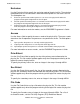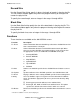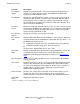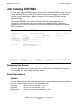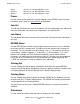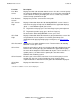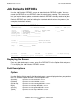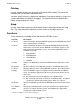NetBatch-Plus Reference Manual
NetBatch-Plus Screens
NetBatch-Plus Reference Manual—522461-002
6-93
Functions
F13–Choose
Option
Displays the job attachments screen you specified in the Option field. If
you press F13 when the field is blank, the NetBatch-Plus application
redisplays the Job ASSIGNs screen.
F14–Depend Displays the Job Dependencies screen. Use this screen to specify up to
eight master jobs on which execution of the current job depends. When
you display the screen, it shows the names of any master jobs already
specified for the current job. It also shows the name of the defaults set to
which each master job belongs.
F15–Bulk
Select
Displays the Bulk Job Selection Criteria screen. Use this screen to specify
the criteria the NetBatch-Plus application uses to select the current job for
a bulk submit run. When you display the screen, it shows any selection
criteria already specified for the job.
F16–Previous
Screen*
Displays the previous screen on the menu path.
SF1–Screen
Help*
Displays information about the Job ASSIGNs screen. If there is more than
one page of help text, the NetBatch-Plus application displays “Next -->” at
the bottom right of your screen.
•
To go to the next page, press the Next Page key on your keyboard.
•
To go to the previous page, press the Prev Page key.
To return to the Job ASSIGNs screen, press F16.
SF3–Field
Help*
Displays information about the field where you positioned the cursor. You
can position the cursor anywhere in a field to get field help. For
information on displaying multiple pages of help text, see SF1–Screen
Help*.
SF5–Password* Displays the Password Validation screen. To return to the Job ASSIGNs
screen, press F16.
SF13–Print* Copies the first 24 lines of the screen to the output file configured for your
terminal. After making the copy, the NetBatch-Plus application displays
the name of the output file at the bottom left of your screen. If the file is a
spooler process, the owner of the spooler job is the owner of the
NetBatch-Plus Pathway system.
SF15–Recover* Restores your screen to the state it was in the last time you pressed a
function key. You can use this function for screen recovery when
unplanned breaks in data transmission garble the information displayed.
SF16–Main
Menu*
Displays the Main Menu screen.
Function Description
* Function is available on screen, but not displayed,