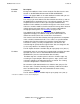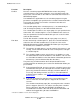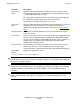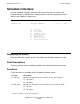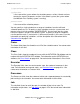NetBatch-Plus Reference Manual
NetBatch-Plus Screens
NetBatch-Plus Reference Manual—522461-002
6-204
Functions
F12–Shutdown Halts scheduler operation. F12–Shutdown has the same function as the
BATCHCOM command SHUTDOWN SCHEDULER.
When you perform this function, the scheduler lets executing jobs finish
but stops suspended jobs immediately. After job execution finishes, all
files in the scheduler database (including the log file) will be closed and
the scheduler process stopped. The existing scheduler configuration is
retained in the files.
You cannot submit jobs to the scheduler after you press F12. The function
also prevents automatic rescheduling of jobs. The only scheduler and job
control functions effective from when you press F12 to when job execution
finishes are:
•
F8–Abort on the Scheduler Info screen
•
F12–Stop on the Job Status screen
No scheduler and job control functions are effective after job execution
finishes.
To warm start a scheduler halted by the function, perform the F9–Run and
F10–Start functions (in that order). For more information about warm
starting schedulers, see the preceding description of the F10–Start
function.
The F12–Shutdown function is only available to super-group users
(255, n).
F14–Switch
CPU
Changes the backup scheduler process to the primary scheduler process.
The former primary process becomes the backup. F14–Switch CPU has
the same function as the BATCHCOM command SWITCHCPU
SCHEDULER.
The F14–Switch CPU function is available only to super-group users
(255, n).
F15–Switch Log Closes the current scheduler log file and opens a new log file. F15–Switch
Log has the same function as the BATCHCOM command SWITCHLOG
SCHEDULER.
You can either specify the name of the new file (in the Log File field)
before you press F15, or you can accept the default file name. For more
information about log file names, see the preceding description of the Log
File field.
The F15–Switch Log function is available only to super-group users
(255, n).
F16–Previous
Screen*
Displays the previous screen on the menu path.
Function Description
* Function is available on screen, but not displayed,