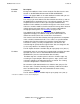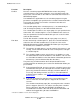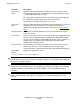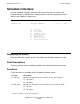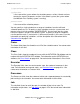NetBatch-Plus Reference Manual
NetBatch-Plus Screens
NetBatch-Plus Reference Manual—522461-002
6-205
Functions
SF1–Screen
Help*
Displays information about the Scheduler Info screen. If there is more
than one page of help text, the NetBatch-Plus application displays “Next --
>” at the bottom right of your screen.
•
To go to the next page, press the Next Page key on your keyboard.
•
To go to the previous page, press the Prev Page key.
To return to the Scheduler Info screen, press F16.
SF3–Field
Help*
Displays information about the field where you positioned the cursor. You
can position the cursor anywhere in a field to get field help. For
information on displaying multiple pages of help text, see SF1–Screen
Help*.
SF5–Password* Displays the Password Validation screen. To return to the Job Inquiry
screen, press F16.
SF13–Print* Copies the first 24 lines of the screen to the output file configured for your
terminal. After making the copy, the NetBatch-Plus application displays
the name of the output file at the bottom left of your screen. If the file is a
spooler process, the owner of the spooler job is the owner of the
NetBatch-Plus Pathway system.
SF15–Recover* Restores your screen to the state it was in the last time you pressed a
function key. You can use this function for screen recovery when
unplanned breaks in data transmission garble the information displayed.
SF16–Main
Menu*
Displays the Main Menu screen.
Caution. If the specified subvolumes contain closed files from an existing scheduler database,
the scheduler purges those files before creating the new files. The scheduler does not purge
open files or scheduler log files.
Caution. This function does not let executing jobs finish before it halts operation of the
scheduler. Use this function only in an emergency (for example, when jobs are damaging the
scheduler database). Under normal operating conditions, use F12–Shutdown to stop a
scheduler.
Caution. The F4–Add function purges existing scheduler files from the scheduler database
before creating new files. Do not press F4 until you are certain the existing files are not
required.
Function Description
* Function is available on screen, but not displayed,