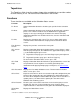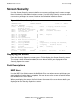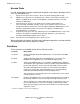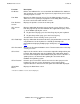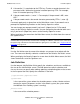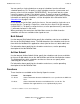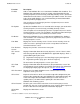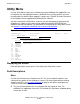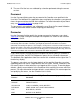NetBatch-Plus Reference Manual
NetBatch-Plus Screens
NetBatch-Plus Reference Manual—522461-002
6-211
Functions
Tapedrives
The Tapedrives fields show the number of tape drives available for use and the number
of drives actually in use. You cannot enter information in these fields.
Functions
These functions are available on the Scheduler Status screen:
Function Description
F1–Read Shows information about the scheduler you specified in the Scheduler
field.
F2–Next Shows information about the next scheduler on the wild-card scheduler
processes list. At the end of the list, the NetBatch-Plus application
displays a message advising you no details were found. To display
information about the first scheduler on the list, clear the Scheduler field
and press F1.
F3–Info Displays the Scheduler Info screen. The screen shows details of the
scheduler whose information was displayed on the Scheduler Status
screen.
F16–Previous
Screen*
Displays the previous screen on the menu path.
SF1–Screen
Help*
Displays information about the Scheduler Status screen. If there is more
than one page of help text, the NetBatch-Plus application displays “Next --
>” at the bottom right of your screen.
•
To go to the next page, press the Next Page key on your keyboard.
•
To go to the previous page, press the Prev Page key.
To return to the Scheduler Status screen, press F16.
SF3–Field
Help*
Displays information about the field where you positioned the cursor. You
can position the cursor anywhere in a field to get field help. For
information on displaying multiple pages of help text, see SF1–Screen
Help*.
SF5–Password* Displays the Password Validation screen. To return to the Scheduler
Status screen, press F16.
SF13–Print* Copies the first 24 lines of the screen to the output file configured for your
terminal. After making the copy, the NetBatch-Plus application displays
the name of the output file at the bottom left of your screen. If the file is a
spooler process, the owner of the spooler job is the owner of the
NetBatch-Plus Pathway system.
SF15–Recover* Restores your screen to the state it was in the last time you pressed a
function key. You can use this function for screen recovery when
unplanned breaks in data transmission garble the information displayed.
SF16–Main
Menu*
Displays the Main Menu screen.
* Function is available on screen, but not displayed,