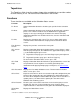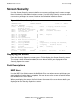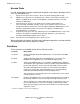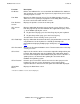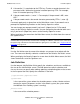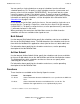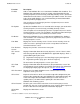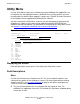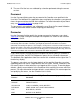NetBatch-Plus Reference Manual
NetBatch-Plus Screens
NetBatch-Plus Reference Manual—522461-002
6-216
Field Descriptions
•
A circumflex (^) is equivalent to the CTRL key. To enter a control character in the
password, enter ^ before the character instead of pressing CTRL. For example,
enter ^A instead of pressing CTRL+A.
•
If the password contains ^, enter ^^. For example, if the password is AB^, enter
AB^^.
•
If the password contains the control character generated by CTRL+^, enter ^@.
Passwords apply only at signon time on the Main Menu screen. A password is not a
prerequisite to performing functions on the Security Supervise screen.
You can change your own password if you have S (Supervisor) or P (Password)
access to the Security Supervise screen. You can change the password of other users
only if you have S (Supervisor) access to the Security Supervise screen.
When you display the screen from the Main Menu screen, the field shows the name of
the signed-on user.
Set
Use the Set field to enter the name of the defaults set you want to associate with the
user. The name must identify a defaults set defined on the Defaults Set Details screen.
When you display the Security Supervise screen from the Main Menu screen, the field
shows the defaults set of the signed-on user.
Job Definition
Use the two-part Job Definition field to specify the schedulers and classes available to
the user on the Job Definition screen. The field determines which schedulers and
classes the user can specify when adding, updating, or duplicating jobs on that screen.
In the first part of the field, specify the schedulers in the form:
[\system-name.]$process-name
system-name
is the name of the system where the scheduler process resides. You do not have
to enter the name if the process resides in the default system (the system where
the NetBatch-Plus Pathway system is running).
process-name
is the name of the scheduler process.
Note. NetBatch-Plus software contains details of user NBP. User NBP enables your system
administrator to sign on for the first time after installing the software, add new users, and set up
the processing environment. For information on signing on as user NBP, see 2. Sign On for the
First Time on page 4-16.