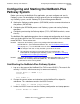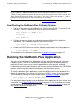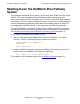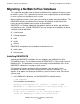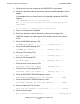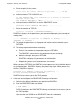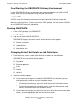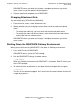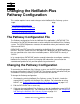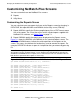NetBatch-Plus Reference Manual
Installation, Startup, and Shutdown
NetBatch-Plus Reference Manual—522461-002
2-16
Installing DBUPDATE
o. Enter the print file for screen:
Print file for screen (device or process) .... : $s.#p
p. Indicate whether TCP HIGHPIN is on:
If TCP HIGHPIN ON, only terminals on D-series or G-series
systems can be used
TCP HIGHPIN (ON/[OFF]) <OFF> ................. :
q. Indicate whether HIGHPIN is on for the DBUPDATE server:
DBUPDATE Server HIGHPIN (ON/[OFF]) ........... :
r. Enter the location of TCPLIB:
Location of TCPLIB ([$SYSTEM.ZPATHWAY]) ...... :
DINSTALL displays all the parameters you entered and prompts you to accept or
modify them:
------ (RETURN) to Continue or (Number) to Modify ------
(RETURN) or (Number) :
•
To accept the parameters as displayed and continue with installation, press
RETURN.
•
To change a parameter before continuing:
a. Enter its line number at the prompt and press RETURN.
The DINSTALL macro returns the parameter for you to change.
b. Make the change, then press RETURN.
DINSTALL redisplays all parameters for confirmation.
c. Repeat this process until all parameters are correct.
When you press RETURN, the DINSTALL macro processes the installation based
on your parameters. DINSTALL displays the processing steps. When processing
finishes, DINSTALL displays:
DBUPDATE Tool INSTALL completed successfully ...
Closing $volume.DBUPDATE.DINSTLOG ...
DINSTALL then returns you to the TACL prompt.
2. Cold start and configure the DBUPDATE Pathway environment:
a. Switch to the object subvolume you specified to DINSTALL.
b. Run the DBUPDATE cold start macro:
> RUN DCOLD
DCOLD configures the DBUPDATE Pathway environment, then returns you to
the TACL prompt.
You can now use DRUN to run DBUPDATE from this subvolume.