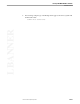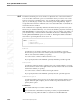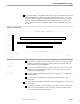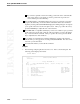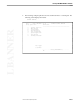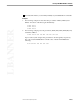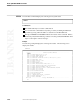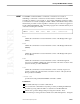NET/MASTER Management Services (MS) Command Reference Manual
LBANNER
SPLIT
NonStop NET/MASTER MS Commands
115412 Tandem Computers Incorporated 2–429
On a Tandem 6530 or compatible terminal, after you press the SPLIT key, NonStop
NET/MASTER MS uses a mechanism called the SPLIT grid to allow you to split
the screen. Figure 2-2 displays the SPLIT grid. Pressing the SPLIT key anywhere
in NonStop NET/MASTER MS displays the SPLIT grid. After it appears, you
must position the cursor in the grid lines and then press the ENTER key to split
the screen.
Figure 2-2. The SPLIT Grid
(09:00) --------------------- OPERATOR CONTROL SERVICES ---------------------
-------- ---------------- NonStop NET/MASTER C31 ---------------- --------
M=>
select position for split F3 to cancel
ZPSKIP:
002
If you want to split the screen vertically, position the cursor on the horizontal
grid line at the column at which you want to position the left side of the new
screen and then press the ENTER key.
If you want to split the screen horizontally, position the cursor on the vertical
grid line at the row at which you want to position the top of the new screen
and then press the ENTER key.
You can include a panel skip specification, for example, =, =2, or =M.B, in the
ZPSKIP grid line.
You can remove the SPLIT grid from display by pressing the F3 or F16
function key.
On an IBM 3270 or compatible terminal, the SOLVE management services does not
use a SPLIT grid.
If you want to split the screen vertically, position the cursor on the bottom line
of the screen at the column at which you want to position the left side of the
new screen and then press the SPLIT key.