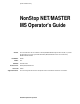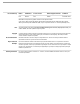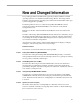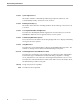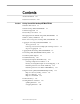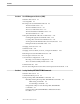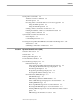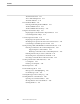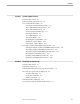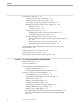System Software Library NonStop NET/MASTER MS Operator's Guide Abstract Part Number Edition Published Product Version Release ID Supported Releases This manual describes the user interface to NonStop NET/MASTER Management Services (MS). It provides the information users need to get started with NonStop NET/MASTER MS and to use basic NonStop NET/MASTER MS facilities. 106379 First December 1994 NonStop NET/MASTER D30 D30.00 This manual supports D30.
Document History Edition Part Number Product Version Earliest Supported Release Published First 106379 D30 D30.00 December 1994 New editions incorporate any updates issued since the previous edition. A plus sign (+) after a release ID indicates that this manual describes function added to the base release, either by an interim product modification (IPM) or by a new product version on a .99 site update tape (SUT).
New and Changed Information The operating system for Tandem NonStop systems, formerly called the Guardian operating system, is now called the Tandem NonStop Kernel. This change reflects Tandem’s current and future operating system enhancements that further enable open systems and application portability. The Sterling Software services to which NonStop NET/MASTER MS connects, formerly the product called NET/MASTER, is now referred to as the SOLVE management services.
New and Changed Information Section 5 System Support Services Information related to command help and message help in the subsection “The Command Entry Facility” has been moved to Section 1. Section 6 Examining the Activity Log Information in the subsection “Finding Out More About a Message” has been moved to Section 1.
Contents About This Manual xvii Notation Conventions Section 1 xxiii Getting Started With NonStop NET/MASTER MS What Is in This Section 1-1 What Is NonStop NET/MASTER MS? Terminals Supported 1-1 1-2 Function Key Conventions 1-2 Managing Networks With NonStop NET/MASTER MS Windows, Panels, and Menus 1-3 1-5 Before You Can Log On to NonStop NET/MASTER MS 1-5 Logging On to NonStop NET/MASTER MS 1-6 The Logon Screen 1-6 If the Logon Screen Is Not Displayed—Starting a Session Steps for Logging O
Contents Section 2 User ID Management Services (UMS) What Is in This Section Accessing UMS 2-1 2-1 Browsing Your User ID Definition Record 2-3 The User Details Screen 2-3 The User Attributes Screen 2-5 The Access Authorities Screen 2-7 The User Installation Attributes Screen 2-9 The OCS Details Screen 2-10 Listing User ID Definition Records of Other Users 2-12 Scrolling Through the User Definition List 2-15 Locating a Record in the User Definition List 2-16 Viewing the User ID Definition Record of Anot
Contents Issuing Timer Commands 3-5 Attributes of Timer Commands 3-5 The Timer Queue 3-6 Executing Timer Commands When You Are Not Logged On 3-6 Using the KEEP Operand 3-6 Using the ROUTE Operand 3-6 Sending a Timer Command to Another User 3-6 Limiting the Number of Times a Command Is Executed 3-7 Purging a Timer Command 3-7 System-Wide Customized Commands Global Equates 3-8 Command Replacements 3-9 3-8 Executing NonStop NET/MASTER MS Commands in the Background Virtual Users 3-10 Submitting Commands to V
Contents The Information Line 4-11 The Command Input Line 4-11 The Mode Indicator 4-12 The OCS Recall Buffer 4-13 Entering and Exiting the Recall Buffer 4-13 The Recall Buffer Screen 4-14 The Recall Buffer Function Keys 4-15 Using the OCS Function Keys 4-17 Displaying the Current Function Key Definitions Customizing Function Keys 4-18 4-17 Your OCS Operator Profile 4-21 Displaying Your Operator Profile 4-21 Modifying Your Operator Profile for the Current Session Customizing Your Initial Operator Profile
Contents Section 5 System Support Services What Is in This Section 5-1 Entering System Support Services 5-1 The Command Entry Facility 5-2 Entering the Command Entry Facility 5-3 The Command Entry Function Keys 5-4 The Command Entry Screen 5-5 Receiving Unsolicited Messages 5-7 Entering Commands 5-7 The Command Stack 5-8 The Capture Buffer 5-9 Examining the Capture Buffer 5-11 Printing the Capture Buffer 5-14 Emptying the Capture Buffer 5-15 The Display/Update SYSPARMS Settings Facility 5-16 Entering
Contents Examining the Activity Log 6-5 Searching Activity Log Records by Date 6-9 Searching Activity Log Records by Time 6-10 Searching the Activity Log by String or Field Value 6-11 Marking and Locating a Position in the Activity Log 6-14 Marking a Position 6-14 Locating a Position 6-15 Changing the Search Scope 6-16 Modifying the Number of Records to Be Searched 6-16 Defining the Region to Be Searched 6-17 Browsing Through Another Activity Log File 6-17 Browsing Through an Earlier Activity Log File in t
Contents Running Block-Mode Applications 7-20 The Two Forms of the PROGRUN Command 7-21 Running NetStatus 7-23 Entering Commands From Within NetStatus 7-26 Viewing Command Responses in NetStatus 7-27 Sending a Problem to DSM/PM 7-28 The Console Extras Facility 7-29 Entering the Console Extras Facility 7-29 The Console Extras Function Keys 7-30 The Console Extras Utility List Screen 7-30 Running a Utility 7-31 Browsing the Details of a Utility 7-31 The Console Extras Utility Details Screen 7-32 Secti
Contents Logging Off From a Remote System Stopping a Link 8-9 Resetting a Link 8-9 INMC Link Failures Section 9 8-9 8-10 Using Edit Services What Is in This Section 9-1 Entering Edit Services 9-1 The Edit Services Selection List Your Default Library 9-2 9-2 Switching to a Different Procedure Library The Edit Services Function Keys Creating a New File 9-3 9-4 9-5 Ownership and Security Attributes of New Files Changing the Security on a File 9-6 Locating a File or Group of Files Editing
Contents Sample NCL Procedure 10-4 Performing a Test Compilation on an NCL Procedure Compiling an NCL Procedure Executing NCL Procedures 10-7 10-7 Executing Persistent NCL Processes NCL Procedure Libraries 10-6 10-8 10-8 The Default NCL Procedure Search Path The NCL Process Identifier 10-9 10-10 Terminating Execution of an NCL Process 10-10 Viewing the Contents of NCL Libraries and Files 10-10 Using Timer Commands to Execute NCL Procedures Executing NCL Procedures in the Background 10-11
Contents Figures xiv Figure 1. Documentation Road Map Figure 1-1. Example of Using NonStop NET/MASTER MS to Manage a Homogeneous Network 1-3 Figure 1-2. Example of Using NonStop NET/MASTER MS to Manage a Heterogeneous Network 1-4 Figure 1-3. The NonStop NET/MASTER MS Menu Hierarchy Figure 4-1. The Standard OCS Window Figure 4-2. The Event Message Flow Figure 5-1. The Command Entry Capture Buffer Figure 5-2. The Command Entry Print Details Screen Figure 6-1.
Contents Tables Table 1-1. Moving Through Message Help Databases 1-14 Table 1-2. Scrolling Through the Command Tutorial Selection List Table 1-3. Default Function Key Definitions Table 2-1. UMS User Details Fields Table 2-2. UMS User Attributes Fields Table 2-3. UMS Access Authorities Fields Table 2-4. UMS OCS Details Fields Table 2-5. Scrolling Through the User Definition List Table 2-6. Locating a Record in the User Definition List Table 4-1. AUTOHOLD Settings Table 4-2.
Contents (This page left intentionally blank) xvi 106379 Tandem Computers Incorporated
About This Manual This manual describes the user interface to the NonStop NET/MASTER Management Services (MS) product. NonStop NET/MASTER MS belongs to the set of Tandem management products known collectively as Distributed Systems Management (DSM). It is a menu-driven, customizable application that allows you to monitor and manage a single Tandem system or a heterogeneous network from a single terminal.
About This Manual How This Manual Is Organized Section 7, “Accessing External Utilities and Applications,” describes the NonStop NET/MASTER MS interfaces to: The Distributed Systems Network Management (DSNM) product, which processes commands for monitoring and controlling network subsystems and objects Guardian utilities, TACL routines, and other external conversational-mode and block-mode applications The NetStatus network monitoring application The DSM/Problem Manager (DSM/PM) product Section 8, “Communi
About This Manual Where to Go for More Information Where to Go for More Because it is not possible to know exactly which tasks may be required of operators at Information a particular installation, the NonStop NET/MASTER MS Operator’s Guide might not provide all the information you need to get your job done. For example, at some sites, tasks described in the NonStop NET/MASTER MS System Management Guide may be tasks that are routinely performed by those we have identified as system or network “operators.
About This Manual Your Comments Invited You should also have access to subsystem-specific manuals for any of the subsystems being managed either through DSNM or through other subsystem management utility programs.
About This Manual Documentation Road Map Figure 1.
About This Manual Documentation Road Map (This page left intentionally blank) xxii 106379 Tandem Computers Incorporated
Notation Conventions General Syntax Notation UPPERCASE LETTERS The following list summarizes the notation conventions for syntax presentation in this manual. Uppercase letters indicate keywords and reserved words; enter these items exactly as shown. Items not enclosed in brackets are required. For example: MAXATTACH lowercase italic letters Lowercase italic letters indicate variable items that you supply. Items not enclosed in brackets are required.
Notation Conventions General Syntax Notation Ellipsis ... An ellipsis immediately following a pair of brackets or braces indicates that you can repeat the enclosed sequence of syntax items any number of times. For example: M address-1 [ , new-value ]... [ - ] {0|1|2|3|4|5|6|7|8|9}... An ellipsis immediately following a single syntax item indicates that you can repeat that syntax item any number of times. For example: "s-char...
1 Getting Started With NonStop NET/MASTER MS What Is in This Section This section introduces the NonStop NET/MASTER Management Services (MS) product and explains the concepts and terminology used to discuss it. The intent of this section is to get you started with NonStop NET/MASTER MS and to introduce you to the services available through NonStop NET/MASTER MS. It describes the features, such as online help and multiple windows, that will facilitate your actual use of the product.
Getting Started With NonStop NET/MASTER MS Terminals Supported With NonStop NET/MASTER MS, you can: View event messages generated by both local and remote systems throughout a network. Issue commands to remotely control and gather information about any peer system in the network, and have the responses displayed on your local terminal. Run Guardian utilities, TACL routines, and other external conversational-mode utilities, and control the running of Tandem block-mode applications.
Getting Started With NonStop NET/MASTER MS Managing Networks With NonStop NET/MASTER MS Managing Networks With NonStop NET/MASTER MS, you can manage a single Tandem system, a With NonStop network of Tandem systems, or a heterogeneous network comprising both Tandem NET/MASTER MS and IBM-supported systems from a local terminal. Figure 1-1 illustrates a network consisting of Tandem systems. This configuration requires that NonStop NET/MASTER MS be installed on each node in the network. Figure 1-1.
Getting Started With NonStop NET/MASTER MS Managing Networks With NonStop NET/MASTER MS Figure 1-2 illustrates a network consisting of several Tandem systems connected to another network managed by an IBM system. This arrangement requires that NonStop NET/MASTER MS be installed on the Tandem systems and that the SOLVE management services product be installed on systems running on an IBM platform. Figure 1-2.
Getting Started With NonStop NET/MASTER MS Before You Can Log On to NonStop NET/MASTER MS Windows, Panels, and In NonStop NET/MASTER MS, you can divide your physical screen into two logical Menus screens called windows. Each window operates independently of the other, enabling you to perform multiple functions concurrently. A panel is a formatted display that partially or completely overlays a window.
Getting Started With NonStop NET/MASTER MS Logging On to NonStop NET/MASTER MS Logging On to You log on to NonStop NET/MASTER MS from the NonStop NET/MASTER MS NonStop NET/MASTER logon screen. MS If your terminal is a dedicated NonStop NET/MASTER MS terminal, the logon screen is displayed whenever you are not actually working in NonStop NET/MASTER MS.
Getting Started With NonStop NET/MASTER MS Logging On to NonStop NET/MASTER MS The NNM utility is loaded into $SYSTEM.SYSTEM as part of the NonStop NET/MASTER MS installation process. If you have any problems, contact your system manager or refer to the NonStop NET/MASTER MS System Management Guide. It may be that the NNM utility program has been moved from $SYSTEM.SYSTEM to another location, or that you are using the wrong process name for the NCP.
Getting Started With NonStop NET/MASTER MS Logging Off From NonStop NET/MASTER MS Logging Off From You can log off from NonStop NET/MASTER MS from the NonStop NET/MASTER NonStop NET/MASTER MS Primary Menu by performing one of the following: MS Press the F3 (PF03), F4 (PF04), F16 (Alt PF06), or SF16 (Alt Shift PF06) function key. Type "X" in the Select Option field and press the ENTER key.
Getting Started With NonStop NET/MASTER MS The Primary Menu Options The Primary Menu The options displayed in the preceding NonStop NET/MASTER MS Primary Menu let Options you perform the following functions: Operator Control Services (OCS) is the central NonStop NET/MASTER MS management service.
Getting Started With NonStop NET/MASTER MS The Menu Hierarchy User Services provides you with an entry point into site-specific services. Different operators may have access to different User Services options. User Services is described in Section 11, “User Services.” The Menu Hierarchy The services that NonStop NET/MASTER MS provides are ordered in a hierarchy, as illustrated in Figure 1-3.
Getting Started With NonStop NET/MASTER MS The Menu Hierarchy Figure 1-3. The NonStop NET/MASTER MS Menu Hierarchy NonStop NET/MASTER MS : Primary Menu 2 8 E M S X NonStop NET/MASTER MS Logon Screen 2 - Operator Control Services Edit Services Console Extras User ID Management Services System Support Services Terminate Window.
Getting Started With NonStop NET/MASTER MS Navigating Through the Menu Hierarchy Navigating Through There are two ways of moving through the menu hierarchy: the Menu Hierarchy Move down the hierarchy by selecting intermediate menu options, and move back up the hierarchy by pressing the RETURN (F4/PF04) or EXIT (F3/PF03) key. Directly access any menu option by explicitly entering its location within the menu hierarchy. This method is called panel skipping.
Getting Started With NonStop NET/MASTER MS Using the NonStop NET/MASTER MS Help Facility Using the NonStop NonStop NET/MASTER MS provides an extensive help facility. By default, the F1 NET/MASTER MS Help (PF01) function key is the HELP function key, which is used to access online help.
Getting Started With NonStop NET/MASTER MS Using the NonStop NET/MASTER MS Help Facility If the message begins with characters other than NNM, the message is not a NonStop NET/MASTER MS message. Rather, the message is from a Tandem or user-written subsystem, sent to NonStop NET/MASTER MS from an EMS distributor.
Getting Started With NonStop NET/MASTER MS Using the NonStop NET/MASTER MS Help Facility Refer to the NonStop NET/MASTER Messages Manual for more information about messages. Customized Message Help Information A programmer or system manager can customize message help information. Refer to the NonStop NET/MASTER MS System Management Guide for more information. Help for a Command You can use many commands from NonStop NET/MASTER MS.
Getting Started With NonStop NET/MASTER MS Using the NonStop NET/MASTER MS Help Facility Type the name of a command in the HELP FOR COMMAND ==> field and press the ENTER key. Detailed help for the command is displayed. Press the F3 (PF03) function key to return to the NonStop NET/MASTER Command Tutorial panel or the F4 (PF04) function key to return to OCS. Refer to the NonStop NET/MASTER MS Command Reference Manual for detailed information about commands.
Getting Started With NonStop NET/MASTER MS The Function Keys When you find the command you are interested in: 1. Position your cursor to the left of the command. 2. Type an S. 3. Press the ENTER key to display detailed help for the selected command. Customized Command Help Information A programmer or system manager can customize command help information using the Help Maintenance facility and Edit Services, or the HLPMAINT command and Edit Services.
Getting Started With NonStop NET/MASTER MS Working With Two Windows Working With Two In NonStop NET/MASTER MS, you can divide your display screen into two Windows windows. Each window operates independently of the other. You can open a second window anywhere in NonStop NET/MASTER MS by using the SPLIT or SWAP function. Note Splitting Windows You cannot run a block-mode application from one window and simultaneously retain a view of NonStop NET/MASTER MS in the other window.
Getting Started With NonStop NET/MASTER MS Working With Two Windows Split your window horizontally, so that you have one window above the other, as in the following example, where the limited UMS facility is active in the top window, and the Edit Services facility is active in the bottom window: SYS1------------- User ID Management Services : Primary Menu ----------ZUMSMN2P Select Option ===> B L P V X - Browse User Definition List User Definitions Password Change for your User Maintain Console Extras Ut
Getting Started With NonStop NET/MASTER MS Working With Two Windows Swapping Windows The SWAP function, by default assigned to the F9 (PF09) function key, lets you: Open a second full-screen window if you are currently operating with a single window open. In this case, the SWAP function automatically opens a second window displaying the NonStop NET/MASTER MS Primary Menu screen. The second window occupies the entire screen. The original window moves into the background and is hidden.
2 User ID Management Services (UMS) What Is in This Section User ID Management Services (UMS) provides the security required to manage access to the many options that NonStop NET/MASTER MS provides.
User ID Management Services (UMS) Accessing UMS The following discussion assumes that when you enter UMS, a User ID Management Services Primary Menu screen similar to the following appears: SYS1------------- User ID Management Services : Primary Menu ----------ZUMSMN2P Select Option ===> B L P V X - Browse User Definition List User Definitions Password Change for your User Maintain Console Extras Utilities Exit User ...............
User ID Management Services (UMS) The User Details Screen If you have been granted UMS Management authority on page 3 of your user ID definition record (see “Browsing Your User ID Definition Record” next), you can add and delete user ID definition records to and from the database of NonStop NET/MASTER MS users, and can modify existing user ID definition records. Refer to the NonStop NET/MASTER MS System Management Guide for a detailed discussion of the additional UMS options.
User ID Management Services (UMS) The User Details Screen Table 2-1 describes the information in the User Details fields. Table 2-1. UMS User Details Fields Field Description User ID A one to eight-character name that identifies you to NonStop NET/MASTER MS. Your Guardian user ID (GUID) consists of a group number and a user number, separated by a comma. You must have at least one GUID; you may have up to eight GUIDs associated with your NonStop NET/MASTER MS user ID.
User ID Management Services (UMS) The User Attributes Screen The User Attributes Screen The following is a sample User Attributes screen: OPER3----------------------- UMS : User Attributes -----------------Page 2 of 5 Command ===> Function=BROWSE Authority Level .............. 4 (0 - 255) Multiple Signon Authority .... Y Password Expire .............. N (Y/N) (Y/N) NCL Library Subvol ........... NCL Object File Name ......... Panel Library Subvol ......... Main Menu Procedure ..........
User ID Management Services (UMS) The User Attributes Screen Table 2-2. UMS User Attributes Fields (Page 2 of 2) Field Description NCL Library Subvol The \system.$volume.subvolume of the user procedure library containing source files for NCL procedures. NonStop NET/MASTER MS searches this library first when you invoke an NCL procedure. This library may belong to you alone or be shared by a group of users. This is also the default \system.$volume.
User ID Management Services (UMS) The Access Authorities Screen The Access Authorities Screen The following is a sample Access Authorities screen: OPER3----------------------- UMS : Access Authorities ---------------Page 3 of 5 Command ===> Function=BROWSE Authorized Functions: UMS Management .............. OCS Access .................. System Support Access ....... Edit Services Access ........ Console Extras Access ....... Logon from Remote System .... Logon to Remote System ...... Dynamic Logon .....
User ID Management Services (UMS) The Access Authorities Screen The Access Authorities fields determine which NonStop NET/MASTER MS services you are allowed to use. Table 2-3 describes the information in the Access Authorities fields. Table 2-3. UMS Access Authorities Fields Field Description UMS Management If Y, you are authorized to perform extended User ID Management Services functions. If N, you are only authorized to use the B (Browse), L (List), and P (Password Change) functions.
User ID Management Services (UMS) The User Installation Attributes Screen The User Installation Attributes Screen The following is a sample User Installation Attributes screen: OPER3----------------- UMS : User Installation Attributes ----------Page 4 of 5 Command ===> Function=BROWSE The fields displayed below represent user attributes allocated by this installation. The function of any attributes defined in these fields is determined by your installation.
User ID Management Services (UMS) The OCS Details Screen The OCS Details Screen The OCS Details screen is only displayed if you have been given OCS access. The following is a sample OCS Details screen: OPER3------------------------- UMS : OCS Details -------------------Page 5 of 5 Command ===> Function=BROWSE Receive Monitor Message Message EMS Messages ......... Y Status ............... Y Code ................. 00 Procedure ............ Minimum Severity Class ....... WARN Unsolicited Message Receipt ..
User ID Management Services (UMS) The OCS Details Screen Table 2-4. UMS OCS Details Fields (Page 2 of 2) Field Description Message Procedure The name of an NCL procedure that is invoked when you enter OCS to process and respond to all messages sent to your OCS screen. This procedure is referred to as your MSGPROC procedure. If blank, standard message delivery applies. EMS and PPO messages are classified according to their level of severity.
User ID Management Services (UMS) Listing User ID Definition Records of Other Users Listing User ID Select option L from the User ID Management Services Primary Menu screen to Definition Records of display a list of user ID definitions. Other Users The List User Definitions function displays a list of user ID definition record values for all user IDs that match or contain the characters displayed in the User field at the bottom of the User ID Management Services Primary Menu screen.
User ID Management Services (UMS) Listing User ID Definition Records of Other Users The User Definition List is two screens wide. The left screen displays the user name, location, telephone number, and type of definition (user or group) associated with each user ID.
User ID Management Services (UMS) Listing User ID Definition Records of Other Users The right screen repeats the user ID and shows the group user ID associated with the set of privileges the user is sharing (if the user ID definition record belongs to a group). It also shows the user’s command authority level and management services access authorities. To move from the left screen to the right screen, an example of which is shown below, press the F11 (PF11) function key.
User ID Management Services (UMS) Scrolling Through the User Definition List Scrolling Through the User Definition List To scroll through the user definition list, enter a scroll value in the Scroll field to control the amount of scrolling. Then press either the F7 (PF07), F8 (PF08), F10 (PF10), or F11 (PF11) function key to determine the type of scrolling (backward, forward, left, or right) as described in Table 2-5. Table 2-5.
User ID Management Services (UMS) Locating a Record in the User Definition List Note On 6530 and compatible terminals, you can use the function keys PAGEUP and PAGEDOWN for F7 and F8. Locating a Record in the User Definition List To locate a record in the user definition list, enter a search command in the Command field, as described in Table 2-6 below, and press the ENTER key. Table 2-6.
User ID Management Services (UMS) Locating a Record in the User Definition List Issuing an L NG command results in a display similar to the next example: ------------------------- UMS : User Definition List ------------------ZUMSLISP Command ===> _ Scroll ===> PAGE User Name NG OPER1 OPER2 OPER3 OPERATOR SMITH SYSMAN WELTI YAO ZAMMUT **END** Chen Ng Paul Anderson Ian MacKenzie Christine Lang LOCAL OPERATOR John Smith David Morgan Jennifer Welti Henry Yao Brian Zammut S/B=Browse Location User ID F1=He
User ID Management Services (UMS) Viewing the User ID Definition Record of Another User Viewing the User ID Definition Record of Another User To view the full user ID definition record of a user in the user definition list, proceed as follows: 1. Position your cursor to the left of the user ID. 2. Type either S or B. 3. Press the ENTER key. When you finish looking at the user ID definition record, press the F3 (PF03) or F11 (PF11) function key to return to the User Definition List screen.
User ID Management Services (UMS) Viewing the User ID Definition Record of Another User The following is an example of an UMS Details screen: OPER3--------------------------- UMS : Details ---------------------Page 1 of 1 Command ===> Function=REQUEST User ID .................. OPER3 Current Password ......... New Password ............. User Name ................ Christine Lang User Location ............ Data Center Phone Number .............
User ID Management Services (UMS) Viewing the User ID Definition Record of Another User 3. Press the F3 (PF03) function key. A screen similar to the following prompts you to reenter your new password to verify the change: OPER3--------------------------- UMS : Details ---------------------Page 1 of 1 Command ===> Function=REQUEST NNM0789 REENTER PASSWORD TO VERIFY CHANGE User ID .................. OPER3 Reenter New Password ..... User Name ................ Christine Lang User Location ............
User ID Management Services (UMS) Valid Passwords If you reenter your new password correctly, you are returned to the User ID Management Services Primary Menu screen, and the following message appears in the line below the Select Option field: NNM0790 PASSWORD AND/OR USER DETAILS FOR USER user-ID UPDATED The following is an example: SYS1------------- User ID Management Services : Primary Menu ----------ZUMSMN2P Select Option ===> NNM0790 PASSWORD AND/OR USER DETAILS FOR USER OPER3 UPDATED B - Browse User D
User ID Management Services (UMS) Valid Passwords For example, the following passwords are invalid because they contain fewer than three characters (using the default value of SYSPARMS PWMIN): 1, 12, AP, @# The password must not have consecutive characters that: Are identical to the user’s user ID Match any part of the user ID Contain the user ID For example, if a user ID is OP1SYD, the following passwords are invalid: OP1SYD, P1S, SYD, AOP1SYDZ, 12OP1SYD If the user’s user name does not have embedded spac
User ID Management Services (UMS) Changing Your User Name, Location, or Telephone Number Third, the embedded spaces are retained and the password is checked against the initials of the user name. The password must not be the initials from the user name. For example, if a user name is Clair Rebecca New, the following password is invalid: CRN The password must not contain three or more consecutive instances of the same character.
User ID Management Services (UMS) Refreshing Your User ID Definition Record Refreshing Your User If your system manager makes any security-related changes to your user ID definition ID Definition Record record (beside user name, location, or telephone number) while you are logged on to NonStop NET/MASTER MS (for example, giving you a higher command authority level or enabling you to receive monitor-class messages), these changes are implemented the next time you do one of the following: Log on to NonStop N
User ID Management Services (UMS) Refreshing Your User ID Definition Record Browsing Console Extras Configurations You can browse the Console Extras configurations. To browse the configurations, select option V from the User ID Management Services Primary Menu screen.
User ID Management Services (UMS) Refreshing Your User ID Definition Record Select option 1, 2, or 3 to access a user utility list, the customized utility list, or the default utility list. If you select option 1, you must also specify in the User field the user ID that owns the utility list. The UMS Console Extras Configuration Menu screen appears.
User ID Management Services (UMS) Refreshing Your User ID Definition Record You can also access the details of a utility through a selection list. Select option L to display the utility list. The List Utilities function displays a list of the utilities for the configuration displayed in the Configuration field. The Console Extras Utility List screen displays the name and a description of the utility.
User ID Management Services (UMS) The Console Extras Utility Details Screen The Console Extras Utility Details Screen A sample Console Extras Utility Details screen is shown below: SYS1---------------- UMS : Console Extras Utility Details -------------ZUMSXDEP Command ===> Function=BROWSE Configuration ....... DEFAULT Utility Name ........ Description ......... File Name ........... Startup Text ........ Support Terminals ... DSMPM Distributed Systems Management/Problem Manager $SYSTEM.SYSTEM.
User ID Management Services (UMS) How Global Configuration Values Affect Your Operations Environment Terminal Timeouts Your installation may be set up so that after a period of inactivity (for example, if your terminal is left logged on but unattended overnight or over a weekend), some action automatically occurs. For example: A message may be logged to the activity log and sent to all monitor-class operators. Your terminal alarm might ring. Your terminal may be locked.
User ID Management Services (UMS) How Global Configuration Values Affect Your Operations Environment (This page left intentionally blank) 2–30 106379 Tandem Computers Incorporated
3 Issuing NonStop NET/MASTER MS Commands What Is in This Section NonStop NET/MASTER Management Services (MS) provides a comprehensive set of commands with which you can control, display information about, and customize your NonStop NET/MASTER MS operations environment. You can use NonStop NET/MASTER MS commands to communicate with local and remote systems, the operating system, Tandem subsystems such as SNAX/XF and Pathway, and remote IBM systems running the SOLVE management services.
Issuing NonStop NET/MASTER MS Commands Command Authority Levels There is, however, an exception to this general rule: if the authority level of an operand of a command is higher than your authority level, you can still use the operand if the operand only affects you (or an NCL procedure executing under your user ID). For example, by default, the ID operand of the FLUSH command requires an authority level of 2.
Issuing NonStop NET/MASTER MS Commands Issuing NonStop NET/MASTER MS Commands Issuing NonStop There are several ways you can issue NonStop NET/MASTER MS commands: NET/MASTER MS Manually enter the command(s) at a command input line and press the ENTER Commands key. The following NonStop NET/MASTER MS facilities have command input lines: OCS Command Entry facility Activity Log Browse facility Press a function key that has a command (or series of commands) assigned to it (in the OCS window only).
Issuing NonStop NET/MASTER MS Commands Issuing NonStop NET/MASTER MS Commands are not necessarily processed in the order you enter them. For example, the following does not necessarily cause NonStop NET/MASTER MS to process a SHOW SYSPARMS command and then a SHOW OCS command: SHOW SYSPARMS;SHOW OCS Note Exceptions are the CLEAR and K commands, which are always processed first, regardless of their location in the command string.
Issuing NonStop NET/MASTER MS Commands Issuing Timer Commands Issuing Timer Commands Two NonStop NET/MASTER MS commands enable you to control the time and interval at which other NonStop NET/MASTER MS commands are executed: AT and EVERY. These two commands are referred to as timer commands. The AT command issues a command or series of commands at a specific time of the day. For example, to start the remote link REMOTE1 at 1:00 p.m.
Issuing NonStop NET/MASTER MS Commands Issuing Timer Commands Specify a 1-character to 12-character timer ID that you can use instead of the system-generated purge ID number to explicitly purge timer commands from the timer queue (the TID operand). Refer to the NonStop NET/MASTER MS Command Reference Manual for a complete description of these and other AT and EVERY command operands.
Issuing NonStop NET/MASTER MS Commands Issuing Timer Commands Timer commands execute under your authority level, even if you route them to be executed under another NonStop NET/MASTER MS user. Note Timer commands included in an NCL procedure that executes during system startup execute under the authority level of the NonStop NET/MASTER MS user who is bringing up the NonStop NET/MASTER MS application.
Issuing NonStop NET/MASTER MS Commands System-Wide Customized Commands System-Wide Customized Commands Each NonStop NET/MASTER MS command discussed in this manual and described in detail in the NonStop NET/MASTER MS Command Reference Manual may be replaced at your site with a customized version.
Issuing NonStop NET/MASTER MS Commands System-Wide Customized Commands Command Replacements NonStop NET/MASTER MS commands can be replaced with an NCL procedure of the same name. For example, at your site, the NonStop NET/MASTER MS SHUTDOWN command may be replaced with an NCL procedure called SHUTDOWN that includes a timer command to warn users at 1-minute intervals that shutdown is imminent. (Command replacements are created with the SYSPARMS CMDREPL command, usually by your system manager.
Issuing NonStop NET/MASTER MS Commands Executing NonStop NET/MASTER MS Commands in the Background Executing NonStop Two types of users operate within the NonStop NET/MASTER MS environment: real NET/MASTER MS users and virtual users. Commands in the Real users are human operators who interact with NonStop NET/MASTER MS Background from a terminal, choose options from menu panels, and enter NonStop NET/MASTER MS commands to instruct the system to perform various tasks.
Issuing NonStop NET/MASTER MS Commands Executing NonStop NET/MASTER MS Commands in the Background The virtual users are displayed when you issue a SHOW USERS command, as shown in the following example: (15:12) --------------------- OPERATOR CONTROL SERVICES ---------------------SHOW USERS NNM0656 USERID TERMINAL TYPE PHYSICAL NAME PROCESS NNM0657 -------- -------- ---- ---------------------------------- ------NNM0659 OPER1 #4677393 6530 $ATP2.
Issuing NonStop NET/MASTER MS Commands Executing NonStop NET/MASTER MS Commands in the Background (This page left intentionally blank) 3–12 106379 Tandem Computers Incorporated
4 Operator Control Services (OCS) What Is in This Section This section introduces the Operator Control Services (OCS) environment and describes its event monitoring and command entry facilities.
Operator Control Services (OCS) The Standard OCS Window The Standard OCS Window Figure 4-1 illustrates the standard OCS window. The OCS window includes a title line, a message display area, an information line, a command input line, and a mode indicator. Figure 4-1.
Operator Control Services (OCS) Roll-Delete Messages There are two major classifications of messages displayed in the message display area: Roll-delete messages convey information that is not of immediate critical importance to your installation. Non-roll-delete (NRD) messages convey information that is of critical importance to your installation.
Operator Control Services (OCS) Roll-Delete Messages Note You can change the roll-time delay interval by using the PROFILE ROLL command, and the roll-delete delimiter character by using the PROFILE DELCHAR command. Temporarily Suspending Roll-Delete Message Delivery If so many roll-delete messages are being written to your window that you cannot read them, you can temporarily suspend the flow by pressing the ENTER key. The holding-mode message HOLDING appears in the information line.
Operator Control Services (OCS) Roll-Delete Messages Table 4-1. AUTOHOLD Settings AUTOHOLD ON AUTOHOLD OFF AUTO Window freezes whenever it is full, regardless of how many messages are waiting to be displayed. NOAUTO Same behavior as above. When AUTOHOLD ON is in effect, the AUTO/NOAUTO toggle has no effect. The window freezes only if there are enough messages in a group queued to cause later messages in the group to wrap past the line on which the first message in the group is displayed.
Operator Control Services (OCS) Roll-Delete Messages The Message Hold Queue While the roll-delete message display is frozen (either in the AUTO HOLD or HOLDING holding-mode), pending roll-delete messages are stored in a message hold queue, and the AUTO HOLD or HOLDING holding-mode message is replaced with: MSG QUEUED The default number of messages that can be held in this queue is 200. When the limit is reached, the earliest messages are discarded and the newest messages are added to the end of the queue.
Operator Control Services (OCS) Non-Roll-Delete (NRD) Messages PAGE Clears the roll-delete message area. Unlike the CLEAR (or K) command, the PAGE command is not moved to the front of the command queue. If you issue a PAGE command while AUTOHOLD is ON, the AUTO HOLD holding-mode message is displayed before the screen is erased. Non-Roll-Delete (NRD) Messages Non-roll-delete (NRD) messages convey information that is of critical importance to your installation.
Operator Control Services (OCS) Non-Roll-Delete (NRD) Messages A full NRD message, which can be displayed on more than one OCS window concurrently, can be simultaneously purged from all the OCS windows on which it is displayed. The Central NRD Message Queue. All full NRD messages are held in a central NRD message queue until they are deleted from both the queue and the OCS windows on which they are displayed.
Operator Control Services (OCS) Non-Roll-Delete (NRD) Messages Pending NRD Messages Because NRD messages remain displayed until some action is taken, the non-rolldelete message display area may become full if you do not remove the messages from your window. New NRD messages are added to the non-roll-delete message queue until there is room in the non-roll-delete message area for them to be displayed.
Operator Control Services (OCS) Non-Roll-Delete (NRD) Messages Generated by a specified NCL process. The following example purges all NRD messages from the NCL process with the NCL ID of 5494: PURGE NRD=5494N Refer to the NonStop NET/MASTER MS Command Reference Manual for more information about the PURGE NRD command. The event that caused the message to be generated is resolved. An NCL process issues a NRDDEL command, specifying the DOM ID of the NRD message to be deleted.
Operator Control Services (OCS) The Command Input Line The Information Line The information line above the OCS command input line displays the following information: Holding-mode messages, as described earlier in this section and summarized in Table 4-2 Table 4-2. Holding-Mode Messages Message Description HOLDING You have pressed the ENTER key to temporarily suspend the flow of messages to the roll-delete message area.
Operator Control Services (OCS) The Mode Indicator The Mode Indicator The OCS command input line prompt indicates whether you are authorized to receive monitor-class messages and also notifies you when NCL procedures are waiting for some type of action, as defined in Table 4-3. Table 4-3. The Mode Indicator Mode Indicator M P A Description You are authorized to receive monitor-class messages (the Monitor Class field is set to YES in your user ID definition record).
Operator Control Services (OCS) Entering and Exiting the Recall Buffer The OCS Recall Buffer The OCS recall buffer contains the current messages in your OCS message display area and the past 100 messages that have been displayed. Using the recall buffer, you can redisplay messages that have been overwritten. The recall buffer holds only messages that have been displayed, not the ones that are queued.
Operator Control Services (OCS) The Recall Buffer Screen The Recall Buffer Screen The recall buffer screen is similar to the OCS window. The command input prompt, however, is replaced by one of the following: CURR: if the screen contains messages that were in the OCS message display area when you accessed the recall buffer PAST: when the screen contains only messages that were overwritten in the OCS message display area You can still issue commands from the command input line.
Operator Control Services (OCS) The Recall Buffer Function Keys The Recall Buffer Function Keys In the recall buffer, the function-key definitions are the same as in OCS. The OCS function keys that are specifically defined for the recall buffer are described in Table 4-4. Table 4-4.
Operator Control Services (OCS) The Recall Buffer Function Keys Table 4-4 shows that all recall buffer function keys for IBM 3270 and compatible terminals are user-defined. You can use either the FK or PF command to define these function keys.
Operator Control Services (OCS) Displaying the Current Function Key Definitions Using the OCS Function Keys Displaying the Current Function Key Definitions Function keys on your keyboard are assigned default definitions. To perform a function assigned to a function key, simply press the appropriate function key. To display the function key settings for your current OCS window, enter the FK command at the OCS command input line.
Operator Control Services (OCS) Customizing Function Keys In the preceding screen example, function keys F1 through F16 are defined to perform the following functions: Function Key F1 F2 F3 F4 F5 F6 F7 F8 F9 F10 F11 F12 F13 F14 F15 F16 Definition Displays help text for the command or event message, depending on where the cursor is positioned. Executes the SPLIT command to open a new window. Executes the X command to return to the NonStop NET/MASTER MS Primary Menu screen.
Operator Control Services (OCS) Customizing Function Keys Note You can also use the PF command to define function key settings for both the Tandem 6530 or compatible terminal keyboards and the IBM 3270 or compatible terminal keyboards. Refer to the NonStop NET/MASTER MS Command Reference Manual for details on using the PF command. If you have two OCS windows open, each one can have a unique set of function key definitions.
Operator Control Services (OCS) Customizing Function Keys Table 4-5. Types of Function Key Assignments (Page 2 of 2) Type Definition PREF, text [+] Specifies a prefix function key assignment. Pressing a prefix function key prefixes text to whatever text is currently displayed on the OCS command input line and executes the concatenated string immediately. Including a plus sign (+) adds a blank to the end of text before it is prefixed to the currently displayed text.
Operator Control Services (OCS) Your OCS Operator Profile Your OCS Operator Profile When you enter OCS, an OCS operator profile is created for you.
Operator Control Services (OCS) Issuing NonStop NET/MASTER MS Commands From OCS Customizing Your Initial Operator Profile The PROFILE INITCMD command specifies a command (or NCL procedure) to automatically execute when you enter OCS. The PROFILE INITCMD value remains in effect after you exit from OCS. The command string you assign to the PROFILE INITCMD operand replaces the value that is currently stored in the Initial OCS Command field in your user ID definition record.
Operator Control Services (OCS) Reexecuting Previously Entered Commands Retaining Commands on the Command Input Line The commands you enter on the OCS command input line remain on the input line after you press the ENTER key. You can override this feature and cause the command input line to be cleared as soon as you press the ENTER key by issuing a PROFILE CMDKEEP=NO command.
Operator Control Services (OCS) Executing Commands From an NCL Procedure Executing Commands From an NCL Procedure You can execute most NonStop NET/MASTER MS commands from within NCL procedures. These commands include timer commands, informational commands, and commands routed to remote systems. Command authority-level checking applies to all commands executed from NCL procedures invoked under your user ID.
Operator Control Services (OCS) Monitoring Events Monitoring Events A primary function of the NonStop NET/MASTER MS product is to process messages that report the occurrences of events throughout the network.
Operator Control Services (OCS) The Event Message Flow Unsolicited Message Receipt The following PROFILE attributes for current OCS session: PROFILE EMS=YES, NO, INFO, NORM, WARN, or SER PROFILE MONMSG=YES or NO PROFILE MSG=YES or NO PROFILE MSGCODE=message-code PROFILE MSGPROC=ncl-procedure PROFILE UNSOL=YES or NO The level of message filtering programmed into: The EMSPROC system procedure (see “The Event Message Flow” next) The MSGPROC procedure (if any) associated with your current OCS window (see “The
Operator Control Services (OCS) The Event Message Flow The EMSPROC procedure determines which events are passed on to the following three NonStop NET/MASTER MS components: The NCL log procedure (referred to as the LOGPROC procedure) that is configured with the SYSPARMS LOGPROC command for your system. A LOGPROC procedure intercepts and processes messages destined for the NonStop NET/MASTER MS activity log.
Operator Control Services (OCS) Message Color and Highlighting Figure 4-2 illustrates how event messages flow between systems and how they are passed to the various message filtering procedures within your local NonStop NET/MASTER MS system. Figure 4-2.
Operator Control Services (OCS) Viewing Messages in the Activity Log Event Message Codes Messages may be identified by one of the message codes defined in Table 4-6: Table 4-6. Event Message Codes Mode Indicator M Description Identifies the message as being a monitor-class message. Monitor-class messages have the monitor-class attribute set.
Operator Control Services (OCS) Working With Two OCS Windows Working With Two You can work with two OCS windows. Each window operates independently of the OCS Windows other. Input is accepted from the window in which the cursor is located; results of commands are returned to the same window. Each window can be customized by using the PROFILE command. Any modifications that you make to your OCS operator profile apply only to the current OCS window.
Operator Control Services (OCS) Naming Windows Naming Windows Note If you are operating with two OCS windows, use the OCSID command to name each window. The OCS window identifier displayed at the right of the information line enables you to easily distinguish between the two windows. If you usually work with two OCS windows open on your terminal, you might want to include NCL code in your initial OCS procedure that names both windows for you when you enter OCS. The &SYS.OCS.ID and &SYS.OCS.
Operator Control Services (OCS) Naming Windows (This page left intentionally blank) 4–32 106379 Tandem Computers Incorporated
5 System Support Services What Is in This Section System Support Services provides access to the following facilities: Activity Log Browse facility, which allows you to browse through and search the NonStop NET/MASTER MS activity log. Command Entry facility, which offers an alternative to OCS for entering NonStop NET/MASTER MS commands. Display/Update SYSPARMS Settings, which lets you view and modify the current SYSPARMS settings by means of a full-screen selection list.
System Support Services The Command Entry Facility The Command Entry The Command Entry facility provides: Facility An alternative to OCS for entering NonStop NET/MASTER MS commands A means of entering external utility commands without having to type the utility name every time Entering commands from the Command Entry facility differs from entering commands from OCS in the following ways: When you enter a command from the Command Entry screen, the results of the command are returned to you in a continuous
System Support Services Entering the Command Entry Facility Entering the Command Entry Facility Select option 6 from the System Support Services Primary Menu screen to display the Command Entry screen, as shown here: ------------------------------- COMMAND ENTRY --------------------------------COMMAND : : SYSTEM : SYS1 ASYNC ON WRAP OFF CAPTURE 0 LINE 1 UTILITY : SCROLL OFF F4 PRINT MAX CAP 1000 COLUMN 1 ------------------------------------------------------------------------------- Note You can also en
System Support Services The Command Entry Function Keys The Command Entry Function Keys Table 5-1 describes how function keys are defined in the Command Entry facility. Table 5-1. Command Entry Function Key Definitions 6530 Function Key 3270 Function Key F1 F2 Description Displays help. Executes the SPLIT command to open a new window. F3 PF03 Returns to the previous screen. F4 PF04 Prints the contents of the capture buffer. F5 PF05 Repeats the last FIND command.
System Support Services The Command Entry Screen The Command Entry Screen The Command Entry screen includes: A two-line COMMAND field A parameter area comprising a set of fields where you specify the system to which commands are to be sent and how you want the responses to those commands to be displayed A message display area The Command Entry screen fields are described in Table 5-2. Table 5-2.
System Support Services The Command Entry Screen Table 5-2. Command Entry Screen Fields (Page 2 of 2) Message Display Attributes Field Description ASYNC Determines how messages are displayed in the message display area: ON Messages are displayed on arrival without operator intervention. OFF Messages are displayed when the operator next interacts with the command entry. This only affects asynchronous commands and unsolicited messages.
System Support Services Entering Commands Receiving Unsolicited Messages In addition to command responses, you may explicitly request that unsolicited messages be displayed in the message display area. Use the PROFILE ENV=CURRENT command followed by the appropriate operand(s) to turn the display of unsolicited messages on or off. For example: PROFILE ENV=CURRENT EMS=YES UNSOL=YES The PROFILE command is discussed in more detail in the NonStop NET/MASTER MS Command Reference Manual.
System Support Services The Command Stack You cannot use the PROFILE GUID command to change your Guardian user ID. Even though the profile is changed in the Command Entry facility, you will still be identified by your Guardian user ID before the change when you access external utilities. (Therefore, you must use the PROFILE GUID command from OCS to change your Guardian user ID before you enter Command Entry when you access external utilities.
System Support Services The Capture Buffer 3. To reexecute a command from the command stack: a. Position your cursor to the left of the command and type S. b. Press the ENTER key to return to the Command Entry screen. The selected command appears in the COMMAND field. c. Press the ENTER key to execute the command. If the Utility column is not blank for a command and the command is not prefixed with a slash (/), the command is sent to the utility if selected. 4.
System Support Services The Capture Buffer Figure 5-1 illustrates the relationship between the capture buffer and the message display area. Figure 5-1.
System Support Services Examining the Capture Buffer Examining the Capture Buffer You can examine the contents of the capture buffer either by scrolling through it or by searching for particular messages. As described in Table 5-3, you can either: Enter a scroll command to control the amount of scrolling and then press a function key to determine the type of scrolling (forward, backward, left, or right). Enter an F (for “find”) command followed by the string you are searching for.
System Support Services Examining the Capture Buffer Table 5-3. Examining the Command Entry Capture Buffer (Page 2 of 2) Command 6530 Function Key Scroll (continued) H nn Search F string Clear contents ERASE REINIT 3270 Function Key Amount and Type of Scrolling F7 F8 F10 F11 F7 F8 F10 F11 PF07 PF08 PF10 PF11 PF07 PF08 PF10 PF11 Pages backward one half screenful. Pages forward one half screenful. Pages left one half screenful. Pages right one half screenful. Scrolls backward nn messages.
System Support Services Examining the Capture Buffer To search for messages containing the string GUID, enter F GUID in the COMMAND field and press the ENTER key.
System Support Services Printing the Capture Buffer Printing the Capture Buffer To print the contents of the capture buffer, press the F4 (PF04) key. An Enter Print Details window overlays the message display area, as illustrated in Figure 5-2. Fill in the appropriate print values and press the ENTER key to print the contents of the capture buffer. Messages appear in the top right corner of the Command Entry display to indicate the status of the print. Figure 5-2.
System Support Services Emptying the Capture Buffer The following example prints one copy of the user’s OCS operator profile on printer $S.
System Support Services The Display/Update SYSPARMS Settings Facility The Display/Update The Display/Update SYSPARMS Settings facility provides a full-screen selection list SYSPARMS Settings as an alternative to using the SHOW SYSPARMS and SYSPARMS commands for Facility viewing and updating system-wide settings for your NonStop NET/MASTER MS system.
System Support Services The Display/Update SYSPARMS Function Keys The Display/Update SYSPARMS Operands screen does not display values for the following system parameters: CMDAUTH CMDREPL MAPDEL MAPLOAD PPRELOAD PRELOAD PUNLOAD UNLOAD Issue a SHOW COMMANDS command from the OCS command input line to display the command authority level of commands. Issue a SHOW PRELOAD command from the OCS command input line to display the value of the CMDREPL, PRELOAD, and UNLOAD system parameters.
System Support Services The Display/Update SYSPARMS Operands Screen The Display/Update SYSPARMS Operands Screen The Display/Update SYSPARMS Operands screen includes: A command line A message line (directly below the command line) A three-column display indicating: The names of the SYSPARMS operands The status of any update or reset operations you perform The current values of the SYSPARMS operands Examining the SYSPARMS Values You can examine the system parameter values either by scrolling through the d
System Support Services Updating a SYSPARMS Operand Value For example: To display the last page of the system parameter values, enter M in the command line and press the F8 (PF08) function key.
System Support Services Resetting a SYSPARMS Operand Value To clear the invalid status, you can do one of the following: Enter a valid value. Reset the value (see “Resetting a SYSPARMS Operand Value,” next in this section). Exit (by pressing the F3/PF03 function key) and then reenter the Display/Update SYSPARMS Settings facility. The old value is retained. If you try to change the value of a system parameter that can only be set during system initialization, an error message is displayed.
6 Examining the Activity Log What Is in This Section This section describes the activity log, where messages about network activity are recorded, and describes the Activity Log Browse facility, with which you can examine this log.
Examining the Activity Log Entering and Exiting the Activity Log Browse Facility Entering and Exiting The Activity Log Browse facility allows you to view the contents of, and search for the Activity Log particular records in, the activity log. Browse Facility To enter the Activity Log Browse facility, do one of the following: Invoke the NCL procedure ZLOGBRWN. For example: START ZLOGBRWN In OCS, by default, the F7 (PF07) function key is assigned to this function.
Examining the Activity Log Short Record Format Press the F10 (PF10) function key to rotate between normal format, full format, short format, and back to normal format, and press the F11 (PF11) function key to move in the reverse direction, as illustrated in Figure 6-1. Figure 6-1.
Examining the Activity Log Normal Record Format Normal Record Format Normal format displays the time and one line of message text. Message text is truncated if it exceeds one line. This is the default record format. 14:16:21 --- Log LOGFILE1 (\SYS1.$DATA4.ZNNMDATA.
Examining the Activity Log Examining the Activity Log Refreshing the Record Messages are logged into the activity log as they are generated. To refresh the display Display to include records that were added while you were viewing the activity log, press the ENTER key. You may have to scroll to the end of the log file to see the added records. The Activity Log Table 6-1 describes how function keys are defined in the Log Browse facility. Browse Facility Function Keys Table 6-1.
Examining the Activity Log Examining the Activity Log Table 6-2. Examining the Activity Log (Page 1 of 3) Scrolling Through the Activity Log 6530 Function Key 3270 Function Key F7 PF07 F8 PF08 F7 PF07 F8 PF08 nn F7 PF07 M[AX] F8 F7 PF08 PF07 F8 PF08 Command (blank) Cursor in command line (blank) Cursor on a message line Amount and Type of Scrolling Scrolls backward one page.
Examining the Activity Log Examining the Activity Log Table 6-2. Examining the Activity Log (Page 2 of 3) Searching Activity Log Records by Time Command 6530 Function Key 3270 Function Key T[IME] hh ENTER ENTER T[IME] hh:mm ENTER ENTER T[IME] hh:mm:ss ENTER ENTER Type of Search Locates the first record for the hour specified for the currently displayed date. Locates the first record for the hour and minute specified for the currently displayed date.
Examining the Activity Log Examining the Activity Log Table 6-2. Examining the Activity Log (Page 3 of 3) Marking and Locating a Position in the Activity Log Command 6530 Function Key 3270 Function Key .label ENTER ENTER L[OCATE] label ENTER ENTER Command 6530 Function Key 3270 Function Key SCANMAX nn ENTER ENTER Type of Search Marks a position in the activity log to later locate with the LOCATE command. Locates the log record associated with the specified label.
Examining the Activity Log Searching Activity Log Records by Date Searching Activity Log Records by Date Issue the DATE command to search through the activity log by date. The syntax for the DATE command is as follows: D[ATE] [ dd-mmm-yy | +nn | -nn ] dd-mmm-yy displays the top of the log records for the specified date if the records are found in the current activity log. +nn displays the top of the log for the current date plus nn days. -nn displays the top of the log for the current date minus nn days.
Examining the Activity Log Searching Activity Log Records by Time The following is an example of the first page of an activity log for 10 November 1994: 14:21:22 --- Log LOGFILE1 (\SYS1.$DATA4.ZNNMDATA.
Examining the Activity Log Searching the Activity Log by String or Field Value Example To display the first page of activity log entries beginning at 13:35 pm for the current date, enter the following command in the command line and press the ENTER key: T 13:35 The resulting display starts with one record before the requested time, as illustrated in the following example: 14:29:24 --- Log LOGFILE1 (\SYS1.$DATA4.ZNNMDATA.
Examining the Activity Log Searching the Activity Log by String or Field Value M msg-num locates records that contain a matching ZEMS_TKN_EVENTNUMBER token (may be numeric or symbolic). N | T term-name locates records that contain a matching terminal name in the TERM field. S domainid locates records that contain a matching NonStop NET/MASTER MS domain ID. The matching domain ID is not displayed. U user-ID locates records that contain a matching user ID in the USER field.
Examining the Activity Log Searching the Activity Log by String or Field Value Examples To find records containing the string OPER3, enter the following command in the command line and press the ENTER key: F C OPER3 In this example, the search is paused twice (and continued with the F5 function key) with the following messages before the search is successful: NNM1532 500 LINES SEARCHED - STRING 'OPER3' NOT FOUND NNM1532 1000 LINES SEARCHED - STRING 'OPER3' NOT FOUND 14:29:24 --- Log LOGFILE1 (\SYS1.
Examining the Activity Log Marking and Locating a Position in the Activity Log To find the records generated from the terminal #9770012, enter the following command in the command line and press the ENTER key: F T #9770012 14:36:52 --- Log LOGFILE1 (\SYS1.$DATA4.ZNNMDATA.
Examining the Activity Log Locating a Position Locating a Position To return to a previously marked position in the activity log, issue a LOCATE command: L[OCATE] label where label is the previously marked position you wish to return to. The LOCATE command searches backward and forward across date boundaries for the specified label. Example In this example, the operator marks a message beginning with TAC with the label .TAC.
Examining the Activity Log Changing the Search Scope The following screen is displayed when the ENTER key is pressed: 14:29:24 --- Log LOGFILE1 (\SYS1.$DATA4.ZNNMDATA.ZLGFILE1) for 10-NOV-1994 ---COMMAND ==> DISPLAY >> 06:27:45 NNM1541 LABEL 'TAC' DEFINED RANGE >> 06:30:57 TIME TEXT 06:27:45 TAC0001 TACL TERMINAL I/O ERROR 162, $ATP2.#TERM1 06:30:47 EMS0150 LDEV 0064 CU %230 CSS ACTIVATE PATH, CIU A %000025 %100420 06:30:49 SX10022 LDEV 0029 LINE READY 06:30:52 SX10041 PU : \SYS1.$SNA02.
Examining the Activity Log Browsing Through Another Activity Log File Defining the Region to Be Searched You can limit the search to a specific area of the activity log by assigning beginning and ending labels, FSTART and FEND, to define the region you wish to be searched. This region must be within a date boundary. By default, the top of the displayed day’s activity log is assigned the label FSTART, and the end of the displayed day’s activity log is assigned the label FEND.
Examining the Activity Log Browsing Through an Earlier Activity Log File in the Current Log Set Browsing Through an Earlier Activity Log File in the Current Log Set To browse through an earlier activity log file in the current log set, use the SWAP LOGFILEn command.
Examining the Activity Log Opening a New Activity Log File Then, use the following command to browse through the log: SWAP LOGPROD2 Your command authority must be high enough to issue a UDBCTL command (the default is 3). Note You can sign on to the remote NonStop NET/MASTER MS system and use the ROUTE linkname SHOW UDB command to display information about the database files that the remote system uses, including the log files.
Examining the Activity Log Displaying Information About Activity Log Files the first log on the log file list again (if SYSPARMS LOGWRAP=YES). Previously logged messages are purged from the log that is being reused. Note The PARAM and SYSPARMS commands for configuring the physical activity log files and controlling the wrapping of logs are discussed in the NonStop NET/MASTER MS System Management Guide.
7 Accessing External Utilities and Applications What Is in This Section In addition to the commands that enable you to control and gather information about your NonStop NET/MASTER Management Services (MS) operations, NonStop NET/MASTER MS provides two important commands—OPSYS and PROGRUN— with which you can do the following: Issue Distributed Systems Network Management (DSNM) commands to monitor and control network objects in subsystems supported by DSNM Run Guardian utilities, TACL routines, and third-par
Accessing External Utilities and Applications What Is in This Section Figure 7-1 illustrates how the NonStop NET/MASTER MS commands OPSYS and PROGRUN, and the NCL procedure NETSTAT, provide an interface between NonStop NET/MASTER MS and other Tandem network management facilities. Figure 7-1.
Accessing External Utilities and Applications Overview of DSNM Overview of DSNM DSNM is a set of processes, databases, and log files that perform transport, subsystem interface, and status-monitoring services for network management applications. DSNM: Maintains a real-time database of information about subsystem objects that are defined to nodes in the network.
Accessing External Utilities and Applications Issuing DSNM Commands With OPSYS Issuing DSNM The NonStop NET/MASTER MS OPSYS command is your interface to the DSNM Commands With command set. The DSNM subsystem commands you can issue with OPSYS are listed OPSYS in Table 7-1. Table 7-1. The DSNM Subsystem Commands Available With OPSYS DSNM Subsystem Command Function ABORT Changes the state of the specified object(s) to DOWN without waiting for outstanding operations to complete.
Accessing External Utilities and Applications Getting Help for DSNM Subsystem Commands You can issue a ROUTE link-name OPSYS command to a NonStop NET/MASTER MS system, directing a DSNM command to it, from a SOLVE management services or NetView system running on an IBM platform. You can issue a ROUTE link-name OPSYS command to send a DSNM command to a remote Tandem system running NonStop NET/MASTER MS or to send a console command to a remote IBM system running the SOLVE management services.
Accessing External Utilities and Applications Running Conversational Guardian Utilities Note Do not prefix DSNMOBJ and DSNMMODS with the OPSYS command, because they are not DSNM commands; they are entries in the help text database. Running The NonStop NET/MASTER MS OPSYS command is your interface, through DSNM, Conversational to Guardian conversational utilities, and to TACL commands, macros, and routines Guardian Utilities (all of which are referred to as “utilities” in the following discussion).
Accessing External Utilities and Applications Utility Access Security The format of the OPSYS command, when used to run Guardian conversational utilities, is as follows: [ OPSYS ] dsnm-utility-command [ session[ =utility ] [ text ] ] dsnm-utility-command is one of: ANSWER EOF BREAK KILL CLEANUP [ STOP | DOWN ] [ SEND ] session is the name by which the utility session is identified.
Accessing External Utilities and Applications Starting a Session With a Utility If you try to establish a session with a utility that has not been defined for your NonStop NET/MASTER MS system, the following error message is displayed: NNM2173 COMMAND AUTHORITY LEVEL NOT SPECIFIED FOR utility cmd In addition, each Guardian utility that has been defined for your NonStop NET/MASTER MS system has a command authority level associated with it.
Accessing External Utilities and Applications Starting a Session With a Utility If you refer to the utility by its own name, and if the utility is one that does not accept any commands (for example, DSAP), the utility is started immediately, and responses appear on your screen. If the utility does accept commands, and you have specified a utility command, the responses are displayed in the current window of the OCS screen.
Accessing External Utilities and Applications Sending Commands to a Utility into a different OCS window, you will not be able to send commands in the new environment to that FUP1 session for processing. If you want to send commands to a session called FUP1 in the new environment, you must establish a new FUP1 session with FUP. In addition, your current Guardian user ID (GUID) is attached to every utility session you establish.
Accessing External Utilities and Applications Sending Commands to a Utility For example, if SYS1 is the name of a link, then when you press the ENTER key from the following screen, you send a SECURE command to the File Utility Program (FUP) on the system connected to SYS1. ------------------------------- COMMAND ENTRY --------------------------------COMMAND : SECURE $DATA.ZNCLPGN.
Accessing External Utilities and Applications Sending Commands to a Utility The capture buffer contains the results of the commands: ------------------------------- COMMAND ENTRY --------------------------------COMMAND : : SYSTEM : SYS1 ASYNC ON WRAP OFF CAPTURE 14 LINE 1 UTILITY : FUP SCROLL OFF F4 PRINT MAX CAP 1000 COLUMN 1 ------------------------------------------------------------------------------INFO $DATA.ZNCLPGN.
Accessing External Utilities and Applications Responding to Prompts Generated by Utilities Note Because DSAP does not have associated commands, you cannot enter the Command Entry facility by issuing DSAP from the OCS command input line. You must be in the facility already: for example, through option 6 on the System Support Services Primary Menu screen. You can also send utility commands without using the Command Entry facility, by issuing OPSYS SEND commands.
Accessing External Utilities and Applications Responding to Prompts Generated by Utilities Example The following OCS example sends a request to FUP1 (a session that you have previously started with FUP) to purge all the files in $DATA.MYVOL: OPSYS SEND FUP1 PURGE $DATA.MYVOL.* FUP asks for confirmation, as shown in the following screen: (09:30) --------------------- OPERATOR CONTROL SERVICES ---------------------START OPSYS SEND FUP1 PURGE $DATA.MYVOL.
Accessing External Utilities and Applications Responding to Prompts Generated by Utilities 3. Press F14 (PF14). The following screen appears. (09:31) --------------------- OPERATOR CONTROL SERVICES ---------------------START OPSYS SEND FUP1 PURGE $DATA.MYVOL.* NNM1456 DO YOU WISH TO PURGE THE ENTIRE SUBVOLUME $DATA.MYVOL |NM1456 [100,021 FUP1] ( Y[ES], N[ONE], S[ELECT], F[ILES] )? NNM0999 *END* NNM1456 CODE EOF LAST MODIF OWNER RWEP TYPE REC BLOCK NNM1456 $DATA.
Accessing External Utilities and Applications Sending a BREAK Message to a Utility 3. Press F14 (PF14). The following screen appears. (09:35) --------------------- OPERATOR CONTROL SERVICES ---------------------START OPSYS SEND FUP1 PURGE $DATA.MYVOL.* NNM1456 DO YOU WISH TO PURGE THE ENTIRE SUBVOLUME $DATA.MYVOL |NM1456 [100,021 FUP1] ( Y[ES], N[ONE], S[ELECT], F[ILES] )? NNM0999 *END* NNM1456 CODE EOF LAST MODIF OWNER RWEP TYPE REC BLOCK NNM1456 $DATA.
Accessing External Utilities and Applications Ending a Session With a Utility You decide that the command is returning more information than you need and issue a BREAK command to stop the output (if you are in the Command Entry facility, press SF13 to issue the command): OPSYS BREAK FUP1 (10:10) --------------------- OPERATOR CONTROL SERVICES ---------------------NNM1456 ZEX0616N 101 2442 10NOV94 14:24 100,21 NCNC NNM1456 ZEX0617N 101 2440 10NOV94 14:24 100,21 NCNC NNM1456 ZEX0618N 101 2464 10NOV94 14:24
Accessing External Utilities and Applications How the Guardian User ID of External Processes is Determined You realize that the wrong file is being loaded and issue a KILL command to terminate the FUP1 session immediately and stop the FUP process (if you are in the Command Entry facility, press SF14 to issue the command): OPSYS KILL FUP1 To force all utility processes associated with your current environment to be stopped, enter the following (if you are in the Command Entry facility, you must either prefi
Accessing External Utilities and Applications Running Guardian Utilities From Within NonStop NET/MASTER MS Running Guardian Utilities From Within NonStop NET/MASTER MS To start a Guardian utility from NonStop NET/MASTER MS by using the OPSYS command, your currently assigned GUID in OCS must match a GUID defined to the Guardian environment. If PARAM SWGUID is equal to YES, your GUID is assigned to the started utility.
Accessing External Utilities and Applications Running Block-Mode Applications Running Block-Mode Use the PROGRUN command to run local or remote block-mode applications such as Applications DSM/PM, T/Mail, OMF, and ViewPoint. The PROGRUN command suspends your terminal output as long as the process is running.
Accessing External Utilities and Applications The Two Forms of the PROGRUN Command The Two Forms of the PROGRUN Command There are two forms of the PROGRUN command—format 1 (restricted) and format 2 (unrestricted): Format 1 gives you access to block-mode (or conversational) applications that have been predefined to your NonStop NET/MASTER MS system by your system manager (through the UMS facility). You can use your Console Extras utility list to access these predefined applications.
Accessing External Utilities and Applications The Two Forms of the PROGRUN Command Example Enter the following PROGRUN command to start a session with the Remote Console Process (RCP): PROGRUN RCP The following RCP main screen takes over your terminal: S Y S T E M CPU 00 02 04 06 08 10 12 14 Fz Status E Executing GUARDIAN 90 E Executing GUARDIAN 90 No response No response No response No response No response No response S T A T U S R C P LOGGED ON SF1: SF3: SF4: SF5: SF6: SF7: SF8: F1: Help CPU 01 03 05
Accessing External Utilities and Applications Running NetStatus Running NetStatus NetStatus is an object-oriented, full-screen user interface that provides a central operations environment from which you can: Monitor the current state of objects in a network. Control and display information about subsystem objects either through function keys or by invoking DSNM subsystem commands. Note The NetStatus application is supported for Tandem 6530 or compatible terminals only.
Accessing External Utilities and Applications Running NetStatus If you have several display sets defined, you may want to define a PREF attribute function key that allows you to enter the name of a particular display set.
Accessing External Utilities and Applications Running NetStatus A Network Status screen is displayed if NetStatus can retrieve a display set. The screen provides a status summary for each object in your display set file. Page 1 Select state: \SYS1.0 1 0 Network Status 0 0 0 0 0 0 0 Level 1 Parent: \SYS1.1 1 \SYS1.
Accessing External Utilities and Applications Entering Commands From Within NetStatus Entering Commands From Within NetStatus All NetStatus screens (except the NetStatus Configuration screen) have a command line on which you can enter commands. You can issue any DSNM command (using OPSYS) for which you have a high enough authority level from any NetStatus command line.
Accessing External Utilities and Applications Viewing Command Responses in NetStatus Press the F2 function key to view the complete response: Page 1 MORE TEXT NetStatus Text Display PATHWAY SERVER NETSTATUS-SVR01 UNDER \SYS1.$ADPN Autorestart: 3 Processes: 1 Primary Cpu: 0 Backup Cpu: 1 Createdelay: 1:00.0 Debug: off Deletedelay: 1.0 Guardianlib: Hometerm: In: Linkdepth: 1 Maxlinks: 1 Maxservers: 1 Numstatic: 1 Out: Priority: 155 Program: \SYS1.$DATA.ZDSMS.NSTAT Sendtimeout: 0.
Accessing External Utilities and Applications Sending a Problem to DSM/PM Sending a Problem to DSM/Problem Manager (DSM/PM) is a menu-driven application designed to manage DSM/PM problems in your operations environment. DSM/PM helps you to: Track and manage problems Establish consistent procedures for handling problems Maintain an historic record of problems If the DSM/PM product is available, you can access it.
Accessing External Utilities and Applications Entering the Console Extras Facility The Console Extras Facility The Console Extras facility provides a user interface that facilitates your use of the predefined PROGRUN utilities and the NetStatus startup NCL procedure NETSTAT. Using this facility, you do not need to enter the PROGRUN command or NETSTAT. You access the utility by selecting the utility through your Console Extras Utility List panel.
Accessing External Utilities and Applications The Console Extras Function Keys 3. If there is no customized Console Extras utility list, then the default Console Extras utility list is displayed. The default list consists of the following names: DSMPM provides access to the DSM/Problem Manager system (refer to the DSM/Problem Manager User’s Guide). DSMPM supports both 6530 and 3270 type terminals.
Accessing External Utilities and Applications Browsing the Details of a Utility A two-column display indicating: The names of the utilities The descriptions of the utilities A line listing the function keys that you can use from the screen Running a Utility You can run a utility from your Console Extras Utility List screen. To run a utility, position your cursor to the left of the appropriate utility name, type R, and press the ENTER key.
Accessing External Utilities and Applications Browsing the Details of a Utility The Console Extras Utility Details Screen The Console Extras Utility Details screen includes: A line that contains the following: A command line through which you can issue a command listed in Table 7-4 or enter a path specification to skip panels A function-type indicator A message line (directly below the command prompt) The details of the utility A line listing the function keys that you can use from the screen The Console
8 Communicating With Remote Systems What Is in This Section NonStop NET/MASTER Management Services (MS) can operate within a single system, a network of NonStop NET/MASTER MS systems, or a network comprising NonStop NET/MASTER MS, the SOLVE management services, and NetView systems.
Communicating With Remote Systems Receiving Solicited and Unsolicited Messages Establishing a session with a remote system allows you to execute commands in that system and have the results returned and displayed on your local terminal. To enable this function, you must satisfy all of the following: Your local user ID definition record must give you access to remote systems. Your user ID must be defined on the target system, and should be the same as your user ID on the local system.
Communicating With Remote Systems Logging On to a Remote System For example, even if you have an authority level of 3 defined for your local user ID, you may be restricted to level 1 commands at the remote system. Commands routed to the remote system that exceed the assigned authority level are rejected.
Communicating With Remote Systems Logging On to a Remote System Note Do not confuse the SIGNON linkname command with the SIGNON command (issued with no operands). SIGNON (issued with no operands) is used to automatically refresh your user ID definition record (if your system manager makes any security-related changes while you are logged on to NonStop NET/MASTER MS, for example), and is discussed in Section 2, “User ID Management Services (UMS).
Communicating With Remote Systems Logging On to a Remote System Specifying a Message Prefix By default, the results of a NonStop NET/MASTER MS, SOLVE management services, or NetView command routed to a remote system are displayed on your local terminal, prefixed with the message identifier (enclosed in parentheses) associated with the particular link name.
Communicating With Remote Systems Logging On to Multiple Remote Systems If a link is reset (see the discussion on “Resetting a Link,” later in this section), you are notified that the connection will not be restarted. You must log on again if a new connection is required.
Communicating With Remote Systems Sending Commands Through Intermediate Systems The results of the command are returned to either: The window where the command was invoked (OCS, Command Entry, or Activity Log Browse) The NCL process that issued the command with an NCL INTCMD verb The owner of the NCL process that issued the command with an NCL CMD statement Note Messages have a data structure that NCL processes can analyze. Refer to the NonStop NET/MASTER NCL Programmer’s Guide for more information.
Communicating With Remote Systems Monitoring Events From Remote Systems 3. The second intermediate system executes the third ROUTE command and sends the command string SHOW USERS to the target system through LINK3. 4. The target system executes the SHOW USERS command. There is no limit to the number of systems that may be traversed in this way.
Communicating With Remote Systems Resetting a Link If you log off from a remote system, any NRD messages you have received from that remote system are deleted from your OCS window. Other users displaying the same NRD messages are not affected. Logging Off From a To log off from a remote NonStop NET/MASTER MS system, SOLVE management Remote System services system, or NetView system, do one of the following: Issue the SIGNOFF=linkname command.
Communicating With Remote Systems INMC Link Failures INMC Link Failures An INMC link is made up of objects called session types and units: Session types are the communication access methods used by the INMC link. Units are the logical paths between remote peer systems. Each unit is a subdivision of a session type and has a device associated with it. For an X.25, SNAX/XF, or SNAX/CDF session type, the unit is a line. For a PTP (process-toprocess) session, the unit is a file name.
9 Using Edit Services What Is in This Section The NonStop NET/MASTER Management Services (MS) Edit Services facility allows you to: Access the Tandem full-screen editor PS Text Edit (TEDIT) from within NonStop NET/MASTER MS. TEDIT has a comprehensive set of editing commands to work with text files. Check Network Control Language (NCL) source files for syntax errors prior to execution.
Using Edit Services The Edit Services Selection List The Edit Services The Edit Services Selection List screen appears when you enter Edit Services. Selection List Figure 9-1 describes the components of this screen. Figure 9-1. Edit Services Selection List Screen ----------------------- Edit Services : Selection List ----------------ZEDSPN1P File Spec: 1 2 Subvolume: $DATA.
Using Edit Services Switching to a Different Procedure Library procedure libraries. A user procedure library may belong to you alone or may be shared by a group of operators. If you do not have a user procedure library assigned to you, the Subvolume field displays the customized procedure library (defined in PARAM NCLCUSTSRC). The customized procedure library is where source code is stored for system-level, installation-specific NCL procedures, such as a customized EMSPROC or LOGPROC NCL procedure.
Using Edit Services The Edit Services Function Keys Note Only local files can be accessed through Edit Services. If you include a \system in your subvolume or file name specification (for instance, \SYS1.$DATA.ZNCLPGN.MYFILE), the system must be your local system.
Using Edit Services Ownership and Security Attributes of New Files Creating a New File To create a new file, do one of the following: Invoke Edit Services, enter the name of the file to be created in the File Spec field, and press the ENTER key. From the OCS or the Command Entry facility, include the name of the file to edit when you invoke Edit Services.
Using Edit Services Changing the Security on a File Remember, if you switch to another Guardian user ID with the PROFILE GUID command while in OCS, as soon as you leave the OCS environment, you revert back to your default Guardian user ID. Figure 9-2.
Using Edit Services Locating a File or Group of Files Locating a File or From the Edit Services Selection List you can locate either a specific file or a group of Group of Files files that match a partial file name. To locate a specific file, do one of the following: If all file names in the selection list are displayed on a single screen, use the TAB key or the cursor keys to position the cursor next to the name of the file you want.
Using Edit Services Editing a File Editing a File To edit an existing file, do one of the following: From the Edit Services Selection List, do one of the following: Enter the name of the file to be edited in the File Spec field and press the ENTER key. Position your cursor to the left of the name of the file you wish to edit, type E, and press the ENTER key.
Using Edit Services Restrictions on Using TEDIT Deleting a File You can only delete files from the Edit Services Selection List. To delete a file, position your cursor to the left of the name of the file you wish to delete, type D, and press the ENTER key. You may mark more than one file for deletion. You will be asked to confirm the deletion by responding to a confirmation prompt. If you have marked more than one file for deletion, the confirmation applies to all the files selected.
Using Edit Services Performing a Trial Compilation of an NCL Procedure Performing a Trial Edit Services provides a facility for performing a trial compilation of an NCL source Compilation of an NCL file. Procedure Although you can create a source file in any library, the file must be in one of the following libraries for the trial compilation: 1. User procedure library assigned to you in the NCL Library Subvol field in your user ID definition record 2.
Using Edit Services Testing a Panel The example below shows the error list generated by the unsuccessful compilation of $DATA.ZNCLPGN.
Using Edit Services Testing a Panel Note Most panel description files distributed as part of a NonStop NET/MASTER MS installation or upgrade are precompiled, and distributed in the distributed panel object file. To perform a test of a panel description file, position your cursor to the left of the name of the file you want to view, type T, and press the ENTER key. ----------------------- Edit Services : Selection List ----------------ZEDSPN1P File Spec: Subvolume: $DATA.
10 Automating Operations Tasks With NCL Procedures What Is in This Section The NonStop NET/MASTER Network Control Language (NCL) is a structured, high-level language that is ideally suited to writing procedures that perform system and network operations tasks. The discussion in this section assumes that you have minimal programming experience. Its focus is on creating simple NCL procedures to execute a series of NonStop NET/MASTER Management Services (MS) commands.
Automating Operations Tasks With NCL Procedures Executing NonStop NET/MASTER MS Commands From an NCL Procedure As an example, if you execute an NCL procedure from an OCS window, the OCS window is considered to be the owner of the current processing environment. Thus, responses from any NonStop NET/MASTER MS commands issued with a CMD statement: for example, CMD "SHOW USERS" are displayed in the OCS message display area.
Automating Operations Tasks With NCL Procedures Using System Variables Restrictions When including a NonStop NET/MASTER MS command in an NCL procedure, you must enclose the command in quotes if it contains characters that NCL regards as operator characters or special characters such as the equal sign (=) and parentheses. To save you from worrying about the distinction, it is best to always enclose NonStop NET/MASTER MS commands in quotes when issuing them from within an NCL procedure.
Automating Operations Tasks With NCL Procedures Sample NCL Procedure The current OCS window identifier (&SYS.OCS.ID) and the background OCS window identifier (&SYS.OCS.IDO) The following example sets the OCS window identifier of the first OCS window you enter to “ONE” and the OCS window identifier of the second OCS window you enter to “TWO.” Including similar statements as part of the NCL procedure that is executed as soon as you enter OCS sets the window identifiers for you. IF &SYS.OCS.
Automating Operations Tasks With NCL Procedures Sample NCL Procedure Suppose you create an NCL procedure with a file name of SETUP in Edit Services that contains the following: setup: PROCEDURE CMD "PROFILE CMDKEEP=NO" CMD "EQUATE MSGOFF PROFILE EMS=NO MONMSG=NO NCLTEST=YES" CMD "EQUATE MSGON PROFILE EMS=WARN MONMSG=YES" CMD "EQUATE NY ROUTE NM1EAS+" CMD "EQUATE LA ROUTE NM2WES+" CMD "EQUATE SM MSG ALL+" CMD "FK SF13 SUFF,+FROM JENN" CMD "FK SF14 IMM,K;;SHOW USERS" CMD "FK SF15 IMM,SHOW LINKS" IF &SYS.OCS.
Automating Operations Tasks With NCL Procedures Performing a Test Compilation on an NCL Procedure The equates and function key definitions set by this procedure allow you to: Type “SM” followed by a message in the OCS command line. For example: SM SHUTDOWN in 10 minutes. Please log off. Then press the SF13 function key to append your name to the end of the message and send it to all operators with PROFILE MSG=YES and/or PROFILE UNSOL=YES.
Automating Operations Tasks With NCL Procedures Executing NCL Procedures Compiling an NCL When you execute an NCL procedure, NCL automatically compiles it if it has not been Procedure previously compiled. The compilation process creates object code from the source file. NCL stores the object code of every compiled source file belonging to you in the one object file.
Automating Operations Tasks With NCL Procedures Executing Persistent NCL Processes Executing Persistent You can use the START verb to execute a persistent NCL process: an NCL process NCL Processes that is automatically restarted by NonStop NET/MASTER MS after failure. A persistent NCL process can only execute in the background processing environment associated with a virtual user (see “Executing NCL Procedures in the Background,” later in this section, for more information).
Automating Operations Tasks With NCL Procedures The Default NCL Procedure Search Path The Default NCL By default, when an NCL procedure is invoked, NonStop NET/MASTER MS searches Procedure Search Path for it using a path called the default NCL procedure search path.
Automating Operations Tasks With NCL Procedures The NCL Process Identifier The NCL Process NonStop NET/MASTER MS automatically assigns every NCL procedure a unique Identifier NCL process identifier (NCL ID) when the procedure begins execution. The NCL ID is used to uniquely identify an NCL process, usually when the NCL process is to be the target of a NonStop NET/MASTER MS command. NCL procedures executed using the START command are immediately allocated an NCL ID.
Automating Operations Tasks With NCL Procedures Executing NCL Procedures in the Background Using Timer Your NonStop NET/MASTER MS system has two timer commands: Commands to Execute The AT command executes other NonStop NET/MASTER MS commands at a NCL Procedures certain time. The EVERY command executes other NonStop NET/MASTER MS commands at a certain interval. You can use the AT and EVERY commands with the START and EXEC commands to control the time and frequency at which NCL procedures are executed.
Automating Operations Tasks With NCL Procedures The Concept of Processing Environments The Concept of A processing environment is the environment in which NonStop NET/MASTER MS Processing commands and NCL procedures execute.
Automating Operations Tasks With NCL Procedures The Concept of Processing Environments The Current Processing Environment The current processing environment is the environment from which a command or NCL procedure is initiated. Commands issued with the CMD statement are executed in the current processing environment, and results are returned to the owner of the processing environment, not to the initiating NCL process.
Automating Operations Tasks With NCL Procedures The Concept of Processing Environments (This page left intentionally blank) 10–14 106379 Tandem Computers Incorporated
11 User Services What Is in This Section The User Services option on the NonStop NET/MASTER Management Services (MS) Primary Menu screen provides an entry point into an installation-defined application or menu-selectable set of services. When you select User Services, the particular application or menu that appears on your screen is a function of the NCL procedure defined in the User Services Procedure field in your user ID definition record.
User Services What Is in This Section (This page left intentionally blank) 11–2 106379 Tandem Computers Incorporated
Glossary This glossary defines NonStop NET/MASTER and Tandem system terms and abbreviations used in this manual. %INCLUDE rule. An RMS message action rule that allows a message handler to use rules from more than one ruleset. %START rule. An RMS message action rule that instructs a message handler to perform user-defined initialization actions on startup. => prompt. Any prompt that ends with =>: for example, Command ===>, M=>, and Select Option ===>. absolute time.
Glossary attribute byte. The data that defines the display attributes of a field on a screen. The attribute byte is displayed as a blank on the screen. It is represented by a field character in a panel description file. authority level. A number assigned to users, NonStop NET/MASTER MS commands, and NonStop NET/MASTER MS operands that signifies the authority to execute a command or operand. Authority levels range from 0 (lowest) through 255 (highest). autohold.
Glossary BIU. See basic information unit. BK process. See background services process. blank concatenation operation. An operation that replaces multiple blanks between two terms in an expression by a single blank. block. A logical group of statements. Blocks are bounded by core statements such as PROCEDURE and END, FUNCTION and END, DO and END, and SELECT and END. BLOG. See Background Logger. BMON. See Background Monitor. Boolean.
Glossary COBOL85. The Tandem compiler and run-time support for the American National Standard Programming Language COBOL, X.3.23-1985. The code for most Pathway server processes is written using COBOL85. Command Entry facility. The NonStop NET/MASTER MS facility used as an alternative to OCS for entering commands. See also Operator Control Services. Command prompt. Command ===>. You enter commands at a Command prompt. Command Server Process.
Glossary communications network management (CNM). An IBM architecture that describes the structure of messages traveling to and from SNA devices. compilation. The process of creating object code from a source file of NCL statements. compilation error. An error in an NCL procedure detected during compilation (before execution). There are three types of compilation errors: from least to most severe these are warnings, errors, and fatal errors. See also error, fatal error, run-time error, and warning.
Glossary correlation key. An RMS key that restricts the use of a rule feature to messages with the same key. One example of a key is a text string containing variables. CPU weight. The relative availability of a CPU for the creation of dynamic processes. cultural indicator. An indicator that identifies the culture of command help information. culture.
Glossary DDL data dictionary. A database consisting of prenamed and predefined files created by the DDL compiler or Pathmaker. deadly embrace. A situation in which a resource required by one NCL process is indefinitely locked by another NCL process. debug. To locate and correct errors in an NCL process. decompilation. The process of creating NCL statements from object code. Decompilation occurs during the debugging of an NCL process, when using the DEBUG commands. dedicated terminal.
Glossary delimited UDB. A user database in which each field in a record is separated from the next field by hexadecimal ‘FF’ (called a field separator). dependent processing environment. A processing environment controlled and owned by an NCL process. The output from this environment goes to the NCL process. dependent queue. A queue owned by the NCL process that is controlling the associated dependent processing environment: either a request queue or a response queue. dependent request queue.
Glossary DO group. A group of NCL statements enclosed by matching DO and END core statements that is executed only once. DO loop. A group of NCL statements enclosed by matching DO and END core statements that can be executed more than once. DOM ID. See delete operator message (DOM) ID. domain. A logical division within a network. domain ID. A character string of one through four characters used to identify a domain. A domain ID is the first part of a DOM ID. DSM. See Distributed Systems Management. DSNM.
Glossary EMS event distributor. An EMS process that distributes event messages from event logs to requesting management applications, to a collector on another node, or to printers, devices, or files. EMS message. A message generated internally by EMSPROC and identified by the letter E when displayed on an OCS window. EMS message prefix. The identifier that can precede a message from the EMS subsystem when it is displayed on an OCS window.
Glossary error. A condition that causes the execution of a NonStop NET/MASTER MS command, the compilation of an NCL procedure, or the execution of an NCL process to fail (a run-time error). In NCL, a condition caused during compilation that would cause run-time errors if the NCL procedure were executed. A message that begins with ERROR is displayed. Compilation continues but no object is produced. See also compilation error, fatal error, run-time error, and warning. error attribute.
Glossary explicit execution. A method of executing an NCL procedure by using an explicit EXEC or START command, or the START verb. export. To transfer command help information from the command help database to a command help edit file. See also import. expression. In an NCL procedure, one or more terms connected by operators. extended basic mode. The NonStop NET/MASTER MS operating mode in which at least one static or dynamic NC process is present and a mix of other application processes is present.
Glossary freeze. The act of inactivating RMS rules for a subject. When you freeze a subject, messages containing that subject cannot trigger any rules. full NRD message. A NRD message, held in the NRD message central queue, that must be deleted using its DOM ID. full-screen mode. A presentation mode in which a window consists entirely of a panel. function. A sequence of statements, called by name from an expression, that performs a task and returns a result to be used in further expression evaluation.
Glossary group user ID. A user ID definition record, used as the default template for groups of individual users. Guardian user ID (GUID). The two-part Tandem ID, consisting of a group ID and a user ID, that defines a user to the Guardian environment. GUID. See Guardian user ID. header. The first part of a map or an element. It contains information about the whole map or element. Help Maintenance.
Glossary indentation value. The number of columns used to indent the overrun lines of messages that are longer than the current width of an OCS window. INIT. The NCL procedure that is executed by the NonStop NET/MASTER MS control process (NCP) during system initialization. initial value. The value in a field when the field is first displayed. INMC. See Inter-NET/MASTER Connection. inner block. A block of statements enclosed by a block of statements. input field. A field in a panel that can accept input.
Glossary internal validation rules. Options specified in the #FLD panel control statement that determine how input is validated by Panel Services before it is passed to an NCL process. interpreter. The NonStop NET/MASTER MS entity that interprets an object and executes its opcodes. IS process. See inter-system services process. ISR. See Inter-System Routing. iterative. Repetitive. Normally refers to a DO loop. key.
Glossary link definition. An INMC record, retained in global memory, that defines the characteristics, and registers the hierarchical relationship of its three components: a link definition record, a session definition record, and a unit definition record. link definition record. A record, created by the LINK DEFINE command, that names and establishes the characteristics of an INMC link. LINKMON process.
Glossary manager. A process to which command messages for associated subjects are routed. In event messages, the managers make subjects of the same name unique. The ZEMS-TKN-MANAGER token contains the manager. map. A set of definitions used by Mapping Services that together describe the entire structure of some item of data. map definition record. A record in the NonStop NET/MASTER MS map file that describes the structure of a map. map file.
Glossary message ID. An ID that uniquely identifies a message. It is typically the first word of a message. message number. A number that uniquely identifies a message. It has two parts: the characters NNM and a unique number that can be used to refer to the message. message profile variable. A mapped data object variable that Mapping Services can understand using the map $MSG. message queue. A queue that holds roll-delete messages destined for an OCS window. message recognition element.
Glossary monitor-class message. A message that has the monitor-class attribute. Monitor-class messages are sent to monitor-class users. A monitor-class message is identified by the letter E, L, or M when it is displayed in an OCS window. monitor-class user. A user who is entitled to receive monitor-class messages. MS process. See multi-user services process. MSGPROC. A system-level NCL procedure that intercepts and processes messages destined for an OCS window. multi-user services (MS) process.
Glossary nested variable. A variable that begins with an ampersand and an opening parenthesis, and terminates with a closing parenthesis (&, (, and ), respectively). NET/MASTER. See SOLVE management services. Network Control Language (NCL). A structured, high-level, compiled language supplied with NonStop NET/MASTER MS and integrated with other NonStop NET/MASTER MS services. It is used to develop NCL procedures. Network Management Vector Transport (NMVT).
Glossary NRD message with the OPER attribute. A NRD message that is not held in the NRD message central queue, and must be deleted using NRD cursor deletion. When deleted, the message immediately disappears from the NRD message display area. null. No value. In NCL, assigning a variable a null value does not delete the variable name from memory. number. In NCL, a number is a symbol that begins with a digit (0 through 9) or a period and is in a context that permits it to be a number (rather than a string).
Glossary operand authority level. A number assigned to the operand of a NonStop NET/MASTER MS command. Authority levels range from 0 (lowest) through 255 (highest). A user whose authority level is equal to or greater than the operand authority level can execute the command using the operand. operating mode. The mode in which NonStop NET/MASTER MS is running, defined by the mix and presence or absence of application processes. See also advanced mode, basic mode, and extended basic mode.
Glossary panel library search path. The search order through the user panel library, customized panel library, and distribution panel library. panel object file search path. The search order through the panel object file(s) defined as part of the search path for panel description files. panel queue. A central queue, maintained by NonStop NET/MASTER MS, that holds panels currently in use. The maximum size of the queue is set by the SYSPARMS MAXPANEL command. panel skipping.
Glossary Pathway command terminal. A terminal at which a Pathway system manager enters PATHCOM commands to configure and control a Pathway system. Pathway server class identifier. A unique identifier that NonStop NET/MASTER MS assigns to a Pathway server class so that an NCL PATHSEND requester can communicate with the server class. Pathway system. The TCPs, servers, terminals, programs, and any subsystems associated with Pathway that run together under the control of one PATHMON process. pend-unload list.
Glossary primary name. The name given to an entire resource, used to control access to the resource by cooperating NCL processes. primary processing environment. A processing environment that is controlled and owned by an OCS window or a virtual user. The output from this environment goes to the OCS window or virtual user, respectively. primary program operator (PPO). In IBM terminology, an operator who is authorized to receive unsolicited messages. primary trigger.
Glossary program attention (PA) key. A key on an IBM 3270 keyboard used to interrupt the execution of a program. Depending on the keyboard, there may be several PA keys. protected field. A field in a panel that cannot be updated by a user. PU. See physical unit. PUP. See Peripheral Utility Program. purge ID. An ID used to purge a timer command or NRD message. purge message. A message sent when a timer command is purged from the timer queue. qualification name list.
Glossary relative time. A time value expressed in hours, minutes, and seconds representing an interval from the current time. Remote Operator Control (ROC). The NonStop NET/MASTER MS service that allows users to log on from a local NonStop NET/MASTER MS system to a remote system; to execute NonStop NET/MASTER MS commands at the remote system; and to receive the results at the local system. remote command. A NonStop NET/MASTER MS command sent to a remote system. remote system.
Glossary restricted function selection. Selection of an option from the NonStop NET/MASTER MS primary menu by a user allowed to choose from a restricted set of options. retain list. A list, maintained by NonStop NET/MASTER MS if procedure sharing is allowed, that holds in memory copies of NCL procedures that have been previously executed but are currently not being executed. RETURN key. A key that returns to a NonStop NET/MASTER MS primary menu from any menu level when pressed.
Glossary ruleset. A collection of RMS rules that defines responses to events such as message arrival and time conditions. The message handler uses the information in a ruleset to set up its execution environment and respond to incoming messages. The timer driver uses the information in a ruleset to set up the execution environments for the timers that respond to time events. run-time error. An error detected by NCL during the execution of an NCL process that can be trapped using an error handler.
Glossary server process. A process that implements requests for an application and returns replies to the requester process. server program. A program in a Pathway system written using a language such as COBOL85, TAL, MUMPS, FORTRAN, BASIC, C, or Pascal. session definition record. A record, created by the SESSION DEFINE command, that names and establishes the characteristics of an INMC session type. share list. The list of elements after a SHARE, NOSHARE, SHRVARS, or NOSHRVARS keyword. shared loading.
Glossary special character. In NCL, a lexical element that is a single character and acts as a delimiter in a statement. Its meaning depends on the current context. SPI. See Subsystem Programmatic Interface. SPLIT grid. The grid composed of one vertical and one horizontal line that appears after the SPLIT key is pressed on a Tandem 6530 or compatible terminal. splitting. The opening of a new window or adjusting of the current window.
Glossary strict test of equality. A test of equality by a strict relational operator. stripping. The removing of characters (including blanks) from text. In a panel, usually to either left justify, right justify, or center the text on a screen. In an expression, usually to perform a test of equality on the text. structured file. An Enscribe file type consisting of records, each of which consists of defined fields and keys. Entry-sequenced UDBs and key-sequenced UDBs are structured files. subject.
Glossary System Services Control Point (SSCP). The subsystem responsible for managing and allocating all resources in a domain in an IBM Systems Network Architecture (SNA) network and for communicating with network operators. There is one SSCP for each domain in an SNA network. System Support Services. A group of NonStop NET/MASTER MS services that includes the Activity Log Browse facility, the Command Entry facility, and the Display/Update SYSPARMS Settings facility. system panel library.
Glossary term. The basic unit of an expression in NCL. There are five types of terms: symbols, quoted strings, variables, parenthesized expressions, and function references. terminal control process (TCP). The Guardian process that interprets SCREEN COBOL object code, handles input-output to operator terminals, and sends messages to server processes. terminal definition record. The record created when defining a terminal to NonStop NET/MASTER MS. test mode.
Glossary trace parameter. A value in the trace parameter list specifying the events to trace. trace parameter list (TPL). A list associated with an OCS window that holds the current trace parameter settings. trace point. A NonStop NET/MASTER MS code position that can be traced. trace record. An entry in a trace file: a message mapped by the map $MSG, text data, or binary data. Transaction Application Language (TAL).
Glossary unmapped UDB. A user database in which NCL treats the data in each record as a sequence of contiguous bytes. NCL does not interpret the data in an unmapped user database: an unmapped user database can contain any binary data. unprotected field. A panel field that can accept input. unquoted string. Within an NCL statement, a sequence of characters that do not begin and end with quotes, do not result in a number, and do not have a predefined meaning when used in a particular context.
Glossary user NCL procedure. An NCL procedure created by a user. user panel library. A panel library containing the panel description files belonging to a particular user or group of users. user procedure library. A procedure library containing the NCL procedures belonging to a particular user or group of users. user variable. A variable created by an NCL procedure. Parameters are user variables. user-defined error handler. An error handler defined by a user. user-defined map.
Glossary verb. Sometimes called a “verb statement,” an NCL statement that is not an intrinsic part of NCL. Its availability depends on the enabling of a NonStop NET/MASTER MS feature. Verbs do not affect the structure and flow of NCL process execution. virtual user. A NonStop NET/MASTER MS user that does not have a terminal associated with it. A virtual user acts the same way as a real user and has the same attributes as a real user operating in OCS. wake-up timer.
Glossary (This page left intentionally blank) Glossary–40 106379 Tandem Computers Incorporated
Index 100% LIMIT See Holding-mode messages 75% LIMIT See Holding-mode messages A ABORT command, DSNM 7-4 Activity log 6-1 examining, with Activity Log Browse facility 6-2 files browsing 6-17 browsing remote 6-18 displaying information about 6-20 opening 6-19 swapping 6-17, 6-20 FIND command 6-16 labels in 6-14 LOCATE command 6-15 locating a position in 6-15 LOGPROC procedure 6-1 marking position in 6-14 records examining 6-2, 6-5 formats 6-2 limiting a search in 6-16 refreshing 6-2, 6-5 searching by date 6-
Index ANSWER command, DSNM 7-6, 7-13 Asynchronous execution of NCL procedures 10-7 AT command 3-5, 10-11 Authority level, command 3-1, 3-4 AUTO HOLD message See Holding-mode messages AUTOEXEC operand, of SYSPARMS command 10-7 AUTOHOLD command 4-4 B Background logger, BLOG 3-10 Background monitor, BMON 3-10 Background processing environment See Processing environments Background system process, BSYS 3-10 Block-mode applications, interface from NonStop NET/MASTER MS 7-20 See also Guardian utilities BLOG, bac
Index Command Entry facility (continued) command stack 5-2, 5-8 entering commands 5-7, 7-9 entering multiple commands 5-7 entering NonStop NET/MASTER MS commands with 5-7 ERASE command 5-15 establishing a session with external utilities 7-8 field definitions 5-5 function key definitions 5-4 getting help for commands 1-15 for messages 1-13 reexecuting commands 5-8 REINIT command 5-15 sending utility commands 7-10 unsolicited message display 5-7 when to use 5-2 ZCENFACN 5-3 Command input line, OCS 4-11, 4-22
Index Console Extras facility 7-29 browsing a utility 7-31 configurations 2-24 customized utility list 2-24 default utility list 2-24, 7-30 entering 7-29 field definitions 7-32 function key definitions 7-30 running a utility 7-31 user utility list 2-24 Utility Details screen 7-31 Conversational utilities, interface from NonStop NET/MASTER MS 7-6 See also Guardian utilities Creating NCL procedures 10-1 Current processing environment See Processing environments Cursor deletion See NRD messages Customized pro
Index Distributed Systems Network Management See DSNM Distribution procedure library See Procedure libraries DOM ID See Domain ID Domain ID 4-7 See also NRD messages DSNM 7-3, 7-5/20 DSNM commands authority levels 7-5 getting help for 7-5, 7-7 issuing from NetStatus 7-26 routing to remote systems 7-5 DSNM object 7-3 DSNM subsystem 7-3 DSNM subsystem commands 7-4 DSNM utility access commands ANSWER 7-6, 7-13 BREAK 7-6, 7-16 CLEANUP 7-6, 7-17 EOF 7-6 KILL 7-6, 7-17 OPSYS interface 7-6 SEND 7-6, 7-8, 7-13 DSN
Index Edit Services Selection List screen 9-2 EMS messages 4-26 See also Messages EMSP virtual user 3-10 EMSPROC, NCL procedure 3-10, 4-26 ENQUIRE command, DSNM 7-4 EOF command, DSNM 7-6 EQUATE command 4-24 Equates 3-8, 4-24 ERASE command, Command Entry facility 5-15 Errors, during NCL procedure compilation 10-6 Event messages See Messages Event monitoring 4-25 EVERY command 3-5, 10-11 EXEC command 10-7 Executing NCL procedures 10-7 EXIT function key 1-12 F Fatal errors, during NCL procedure compilation 10
Index Full NRD messages See NRD messages Function keys conventions 1-2 customizing in OCS 4-18 definitions default 1-17 in Activity Log Browse facility 6-5 in Command Entry facility 5-4 in Console Extras facility 7-30 in Display/Update SYSPARMS Settings facility 5-17 in Edit Services facility 9-4 in NetStatus 7-27 in OCS 4-17 EXIT 1-12 for executing NonStop NET/MASTER MS commands 3-4 RETURN 1-12 G GLBL equate types 3-8, 4-24 Global configuration values 2-29 Global equates 3-8, 4-24 Guardian block-mode appl
Index H Help facility 1-13 Command Tutorial Selection List 1-15, 1-16 for DSNM commands 7-5, 7-7 for messages 1-13 for NonStop NET/MASTER MS commands 1-15 for services, facilities, and panels 1-13 History buffer 4-18 displaying the contents 4-23 managing 4-23 retrieving commands 4-22, 4-23 HOLD operand, of PROFILE command 4-6 HOLDING message See Holding-mode messages Holding-mode messages 4-11 100% LIMIT 4-6 75% LIMIT 4-6 AUTO HOLD 4-3 HOLDING 4-4 MSG QUEUED 4-4, 4-6 MSGS LOST 4-6 I INFO command, DSNM 7-4
Index Installation Attribute 1 2-9 INTCMD verb, NCL 10-2, 10-3, 10-12 Inter-NET/MASTER Connection (INMC) See INMC links Inter-System Routing (ISR) See ISR ISR (Inter-System Routing) 4-27, 8-1 See also Remote Operations ISR command 8-8 K K command 4-6 KILL command, DSNM 7-6, 7-17 L Labels, use in activity log 6-14 LINK RESET command 8-9 LINK START command 8-3 LINK STOP command 8-9 Links See INMC links LIST command 10-10 Local equates 3-8, 4-24 LOCATE command in Display/Update SYSPARMS Settings facility 5-18
Index LOGP virtual user 3-10 LOGPROC, NCL procedure 3-10, 4-27, 6-1 M MAPDEL operand, of SYSPARMS command 5-17 MAPLOAD operand, of SYSPARMS command 5-17 Menu 1-5 hierarchy illustrated 1-11 navigating 1-12 panel skipping 1-12 selecting options from 1-12 Message code, in user ID definition record 2-10 Message hold queue 4-6 changing size of 4-6 Messages asynchronous display in OCS 4-2 controlling flow from remote sites 8-8 critical See NRD messages EMS 4-26 event flow of 4-26 from remote systems, color and h
Index Messages (continued) unsolicited 8-2 unsolicited, receiving in Command Entry facility 5-7 Mode indicator, OCS 4-12 Monitor-class messages 2-10 Monitoring events 4-25 MSG QUEUED See Holding-mode messages MSGPROC, NCL procedure 4-27 MSGS LOST See Holding-mode messages N NCL 1-2, 10-1 CMD core statement 10-1, 10-13 restrictions on commands 10-3 INTCMD verb 10-2, 10-12 restrictions on commands 10-3 object code, where stored 10-7 procedures See NCL procedures sample initial OCS procedure 10-5 source code
Index NCL procedures (continued) MSGPROC 4-27 search path 10-9 serial execution 10-7 terminating 10-10 test compilation 10-6 trial compilation of 9-10 user services 11-1 NCL process identifier (NCL ID) 10-7, 10-10 NCL processes 10-7 NCLCHECK command 10-6 NCLCUSTSRC operand, of PARAM command 10-8 NCLDISTSRC operand, of PARAM command 10-8 NETSTAT, NCL procedure 7-23 See also NetStatus NetStatus 7-23 Configuration screen 7-24 display set 7-23, 7-24 default 2-9 function key definitions 7-27 issuing NonStop NET
Index NonStop NET/MASTER MS commands (continued) executing in the background 3-10, 10-11 function key definitions 3-4 getting help for 1-15 issuing from NetStatus 7-26 reexecuting previous, in OCS 4-23 NonStop NET/MASTER MS Primary Menu 1-8 NonStop NET/MASTER MS, definition of 1-1 NRD messages 4-3, 4-7 central NRD message queue 4-8, 4-9 deleting messages from 4-9 cursor deletion 4-9 delimiter line 4-7 displaying on OCS window 4-8 displaying queued messages 4-8 domain ID 4-7 from remote systems 4-10, 8-8, 8
Index OCS 4-1 asynchronous message display 4-2 command input line 4-11, 4-22 entering 4-1 exiting 4-1 function key definitions 4-17 customizing 4-18 types of assignments 4-19 getting help for commands 1-15 for messages 1-13 holding-mode messages See Holding-mode messages information line 4-11 initial OCS procedure 10-5 message display area 4-2 See also NRD messages See also Roll-delete messages mode indicator 4-12 operator profile, modifying 4-22 recall buffer 4-13 entering 4-13 exiting 4-13 function keys
Index OPSYS command interface to conversational utilities 7-6 interface to DSNM 7-4 interface to Guardian utilities 7-6 ORDER command 4-6 Ownership of files 9-5 P PAGE command 4-6 Panel libraries 9-11 Panel skipping 1-12 Panels 1-5 testing 9-11 PARAM command NCLCUSTSRC operand 10-8 NCLDISTSRC operand 10-8 PNLCUSTSRC operand 9-11 PNLDISTSRC operand 9-11 SWGUID operand 9-5 Password 1-7 changing 2-18 characters 2-21 first time logging on 1-7, 2-18 setting expiration value 1-7 temporary 2-24 valid 2-21 Persist
Index Procedure libraries (continued) user 9-2, 10-8 default in user ID definition record 2-6 Processing environments background 3-11, 10-1, 10-8, 10-11, 10-12 current 10-1, 10-13 dependent 10-2, 10-12 dependent queues 10-12 primary 10-1, 10-12 PROFILE command DELCHAR operand 4-4 GUID operand 9-6 HOLD operand 4-6 INITCMD operand 4-22 NRDELCH operand 4-7 RDMIN operand 4-3 ROLL operand 4-4 PROGRUN command 7-20 PUNLOAD operand, of SYSPARMS command 5-17 PURGE NRD command 4-9 PURGE TIMER command 3-7 PWMIN opera
Index Remote operations controlling message flow 8-8 establishing remote sessions 8-1 indirect paths 8-7 ISR 8-8 links 8-1 failure 8-5, 8-10 resetting 8-9 restarting 8-9 starting 8-3 stopping 8-9 local user ID requirements 8-2 logging on to a remote system 8-3 message color, highlighting 8-5 message prefix 8-5 NRD messages 8-8, 8-10 remote user ID requirements 8-2 sending commands 8-6 Remote Operator Control (ROC) 8-1 See also Remote operations Remote sessions, establishing 8-1 REPL equate types 3-8, 4-24
Index Security attributes of files at file creation 9-5 changing 9-6 SEND command, DSNM 7-6, 7-8, 7-13 Session types, INMC links 8-10 Sessions, remote, establishing 8-1 SHOW COMMANDS command 3-2, 5-17 SHOW EQUATES command 3-8 SHOW FILEINFO command 10-10 SHOW ISR command 8-8 SHOW LINKS command 8-2, 8-3 SHOW MAPS command 5-17 SHOW NCL command 10-10 SHOW NRD command 4-8 SHOW PANELS command 5-17 SHOW PRELOAD command 3-9, 5-17 SHOW TIMER command 3-5 SHOW USERS command 3-11 SIGNOFF command 8-9 SIGNON command 8-3
Index SYSPARMS command (continued) PRELOAD operand 5-17 PUNLOAD operand 5-17 PWMIN operand 2-21 resetting 5-20 UNLOAD operand 5-17 updating 5-16, 5-19 System parameter settings See SYSPARMS command System Support Services Command Entry facility 5-2/15 Display/Update SYSPARMS Settings facility 5-16/20 System variables, NCL 10-3 T TEDIT, restrictions on use in NonStop NET/MASTER MS 9-9 Telephone number, changing in user ID definition record 2-23 Terminals timeouts 2-29 types supported 1-2 Terminating NCL pro
Index U UMS See User ID Management Services Units, INMC links 8-10 UNLOAD operand, of SYSPARMS command 5-17 Unsolicited messages 5-7, 8-2 UPDATE command, DSNM 7-4 User definition list description of fields 2-13 locating records in 2-16 scrolling through 2-15 User ID See Guardian user ID characters 1-7 User ID definition record 1-5, 2-3 Access Authorities screen 2-7 Installation Attribute 1 field 7-24 listing other users’ 2-12 location of user, changing 2-23 message code in 2-10 OCS Details screen 2-10 refr
Index V Variables, system 10-3 Virtual users 3-10, 10-11 submitting commands to 3-11, 10-11 W Warnings, during NCL procedure compilation 10-6 Windows 1-5 OCS history buffer maintained by 4-23 identifier 4-11 moving between 4-30 naming 4-31 opening more than one 4-30 removing NRD messages from 4-9 standard 4-2 splitting 1-18 swapping 1-20 working with two 1-18 Z ZCENFACN Command Entry NCL procedure 5-3 ZLOGBRWN Activity Log Browse NCL procedure 6-2 106379 Tandem Computers Incorporated Index–21