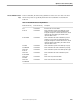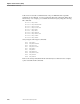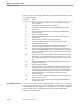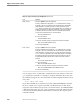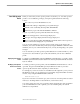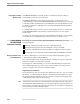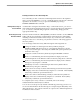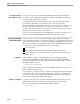NET/MASTER Management Services (MS) Operator's Guide
Customizing Function Keys
Operator Control Services (OCS)
4–18 106379 Tandem Computers Incorporated
In the preceding screen example, function keys F1 through F16 are defined to perform
the following functions:
Function Key Definition
F1 Displays help text for the command or event message, depending on where the
cursor is positioned.
F2 Executes the SPLIT command to open a new window.
F3 Executes the X command to return to the NonStop NET/MASTER MS Primary
Menu screen.
F4 Executes the RETURN command to return to the NonStop NET/MASTER MS
Primary Menu screen.
F5 Enters the Command Entry facility.
F6 Executes the AUTOHOLD command to toggle between AUTOHOLD ON and
AUTOHOLD OFF.
F7 Enters the Activity Log Browse facility to view the activity log.
F8 Executes the CLEAR command to clear all roll-delete messages currently
displayed or queued for display.
F9 Executes the SWAP command to open a new window or, if two windows are
already open, to reverse their dimensions and enter the other window.
F10 Executes the CS+ command to redisplay the most recently executed command
from the command history buffer on the OCS command input line. If you position
the cursor on a line in the roll-delete message display area, F10 copies the line to
the command input line.
F11 Executes the CS- command to redisplay the earliest command from the command
history buffer on the OCS command input line. If you position the cursor on a line
in the roll-delete message display area, F11 copies the line to the command input
line.
F12 Executes the ORDER command to reformat the message area so that messages
are displayed chronologically.
F13 Exits from the OCS recall buffer.
F14 Used during an OPSYS session, with the cursor positioned to the left of a non-roll-
delete Guardian utility prompt message and an answer to the prompt in the OCS
command input line. Pressing the key answers the prompt message and removes
the non-roll-delete attribute of the message. (See Section 7, “Accessing External
Utilities and Applications,” for more information on responding to prompts
generated by utilities.)
F15 Same as F1, displays help text for the command or event message, depending on
where the cursor is positioned.
F16 Same as F3, executes the X command to return to the NonStop NET/MASTER
MS Primary Menu screen.
Customizing Function Keys You can save time and keystrokes by defining additional function keys or redefining
currently assigned function keys to issue frequently used commands by using the FK
or PF command. The following discussion describes how to use the FK command for
both the Tandem 6530 or compatible terminal keyboards and the IBM 3270 or
compatible terminal keyboards.