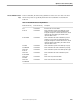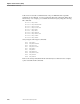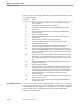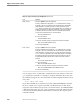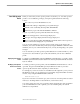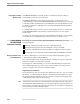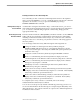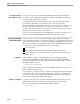NET/MASTER Management Services (MS) Operator's Guide
Issuing NonStop NET/MASTER MS Commands From OCS
Operator Control Services (OCS)
4–22 106379 Tandem Computers Incorporated
Customizing Your Initial
Operator Profile
The PROFILE INITCMD command specifies a command (or NCL procedure) to
automatically execute when you enter OCS.
The PROFILE INITCMD value remains in effect after you exit from OCS. The
command string you assign to the PROFILE INITCMD operand replaces the value that
is currently stored in the Initial OCS Command field in your user ID definition record.
For details on using this command, refer to the NonStop NET/MASTER MS Command
Reference Manual.
To automatically change your OCS operator profile settings whenever you enter OCS,
set PROFILE INITCMD to start an NCL procedure that resets your OCS operator
profile values.
See Section 10, “Automating Operations Tasks With NCL Procedures,” for an example
of an initial OCS procedure that sets up a customized operator profile for you.
Issuing NonStop
NET/MASTER MS
Commands From OCS
From OCS, you can issue NonStop NET/MASTER MS commands by one of the
following methods:
Manually entering commands on the OCS command input line
Pressing function keys that have been defined to execute commands
Retrieving commands from the history buffer for modification and reexecution
Executing NCL procedures that contain NonStop NET/MASTER MS commands
Entering Commands on the
Command Input Line
To enter a command, move your cursor to the OCS command input line, type the
command string, and press the ENTER key.
The command and its results are displayed in the roll-delete message area of the OCS
window from which you entered the command.
The length of the command string you can enter is determined by the length of the
OCS command input line. If you have split your OCS window vertically, you may
only have enough room to enter short command strings.
Suppressing the Command Echo
The commands you enter are echoed in the roll-delete message area. You can override
the display of a command by preceding the command string with a hyphen (-). Only
the results are displayed in the message area. This also suppresses the logging of the
command (but not its results) in the activity log.
Note In some instances, such as when you are interacting with an external utility or application (see Section 7,
“Accessing External Utilities and Applications”), you may have to respond to a prompt that requires you to
enter a password. To ensure that your password is not echoed on your OCS window or in the activity log,
precede your response command string with a hyphen.