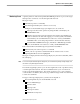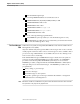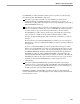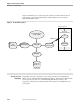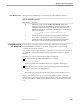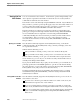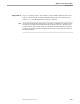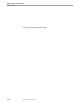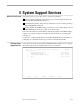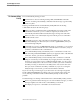NET/MASTER Management Services (MS) Operator's Guide
Working With Two OCS Windows
Operator Control Services (OCS)
4–30 106379 Tandem Computers Incorporated
Working With Two
OCS Windows
You can work with two OCS windows. Each window operates independently of the
other. Input is accepted from the window in which the cursor is located; results of
commands are returned to the same window.
Each window can be customized by using the PROFILE command. Any modifications
that you make to your OCS operator profile apply only to the current OCS window. If
you have another OCS window that you want to customize, you must move to the
other window and execute the PROFILE command in that window.
Each OCS window has a primary processing environment associated with it. The
primary processing environment provides the internal NonStop NET/MASTER MS
services and facilities that are required to execute NonStop NET/MASTER MS
commands (including those that execute NCL procedures) from the window that is
associated with it. Thus, you can have one or two active primary processing
environments from which to execute NonStop NET/MASTER MS commands and
NCL procedures.
Opening a Second OCS
Window
Issue the SPLIT command, assigned to the F2 (PF02) function key, or the SWAP
command, assigned to the F9 (PF09) function key, to divide your display screen into
two logical OCS windows.
With the SPLIT command, you can:
Split your window vertically, so that you have two windows side by side.
Split your window horizontally, so that you have one window above the other.
With the SWAP command, you can open a second window that occupies the entire
screen. In this case, you can only see one window at a time, and the window that is
currently in the background is hidden.
If you press the SPLIT function key to split your OCS window, you can include an =2
panel skip specification in the ZPSKIP grid line to open the second window directly
into OCS (otherwise, your second window opens in the NonStop NET/MASTER MS
Primary Menu screen, and you must access OCS from there).
The SPLIT and SWAP functions are described in more detail in Section 1, “Getting
Started With NonStop NET/MASTER MS,” and in the NonStop NET/MASTER MS
Command Reference Manual.
Moving Between Two OCS
Windows
Issue the SWAP command, assigned to the F9 (PF09) function key, to move from one
OCS window to the other:
If you have two windows open and both windows are visible on the screen, the
SWAP function swaps the sizes of each window.
If you are operating with two windows open where each window occupies the
entire screen, the SWAP function brings the hidden window into the foreground.
If you are operating with a single window open, the SWAP function automatically
opens a second window displaying the NonStop NET/MASTER MS Primary
Menu screen.