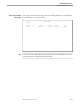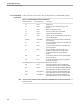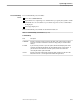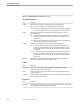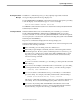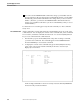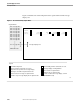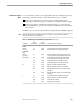NET/MASTER Management Services (MS) Operator's Guide
Examining the Capture Buffer
System Support Services
106379 Tandem Computers Incorporated 5–11
Examining the Capture
Buffer
You can examine the contents of the capture buffer either by scrolling through it or by
searching for particular messages. As described in Table 5-3, you can either:
Enter a scroll command to control the amount of scrolling and then press a
function key to determine the type of scrolling (forward, backward, left, or right).
Enter an F (for “find”) command followed by the string you are searching for.
Press the ENTER key to start the search and the F5 (PF05) function key to find the
next occurrence.
In addition, you can clear the capture buffer by using the ERASE or REINIT command.
Note If the UTILITY field on the Command Entry screen is not blank, you must prefix the commands in
Table 5-3 with a slash (/): for example, /M.
Table 5-3. Examining the Command Entry Capture Buffer (Page 1 of 2)
Command
6530
Function Key
3270
Function Key Amount and Type of Scrolling
Scroll
(blank)
Cursor in
COMMAND
field
F7
F8
PF07
PF08
Scrolls backward one screenful of messages.
Scrolls forward one screenful of messages.
(blank)
Cursor on a
message line
F7
F8
PF07
PF08
Scrolls backward so that message line on which
cursor is positioned is at the bottom of the screen.
Scrolls forward so that message line on which
cursor is positioned is at the top of the screen.
F10 PF10 Shifts display left one screenful of columns.
F11 PF11 Shifts display right one screenful of columns.
M F7 PF07 Displays screenful of earliest messages.
F8 PF08 Displays screenful of most recent messages.
F10 PF10 Displays leftmost columns of currently displayed
messages.
F11 PF11 Displays rightmost columns of currently displayed
messages.
P F7 PF07 Pages backward one screenful of messages.
F8 PF08 Pages forward one screenful of messages.
F10 PF10 Pages left one screenful.
F11 PF11 Pages right one screenful.