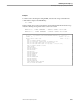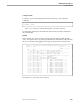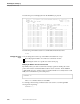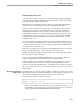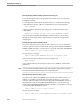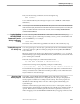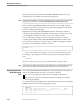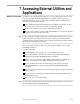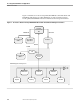NET/MASTER Management Services (MS) Operator's Guide
Opening a New Activity Log File
Examining the Activity Log
106379 Tandem Computers Incorporated 6–19
Then, use the following command to browse through the log:
SWAP LOGPROD2
Your command authority must be high enough to issue a UDBCTL command (the
default is 3).
Note You can sign on to the remote NonStop NET/MASTER MS system and use the ROUTE linkname SHOW
UDB command to display information about the database files that the remote system uses, including the
log files. For further information on the ROUTE command, refer to the NonStop NET/MASTER MS
Command Reference Manual.
Issuing NonStop
NET/MASTER MS
Commands From the
Activity Log Browse
Facility
To issue a NonStop NET/MASTER MS command from within the Activity Log
Browse facility, type the command, preceded by a slash (/), in the command line and
press the ENTER key. For example:
/SHOW USERS
The results of the command are appended to the bottom of the current day’s log.
Sending Messages to
the Activity Log
You can log messages to the activity log from OCS, from the Command Entry facility,
or from the Activity Log Browse facility, by using the NonStop NET/MASTER MS
LOG command.
Messages written to the activity log in this manner are prefixed by “===>” to assist in
detection during log browsing and include the time, terminal name, and user ID of the
person entering the command.
In the following example, the command issued from OCS
LOG TEST SEND A MESSAGE TO THE ACTIVITY LOG
results in the following activity log entry (example is in full format):
10:53:27 #5561888 OPER3 NNM1500 ===> LOG ENTRY: TEST SEND A MESSAGE TO THE ACTIVITY LOG
The maximum message length is determined by the length of the command line from
which you enter the LOG command. In an NCL procedure, a total of 2031 characters
may be written in one LOG message.
Opening a New
Activity Log File
Depending on the PARAM and SYSPARMS values with which your NonStop
NET/MASTER MS system has been configured, there may be up to nine physical
activity log files available for recording network activity. The activity log files are
identified as LOG1 through LOG9. The size of these log files is defined by your
system manager.
When the current activity log file is full, or if an I/O error on the log file occurs, the
current log file is automatically closed and the next available log, in numerical order, is
opened. When the last available log file becomes full or experiences an I/O error,
either all logging ceases (if SYSPARMS LOGWRAP=NO) or logging commences with