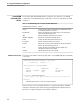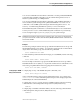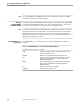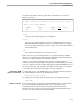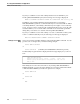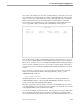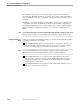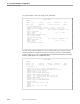NET/MASTER Management Services (MS) Operator's Guide
Sending Commands to a Utility
Accessing External Utilities and Applications
7–10 106379 Tandem Computers Incorporated
into a different OCS window, you will not be able to send commands in the new
environment to that FUP1 session for processing. If you want to send commands to a
session called FUP1 in the new environment, you must establish a new FUP1 session
with FUP.
In addition, your current Guardian user ID (GUID) is attached to every utility session
you establish. You can create multiple concurrent sessions using the same GUID or
using different GUIDs. If you try to send a command to a session established under a
different GUID or in a different environment, a new session is established for the
utility.
Note In the Command Entry facility, you cannot use the PROFILE GUID command to change your GUID. Even
though the profile is changed, you are still identified by the GUID that was in effect before the change.
Sending Commands to a
Utility
When you are in the Command Entry facility, you can use the following three fields to
send utility commands to any system:
The COMMAND field allows you to enter the name of the utility command. You
can enter multiple commands if the utility allows it. However, if the command
separator is a semicolon (;), you must use two semicolons (;;) instead.
Note You can use the COMMAND field to enter commands or text that you want to send to NonStop
NET/MASTER MS, instead of to the utility, by using the slash (/): for example, /PROFILE.
The SYSTEM field allows you to enter the name of the link that connects the
remote system to which you want to route the utility command. If you want to
send the command to your own system, ensure that the field either is blank or
contains the ID of your system.
The UTILITY field allows you to enter the name of the utility or utility session to
which you want to send the command.