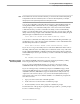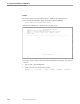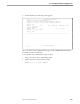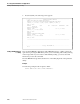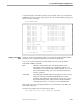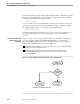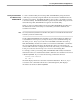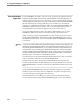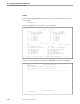NET/MASTER Management Services (MS) Operator's Guide
Responding to Prompts Generated by Utilities
Accessing External Utilities and Applications
106379 Tandem Computers Incorporated 7–13
Note Because DSAP does not have associated commands, you cannot enter the Command Entry facility by
issuing DSAP from the OCS command input line. You must be in the facility already: for example,
through option 6 on the System Support Services Primary Menu screen.
You can also send utility commands without using the Command Entry facility, by
issuing OPSYS SEND commands. However, sending utility commands by this
method requires you to include the utility name or the session name in the OPSYS
command each time you send a command to the utility. In the Command Entry
facility, you enter the utility name or the session name only once per session with the
utility. The following example sends a SECURE command to the File Utility Program
(FUP) through an established session named FUP1:
OPSYS SEND FUP1 SECURE $DATA.ZNCLPGN.MYFILE, "CCCC"
You can send a command to the utility in the same command string with which you
establish the session. The following example establishes a session named FUP1 with
the FUP utility and sends it a command:
OPSYS SEND FUP1=FUP SECURE $DATA.ZNCLPGN.MYFILE, "CCCC"
If you choose not to give the utility session a name that is different from the name of
the utility, and if the name of the utility does not match the name of any of the other
NonStop NET/MASTER MS or DSNM commands, then both the OPSYS command
and the SEND keyword are optional when you send a command to the utility session:
for example,
FUP SECURE $DATA.ZNCLPGN.MYFILE, "CCCC"
Responding to Prompts
Generated by Utilities
Issue OPSYS ANSWER commands to respond to requests generated by a utility.
These are generally in the form of confirmation prompts.
If you are in the Command Entry facility, you can type your response in the
COMMAND field and press the F14 (PF14) function key to issue the command.
If you are working in OCS, confirmation prompts are full NRD messages, which
remain in the NRD message area even after you respond to them with an OPSYS
ANSWER command. (Full NRD messages are discussed more fully in Section 4,
“Operator Control Services (OCS).”) You can use the F14 (PF14) function key to
answer and to remove the non-roll-delete attribute of a confirmation prompt at the
same time as follows:
1. Type your answer at the OCS command input line.
2. Position the cursor to the left of the confirmation prompt.
3. Press F14 (PF14) to answer and to purge the confirmation prompt.
The first character of the prompt is replaced by the pipe symbol (|), and the prompt
becomes a roll-delete message.